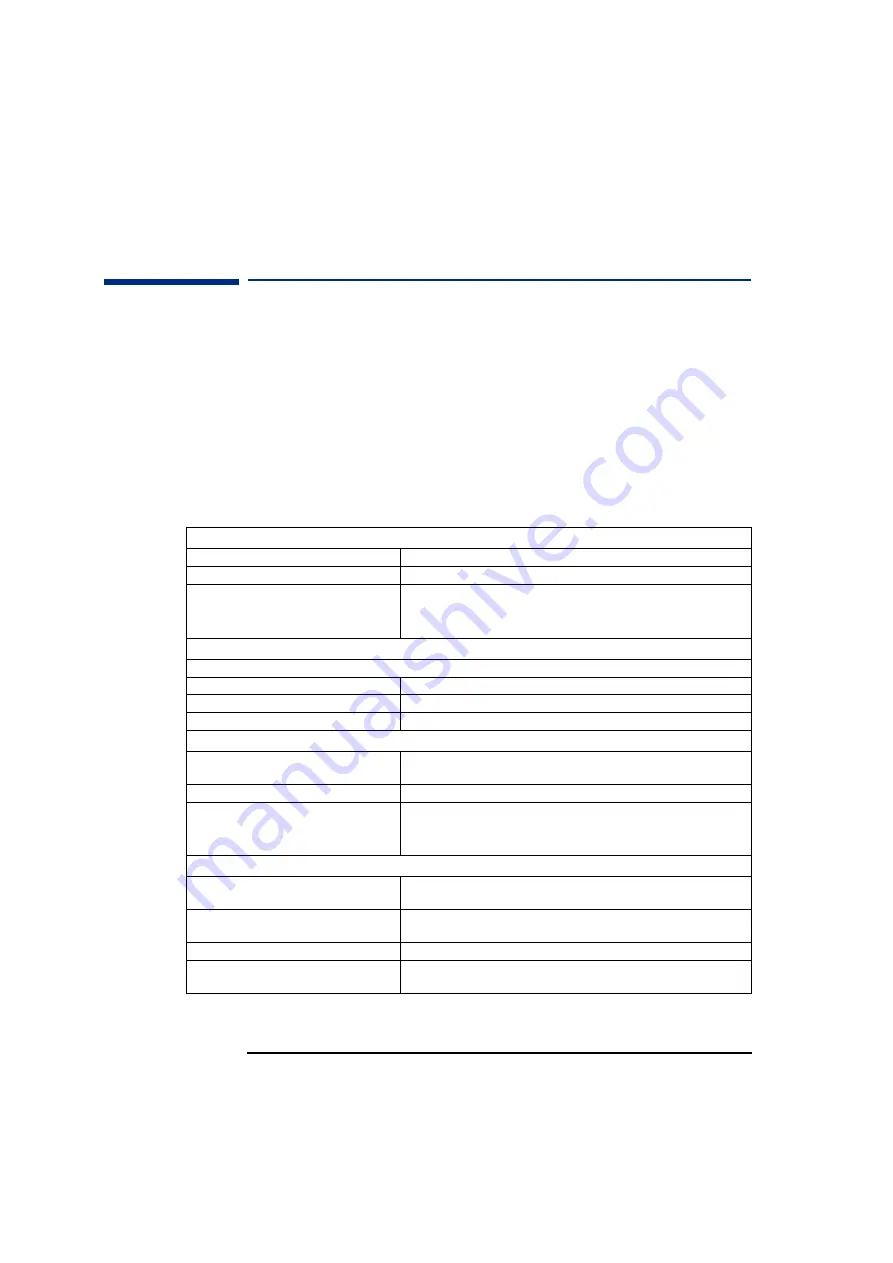
2 If You Have a Problem
Hewlett-Packard Support and Information Services
34
Hewlett-Packard Support and Information Services
You can learn more about HP service and support from the support
Web site:
www.hp.com/go/vectrasupport
.
Collecting Information on Your PC Before Contacting Support
Take a piece of paper and note down some of the information
mentioned below. This will help HP support deal with your problem
quickly and efficiently:
PC Description
Model number
See label on the right side of your PC.
Serial number
See label on the right side of your PC.
RAM
•
Number of megabytes installed
•
HP RAM or RAM from another manufacturer
•
The amount of RAM is displayed on the Summary Screen, accessed by pressing
Esc
during start-up.
•
There may be some compatibility problems with non-HP RAM.
Question or Problem
Write down a brief description of the problem
Frequency
How often has the problem occurred?
Run OK?
How long has the PC been running normally?
Recent changes to the PC
Have there been any recent changes made to the PC?
Hardware Configuration
Which BIOS version is used?
The BIOS version is displayed on the Summary Screen, accessed by pressing
Esc
during start-up.
Any BIOS parameter changes?
Did the problem occur after changes were made to the BIOS using the Setup program?
Make a list of slots and interrupts used by
additional cards (for example, LAN, sound and
SCSI)
This is to check for interrupt conflicts. You can find IRQs by running DiagTools
(see page 29) and slot numbers by looking at the Summary Screen, accessed
by pressing
Esc
during start-up.
Operating System
Are you using the original operating system
software that came preloaded on your PC?
What is the operating system version?
If no, what is the operating system version?
Select
Settings
➪
Control Panel
from the
Start
menu, then click on the
System
icon.
The operating system version is displayed under
System
.
Any operating system-generated error messages
Please note down exact text of error message.
Any errors during boot (Power-On Self Test). This
test checks all installed components.
Any POST errors will be displayed on your monitor screen or signalled by beep codes.
Summary of Contents for VL600 - Vectra - 128 MB RAM
Page 1: ...English 1 www hp com go vectrasupport User s Guide www hp com desktops pccafe ...
Page 6: ...6 ...
Page 10: ...10 English ...
Page 65: ...Regulatory Information ...















































