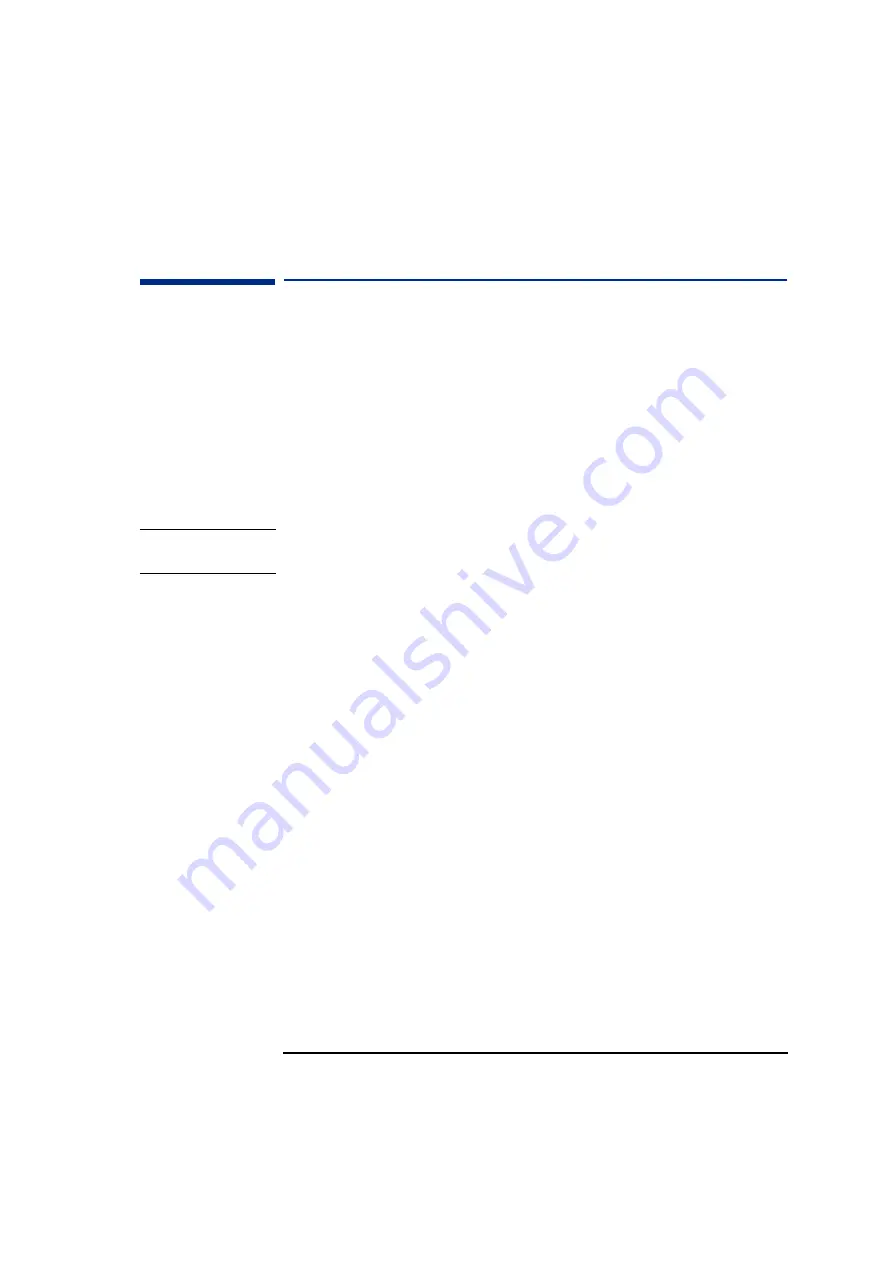
29
2 If You Have a Problem
HP DiagTools Hardware Diagnostics Utility
HP DiagTools Hardware Diagnostics Utility
DiagTools, the Vectra Hardware Diagnostics utility, helps you diagnose
hardware-related problems on HP Vectra PCs and PC Workstations. It
is a series of tools designed to help you:
•
Check the configuration of your system and verify that it is
functioning correctly.
•
Diagnose hardware-related problems.
•
Provide precise information to HP-dedicated Support Agents so that
they can solve any problems quickly and effectively.
NOTE
Run DiagTools before contacting HP for warranty service. This is to
obtain information that will be requested by a support agent.
For more information about this utility, refer to the
DiagTools User's
Guide
, available on the HP web site in PDF (Adobe Acrobat) format.
Where Can I Get DiagTools?
There are three ways to access DiagTools:
•
From the Diagnostics Partition (hidden) on your hard disk drive
•
From the
HP Image Creation and Recovery CD-ROM
that came
with your PC
•
By ordering the
HP DiagTools CD
from HP’s Support web site:
www.hp.com/go/vectrasupport
.
Starting DiagTools from Your Hard Disk Drive’s Partition
1
Restart your PC and press
F2,
when prompted, to enter HP’s
Setup
program.
2
Ensure that the
P n P OS
setting in the
Main
menu of your PC's
Setup
program
is set to
NO
.
3
Restart your PC.
4
When the message "Press F10 to start hardware diagnostics" appears after
the logo splash screen, press
F10
.
Summary of Contents for VL600 - Vectra - 128 MB RAM
Page 1: ...English 1 www hp com go vectrasupport User s Guide www hp com desktops pccafe ...
Page 6: ...6 ...
Page 10: ...10 English ...
Page 65: ...Regulatory Information ...






























