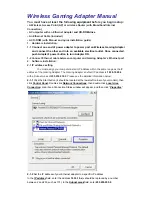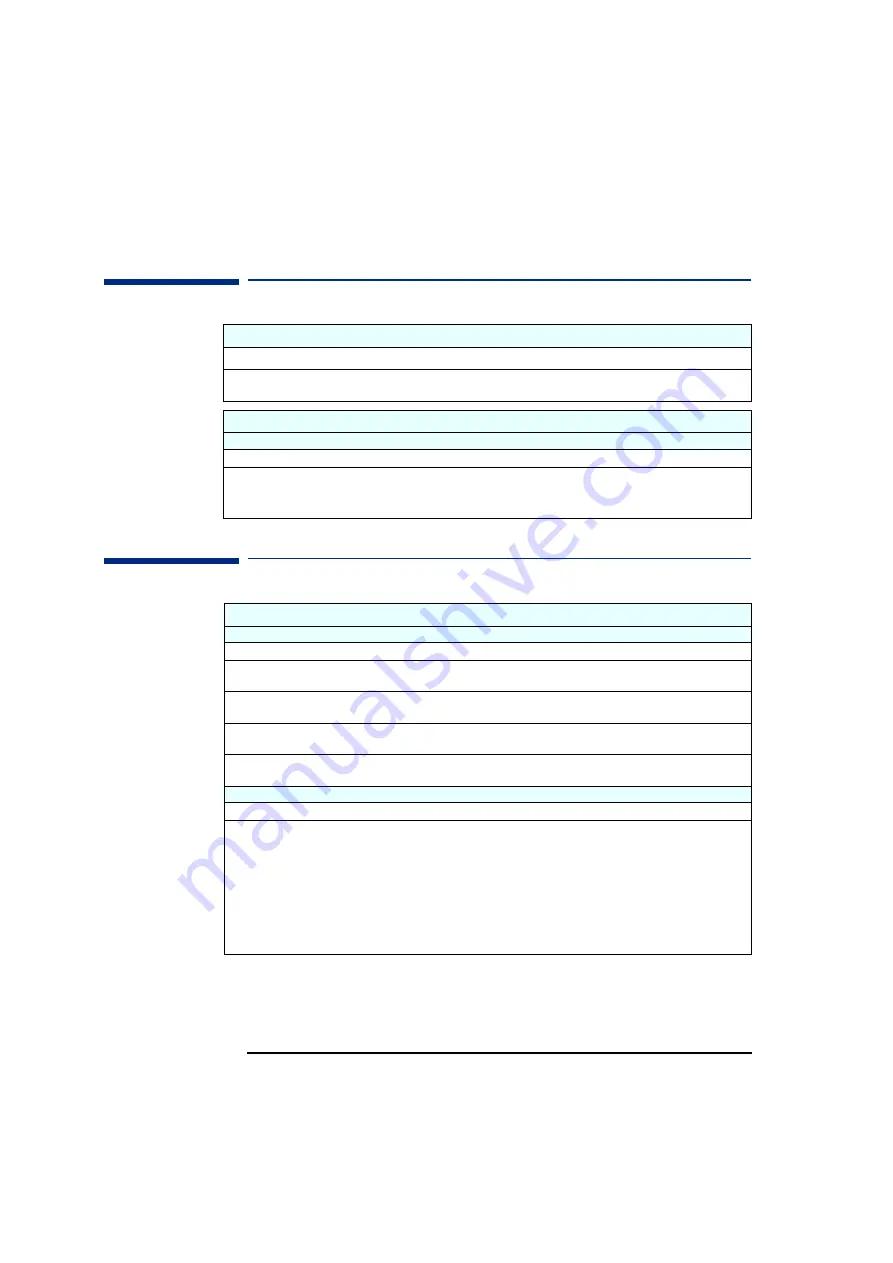
2 If You Have a Problem
If Your PC Does Not Start Properly
26
If Your PC Does Not Start Properly
If Your PC Has a Hardware Problem
The PC Doesn’t Power On
Have you checked that...
How
The PC’s power cord is correctly
connected.
Connect the power cord to a working
grounded power outlet and the PC.
The Power-On Self Test Results In an Error
An on-screen error message or a beep code when the PC starts up means there is a configuration problem with your PC.
Have you checked...
How
The part of your configuration for which the Power-On Self Test has detected an error.
Refer to the
Troubleshooting and Upgrade
Guide
available from HP’s Web site at:
www.hp.com/go/vectrasupp
ort
The Monitor Doesn’t Work...
The PC’s power indicator light works but the monitor remains blank.
Have you checked that...
How
The monitor is switched ON (LED is on).
Refer to the monitor manual for an explanation of the LED signals (green,
orange, or blinking).
The monitor’s power cord is correctly connected.
Connect the power cord – ensure it is plugged into a working grounded
power outlet and into the monitor.
The monitor (video) cable is correctly connected.
Connect the monitor (video) cable – ensure it is properly connected to both
the PC and the monitor.
The monitor’s brightness and contrast settings are
correctly set.
Check the settings using the monitor’s OSD (on-screen display) or using
controls on the front of the monitor.
You see an image during boot but then the screen goes blank
Have you checked that...
How
The monitor settings in your PC are compatible with
your monitor.
•
Windows NT: Enter VGA mode when prompted during start-up.
•
Windows 95, Windows 98 and Windows 2000: Restart the PC. The
Vectra screen is displayed. For Windows 95 and Windows 98, when
you hear a beep, press
F8
and then start the PC in safe mode. For
Windows 2000, press
F8
and then start the PC in VGA mode. Double-
click on the
Display
icon in your PC’s
Control Panel
,
then click on the
Settings
button. Use the sliding control to reset the resolution.
•
For other operating systems, refer to your operating system’s
documentation.
Summary of Contents for VL600 - Vectra - 128 MB RAM
Page 1: ...English 1 www hp com go vectrasupport User s Guide www hp com desktops pccafe ...
Page 6: ...6 ...
Page 10: ...10 English ...
Page 65: ...Regulatory Information ...