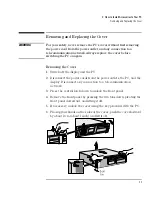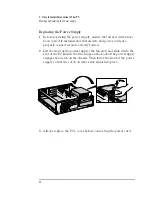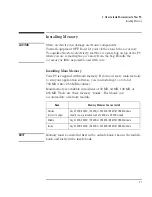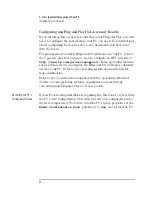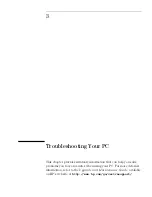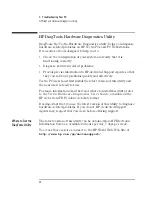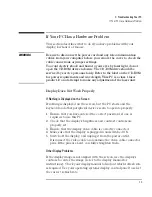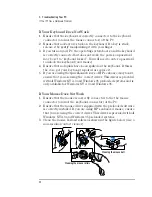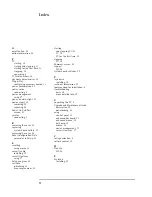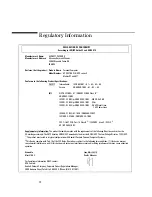English
33
2 How to Install Accessories In Your PC
Installing Accessory Boards
Installing the Board
For instructions on installing an accessory board, refer to the
Upgrade
and Maintenance Guide
, available on HP’s web site at
http://www.hp.com/go/vectrasupport/
.
Configuring Accessory Boards with Plug and Play
Plug and Play is an industry standard for automatically configuring
your PC's hardware resources and the accessory boards installed in it.
Your PC has configurable support for Plug and Play in the BIOS.
All PCI accessory boards are Plug and Play, although not all ISA boards
are. Check the accessory board’s documentation if you are unsure.
When you start your PC after installing an accessory board, the Plug
and Play BIOS automatically detects which hardware resources (IRQs,
DMAs, memory ranges, and I/O addresses) are used by PC components
(such as the keyboard, the communications ports, network adapters,
and accessory boards).
Windows 95
Operating systems that support Plug and Play, such as Windows 95, will
automatically detect a newly installed Plug and Play accessory board
and install the driver for this device, if the driver is available.
Windows NT 4.0
For operating systems that do not support Plug and Play, such as
Windows NT 4.0, refer to the operating system documentation for
information about installing accessory boards.
In Windows NT 4.0, click the
Start
button then click
Help
. You can
use the contents or index to find information about installing devices.
Windows NT 4.0 helps you through the installation of devices such as
modems and sound boards.
NOTE FOR
WINDOWS NT 4.0
After installing a new device in Windows NT 4.0, you must re-
install the Microsoft Service Pack to update the operating
system for your PC.
To do this, click the
Start
button then look in
Programs
➪
Windows NT Update
.
Summary of Contents for Vectra VL6 8
Page 1: ...HP Vectra VL series 8 User s Guide ...
Page 3: ...User s Guide PN D5908 90001 ...
Page 8: ...vi English ...
Page 9: ...1 Setting Up and Using Your PC ...