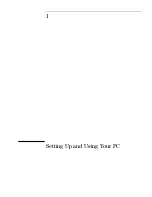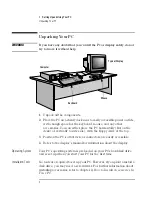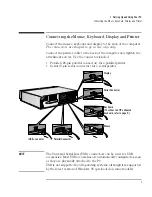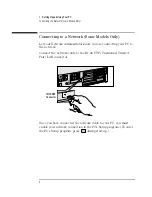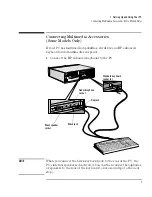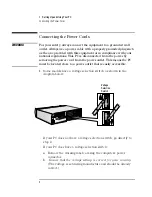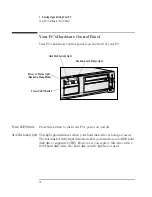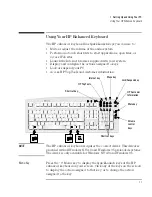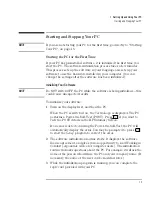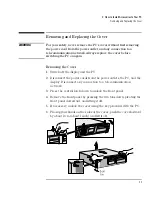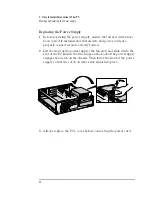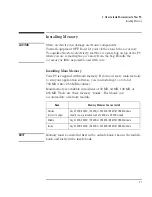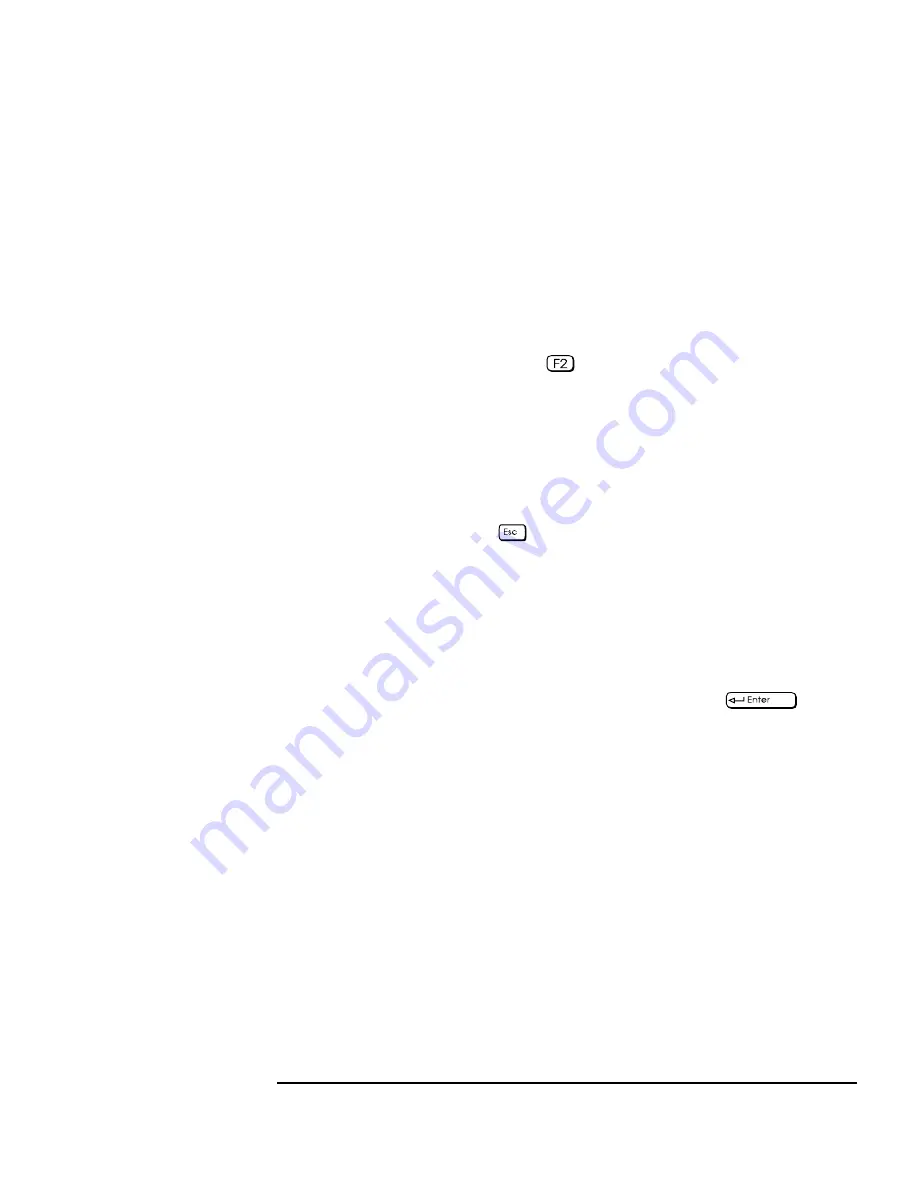
English
15
1 Setting Up and Using Your PC
Starting and Stopping Your PC
Starting Your PC
1
Before you start your PC, first switch on the display.
2
Start your PC in one of these ways:
•
Press the power button on the front panel.
•
Press the keyboard space bar.
The keyboard power-on feature will work only if it is enabled in
the
Setup
program (press
during start-up to enter the Setup
program) and the system board switch 8 is CLOSED. (For more
information about the system switches, refer to the
Upgrade and
Maintenance Guide
. This guide can be downloaded from HP’s
web site, at
http://www.hp.com/go/vectrasupport/
.)
When you switch on the computer, it carries out the Power-On-Self-
Test (POST) while the Vectra logo is displayed. If you wish to view
the POST details, press
to get the HP Summary Screen. If there
is an error in the POST, the error will automatically be displayed.
For more details, refer to the
Upgrade and Maintenance Guide
.
(This guide can be downloaded from HP’s web site at
http://www.hp.com/go/vectrasupport/
.)
3
If you have set a password in the PC’s
Setup
program, the password
prompt displays after the POST has completed. If the Password
prompt is displayed, type your password and press
to be
able to use the PC.
You have three attempts at entering the correct password. If all
three attempts are incorrect, you will have to restart the PC before
being able to try again.
Summary of Contents for Vectra VL6 8
Page 1: ...HP Vectra VL series 8 User s Guide ...
Page 3: ...User s Guide PN D5908 90001 ...
Page 8: ...vi English ...
Page 9: ...1 Setting Up and Using Your PC ...