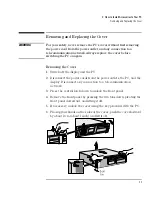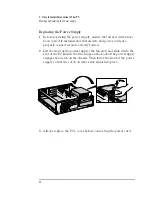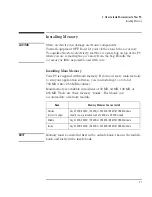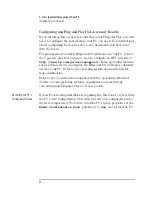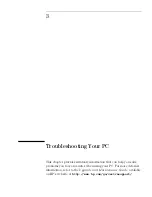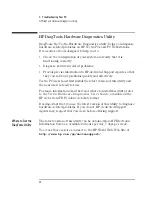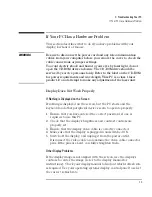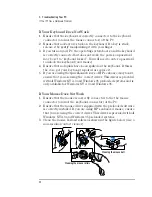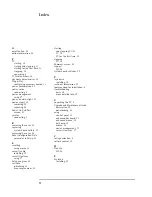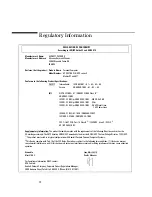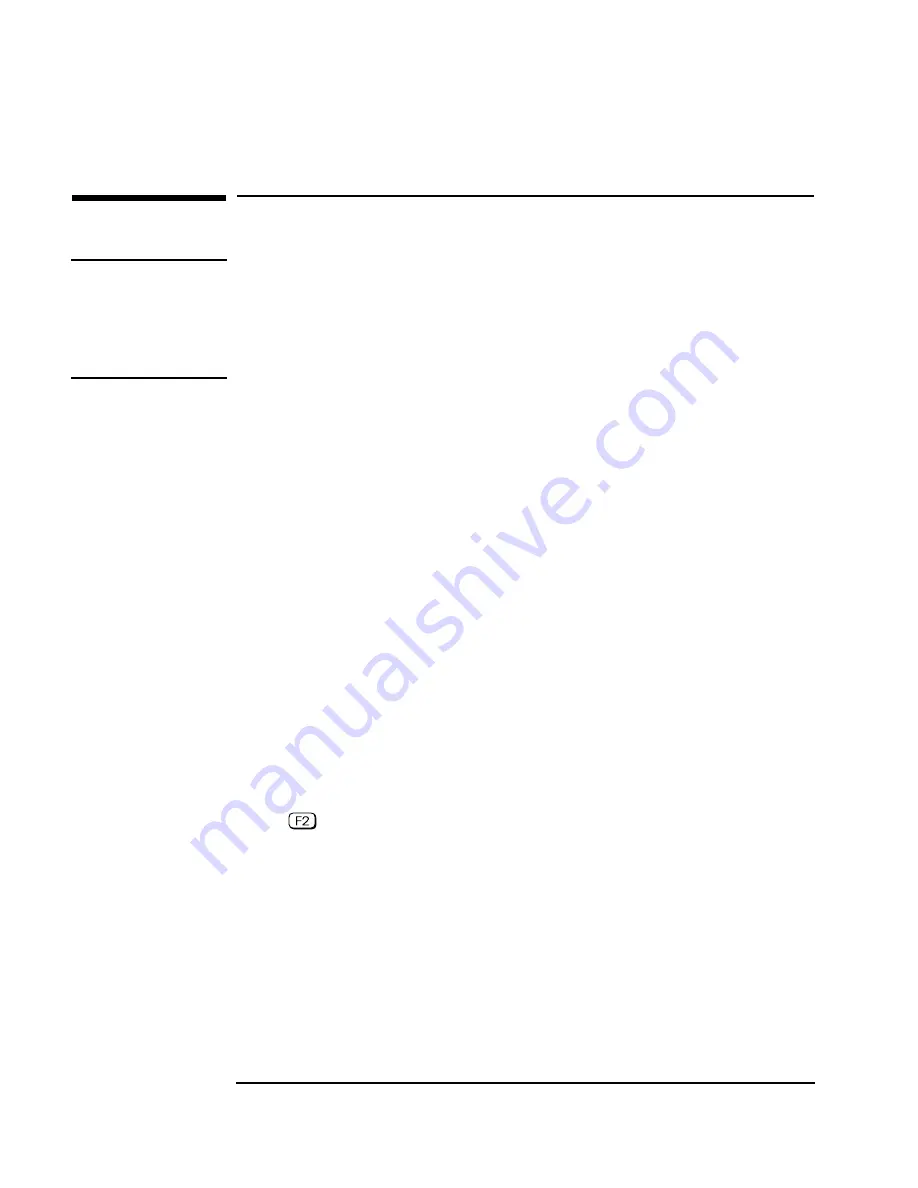
2 How to Install Accessories In Your PC
Installing Accessory Boards
32
English
Installing Accessory Boards
CAUTION
Static electricity can damage electronic components. Turn all
equipment off. Don’t let your clothes touch the accessory. To equalize
the static electricity, rest the accessory bag on top of the computer
while you are removing the accessory from the bag. Handle the
accessory as little as possible and with care.
The PC has four main accessory board slots and one supplementary
slot. These five slots are marked “1” to “5” on the rear of the PC cover.
•
Slot 1 (the top slot) can be used for a full-length 32-bit PCI board.
•
Slot 2 can be used for either a full-length 32-bit PCI or a full-length
16-bit ISA board.
•
Slot 3 can be used either for a full-length 32-bit PCI or a full-length
16-bit ISA board.
•
Slot 4 (the bottom slot) can be used for a half-length 16-bit ISA
board.
•
Slot 5 is a supplementary slot. It is under the power supply and can
be used for half-length 32-bit PCI boards. Alternatively, this space
can be used for a hard disk drive.
PCI Slot Numbers Used in the PC’s Setup Program
Your PC uses logical slot numbers in the Setup program. You only need
to know these PCI slot numbers if you want to change the PCI slot
configuration in the
Setup
program. (To enter the PC’s
Setup
program,
press
during start-up.)
•
PCI Slot #1 is the top PCI slot. This corresponds to physical Slot “1”
marked on the PC’s rear cover.
•
PCI Slot #2 is the second PCI slot from the top. It corresponds to
physical Slot “2” marked on the PC’s rear cover.
•
PCI Slot #3 is the bottom PCI slot. It corresponds to physical Slot “3”
marked on the PC’s rear cover.
•
PCI Slot #4 is the supplementary PCI slot under the power supply. It
corresponds to physical Slot “5” marked on the PC’s rear cover.
Summary of Contents for Vectra VL6 8
Page 1: ...HP Vectra VL series 8 User s Guide ...
Page 3: ...User s Guide PN D5908 90001 ...
Page 8: ...vi English ...
Page 9: ...1 Setting Up and Using Your PC ...