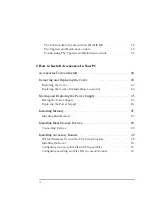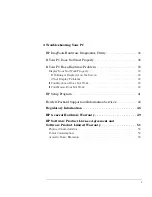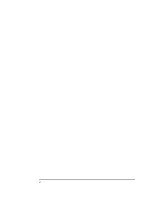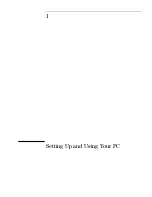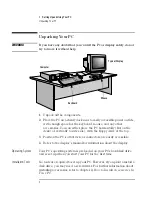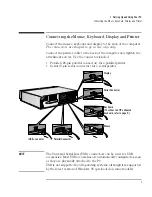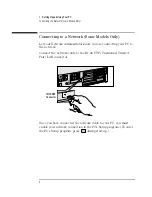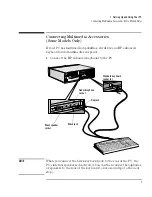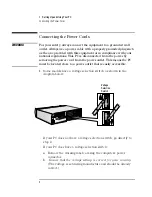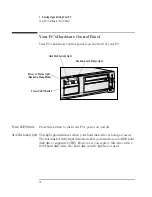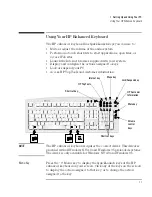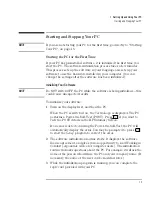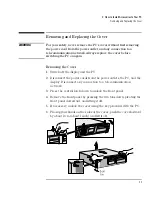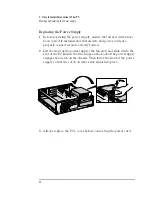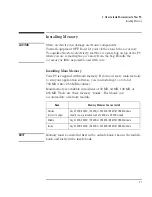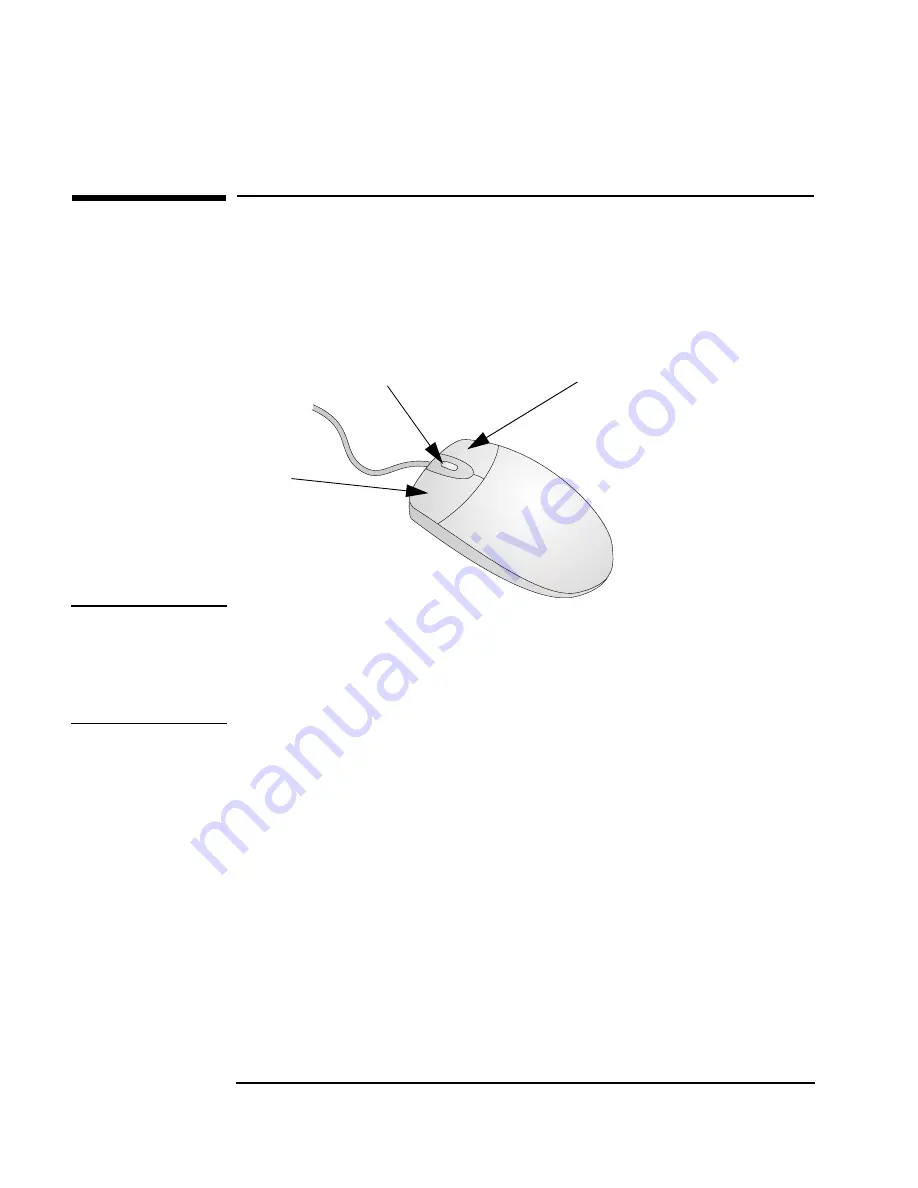
1 Setting Up and Using Your PC
Using Your HP Enhanced Mouse
12
English
Using Your HP Enhanced Mouse
The HP enhanced mouse has two buttons and a combination
button/wheel for powerful, dynamic control of clicking, scrolling and
zooming in Windows 95 and Windows NT applications.
NOTE
The scroll function works only in Windows NT and Windows 95
applications that support scrolling. The zoom function works only in
Microsoft Office 97 compatible applications that support zoom.
To use the scroll or zoom function, you must ensure that the mouse is
configured to use these functions.
Scrolling
In a Windows application, push the mouse wheel forwards to scroll
down and backwards to scroll up.
Zooming
In a Microsoft Office 97 compatible application, hold the
Ctrl
key down
and then push the mouse wheel forwards to zoom in (enlarge), and
backwards to zoom out (reduce).
Configuring the Mouse
Using the mouse setup, you can reassign each mouse button and the
combination button/wheel to a different function. Also, you can change
the scroll function so that it works in a different way.
To change the mouse setup or to see the available scroll options, click
the
Start
button, select
Settings
➪
Control Panel
, double-click
Mouse
, and then finally click the
Buttons
tab.
Context Menu/Alternate
Select Button
Third Button and
Scroll/Zoom Wheel
Click/Select Button
Summary of Contents for Vectra VL6 8
Page 1: ...HP Vectra VL series 8 User s Guide ...
Page 3: ...User s Guide PN D5908 90001 ...
Page 8: ...vi English ...
Page 9: ...1 Setting Up and Using Your PC ...