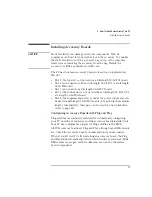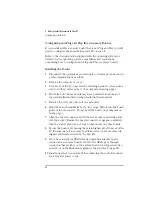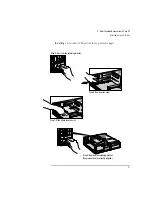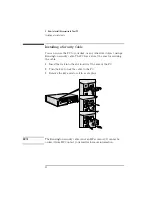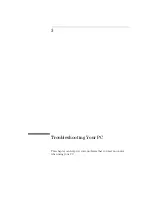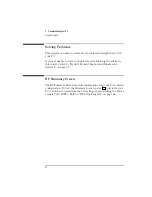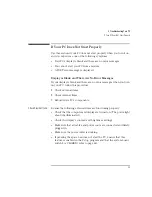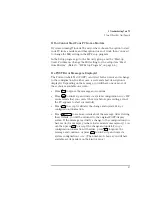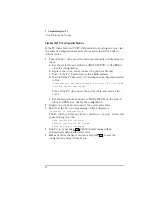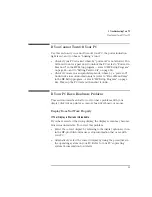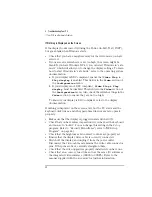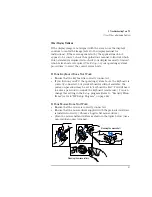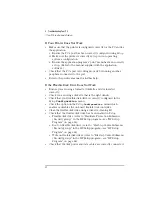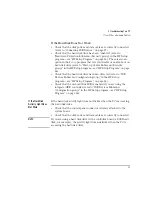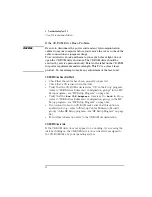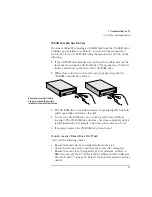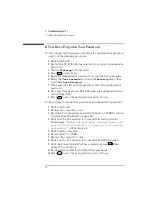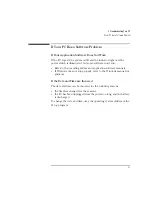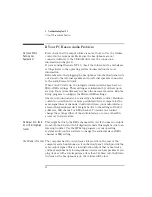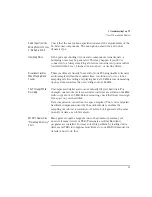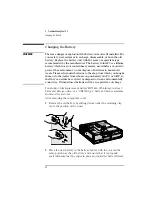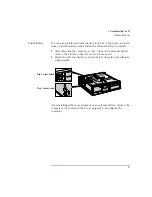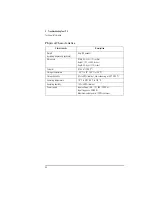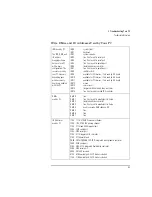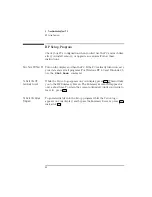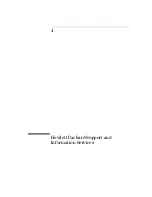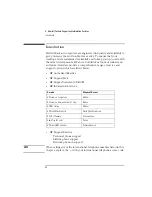English
53
3 Troubleshooting Your PC
If Your PC Has a Hardware Problem
If the Hard Disk Does Not Work
•
Check that the disk power and data cables are correctly connected
(refer to "Connecting IDE Devices", on page 27).
•
Check that the hard disk drive has been “enabled” (refer to
"Hardware Protection Submenu (Security group) in the HP Setup
program—see "HP Setup Program", on page 66). There is also an
option in the
Setup
program that lets you disable or enable boot on
hard disk drive (refer to "Start-up Center Submenu (Security
group)" in the HP Setup program—see "HP Setup Program", on page
66).
•
Check that the hard disk drive has been detected (refer to "IDE
Devices Submenu (Configuration group)" in the HP Setup
program—see "HP Setup Program", on page 66).
•
Check that the on-board Bus IDE is enabled if you are using the
integrated IDE controller (refer to "IDE Devices Submenu
(Configuration group)" in the HP Setup program—see "HP Setup
Program", on page 66).
If the Hard Disk
Activity Light Does
Not Work
If the hard disk activity light does not flicker when the PC is accessing
the hard disk drive:
•
Check that the control panel connector is firmly attached to the
system board.
•
Check that the disk power and data cables are correctly connected.
NOTE
If you are using a hard disk drive with a controller board (a SCSI hard
disk, for example), the activity light does
not
flicker when the PC is
accessing the hard disk drive
Summary of Contents for Vectra VL6 6
Page 1: ...User s Guide HP Vectra VL series 6 ...
Page 3: ...User s Guide ...
Page 6: ...vi English ...
Page 12: ...xii English ...
Page 13: ...1 Setting Up and Using Your PC ...
Page 79: ...4 Hewlett Packard Support and Information Services ...
Page 102: ...90 Index ...
Page 103: ...Regulatory Information and Warranty ...
Page 111: ......