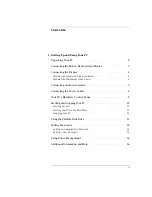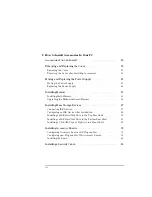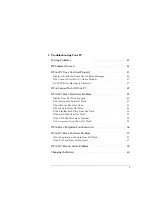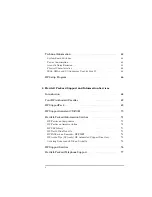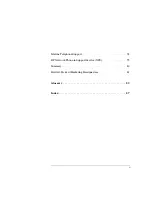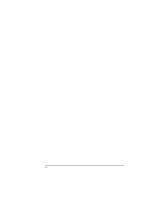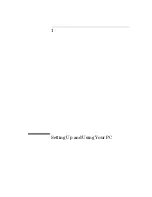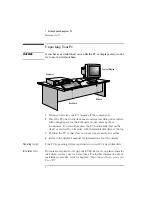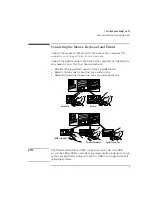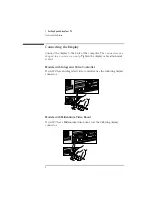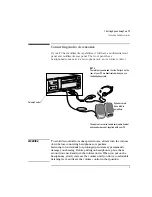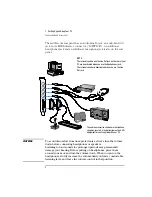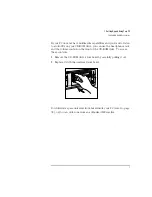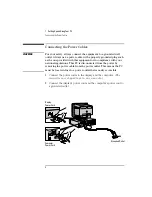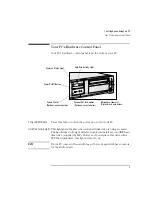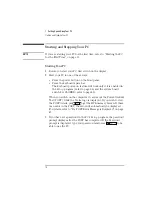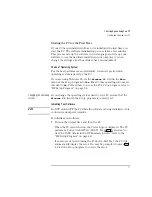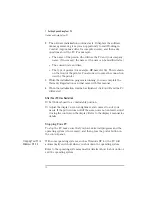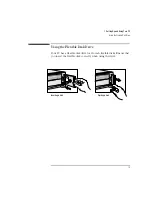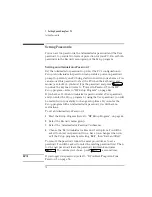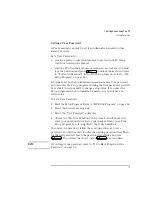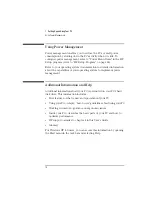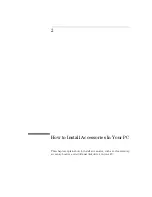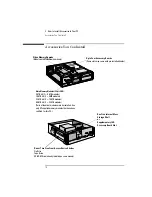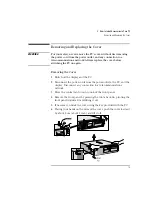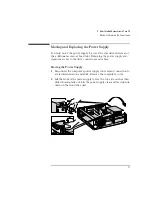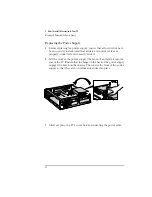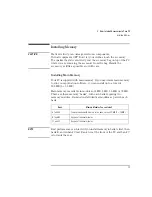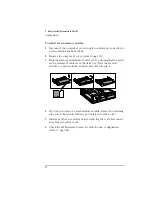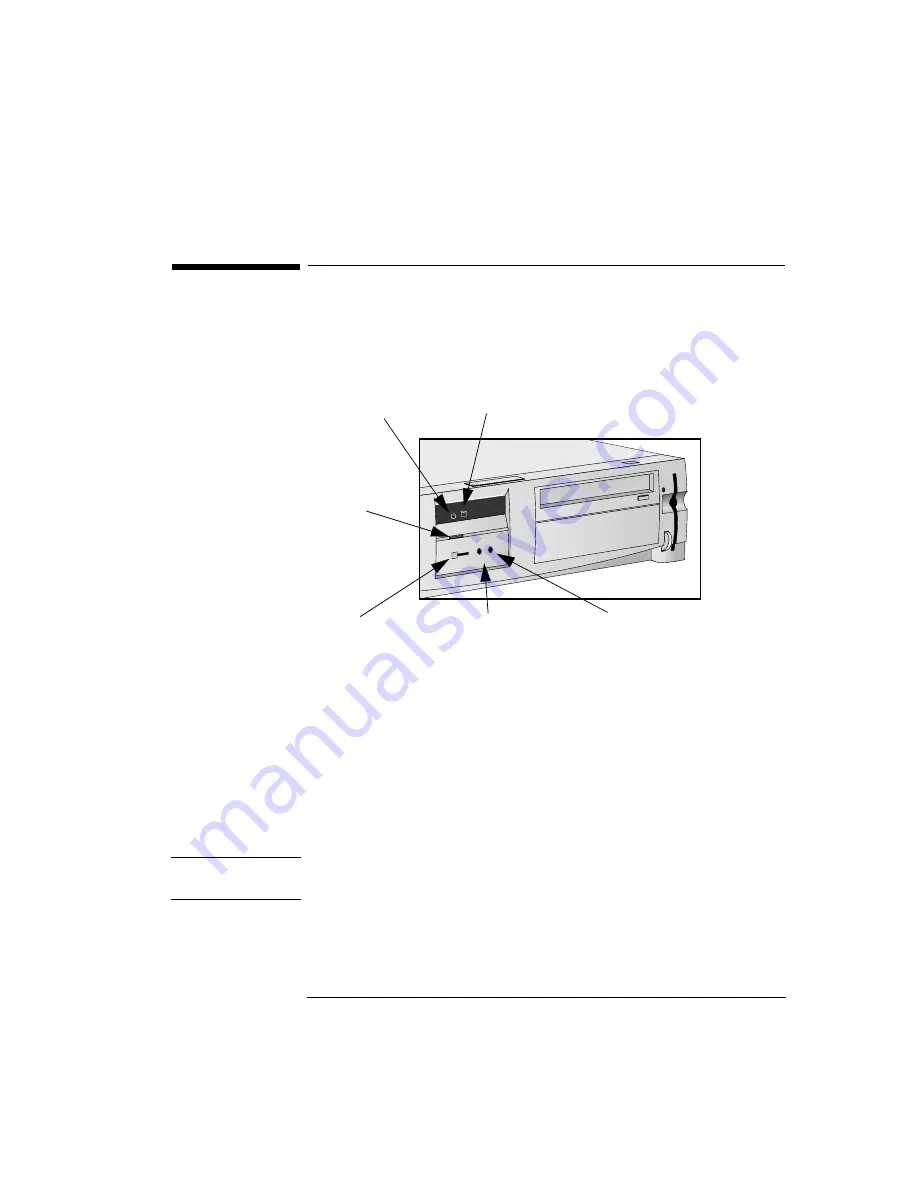
English
9
1 Setting Up and Using Your PC
Your PC’s Hardware Control Panel
Your PC’s Hardware Control Panel
Your PC’s hardware control panel is on the front of your PC.
Power On/Off Button
Press this button to turn the power on or off to your PC.
Hard Disk Activity Light
This light glows/flickers when your hard disk drive is being accessed.
The hard disk activity light will also work if you install a second IDE hard
disk drive (supplied by HP). However, if you replace this drive with a
SCSI hard disk drive, this light will not work.
NOTE
If your PC comes with an audio board, the front panel will have controls
for the audio board.
Power on Status Light
Hard Disk Activity Light
Volume Control
(Optional—see note below)
Speaker Out for Headset
(Optional—see note below)
Microphone connector
(Optional—see note below)
Power On/Off Button
Summary of Contents for Vectra VL6 6
Page 1: ...User s Guide HP Vectra VL series 6 ...
Page 3: ...User s Guide ...
Page 6: ...vi English ...
Page 12: ...xii English ...
Page 13: ...1 Setting Up and Using Your PC ...
Page 79: ...4 Hewlett Packard Support and Information Services ...
Page 102: ...90 Index ...
Page 103: ...Regulatory Information and Warranty ...
Page 111: ......