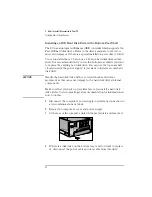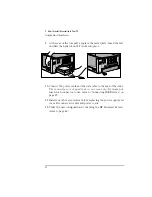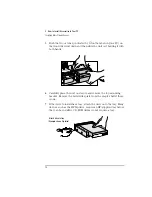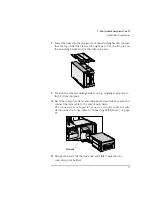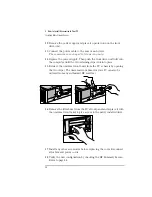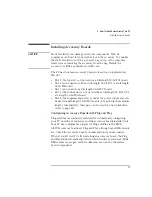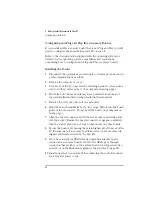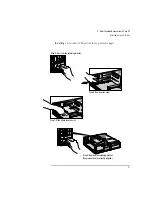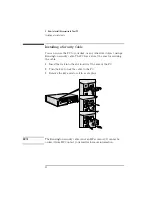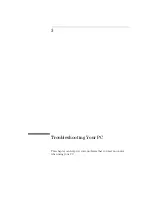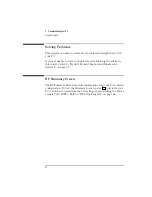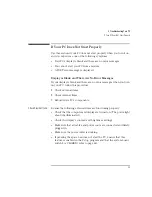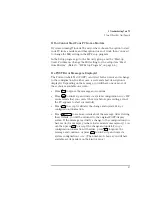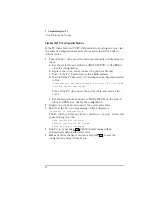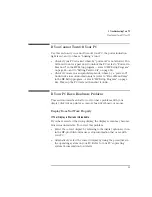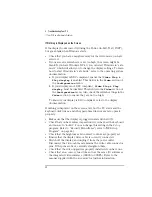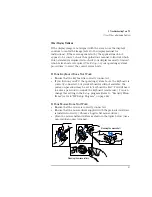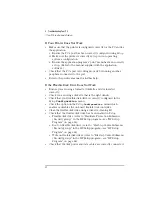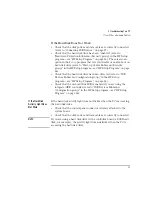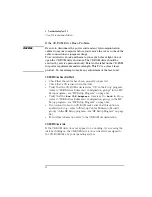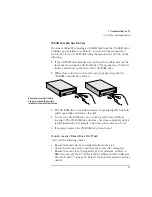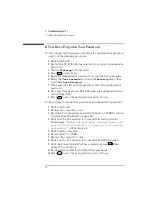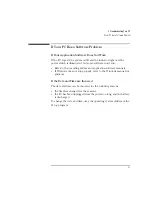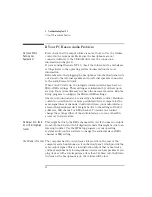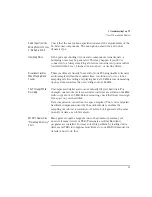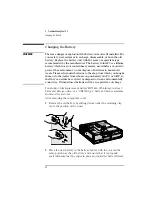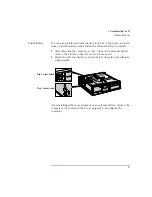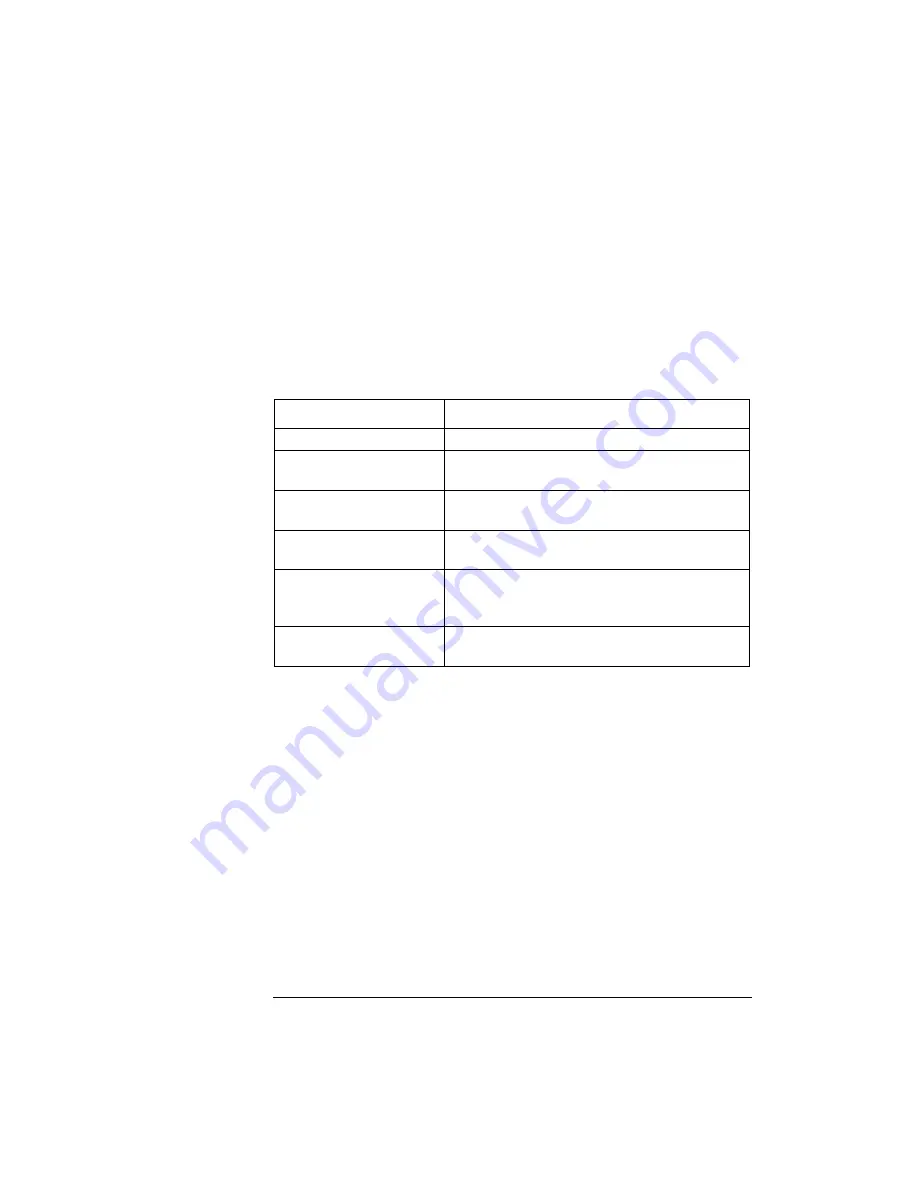
3 Troubleshooting Your PC
If Your PC Does Not Start Properly
46
English
Check Internal Items
If the PC still does not start properly, follow this procedure to check the
internal items:
1
Turn off the display, the computer, and all external devices.
2
Unplug all power cords and cables, noting their positions. Disconnect
the PC from any telecommunications network.
3
Remove the cover.
4
Check the following items:
5
Replace the cover.
6
Reconnect all cables and power cords.
7
Turn on the display and computer.
Rebuild Your PC’s
Components
If your PC still does not start properly, remove all accessory boards and
other accessories, except the hard disk drive. Start the PC. If the PC
now works, add the boards and accessories one at a time to determine
which one is causing the problem.
Action
Reference
Check all internal cables.
Ensure they are correctly attached and firmly in place.
Check that the processor speed
switches have been set correctly.
Refer to “System Board Switches” on page 62.
Check that the memory modules
are correctly installed.
Refer to “Installing Memory” on page 23.
Check that accessory boards are
firmly seated in their slots.
Refer to “Installing Accessory Boards” on page 39.
Verify that any switches and
jumpers on the accessory boards
are properly set.
Refer to the manuals that came with each board.
Check that the switches on the
system board are properly set.
Refer to “System Board Switches” on page 62.
Summary of Contents for Vectra VL6 6
Page 1: ...User s Guide HP Vectra VL series 6 ...
Page 3: ...User s Guide ...
Page 6: ...vi English ...
Page 12: ...xii English ...
Page 13: ...1 Setting Up and Using Your PC ...
Page 79: ...4 Hewlett Packard Support and Information Services ...
Page 102: ...90 Index ...
Page 103: ...Regulatory Information and Warranty ...
Page 111: ......