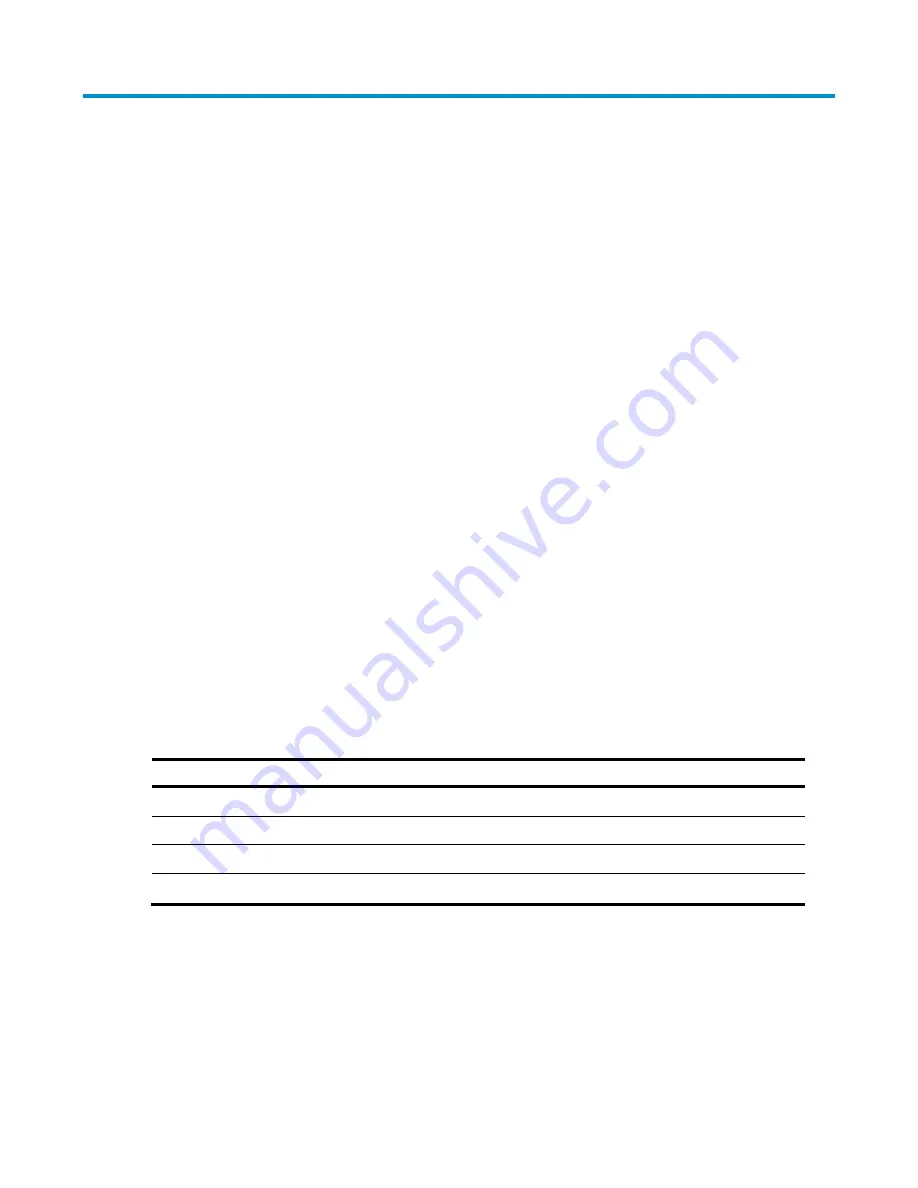
12
Connecting To the Web Interface
The switch has a built-in Web interface that you can use to set the user password, change the IP address that
is assigned to the switch, and configure its advanced settings.
This chapter introduces the setting the menu items and buttons that are available on the Web interface. The
following topics are covered:
Requirements for Accessing the Web Interface
Choosing a Web Browser
Default User and Password
Logging On to the Web Interface
Navigating the Web Interface
Requirements for Accessing the Web Interface
To connect to the Web interface, you need the following:
Ensure that the switch is connected to the network using a Category 5 twisted pair Ethernet cable with
RJ-45 connectors.
Ensure that you know your switch’s IP address. See “
Configuring IP Address
”.
Check that your management workstation is on the same subnet as your switch.
Choose a suitable Web browser.
Choosing a Web Browser
To display the Web interface correctly, use one of the following Web browsers and platform combinations:
Table 42
Supported Web Browsers and Platforms
Browser Windows
2000
Windows XP
Windows Vista
Internet Explorer 6
Yes
Yes
Yes
Internet Explorer 7
Yes
Yes
Yes
Firefox 3
Yes
Yes
Yes
Netscape 8
Yes
Yes
Yes
For the browser to operate the Web interface correctly, JavaScript and Cascading Style Sheets must be
enabled on your browser. These features are enabled on a browser by default. You will only need to enable
them if you have changed your browser settings.
Default User and Password
If you intend to manage the switch or to change the default password, you must log in with a valid user
name and password. The switch has one default user name. The default user is listed in
Table 43
.
Summary of Contents for V1905 Series
Page 133: ...128 Index A C D F G I L M N R S ...
Page 135: ......
















































