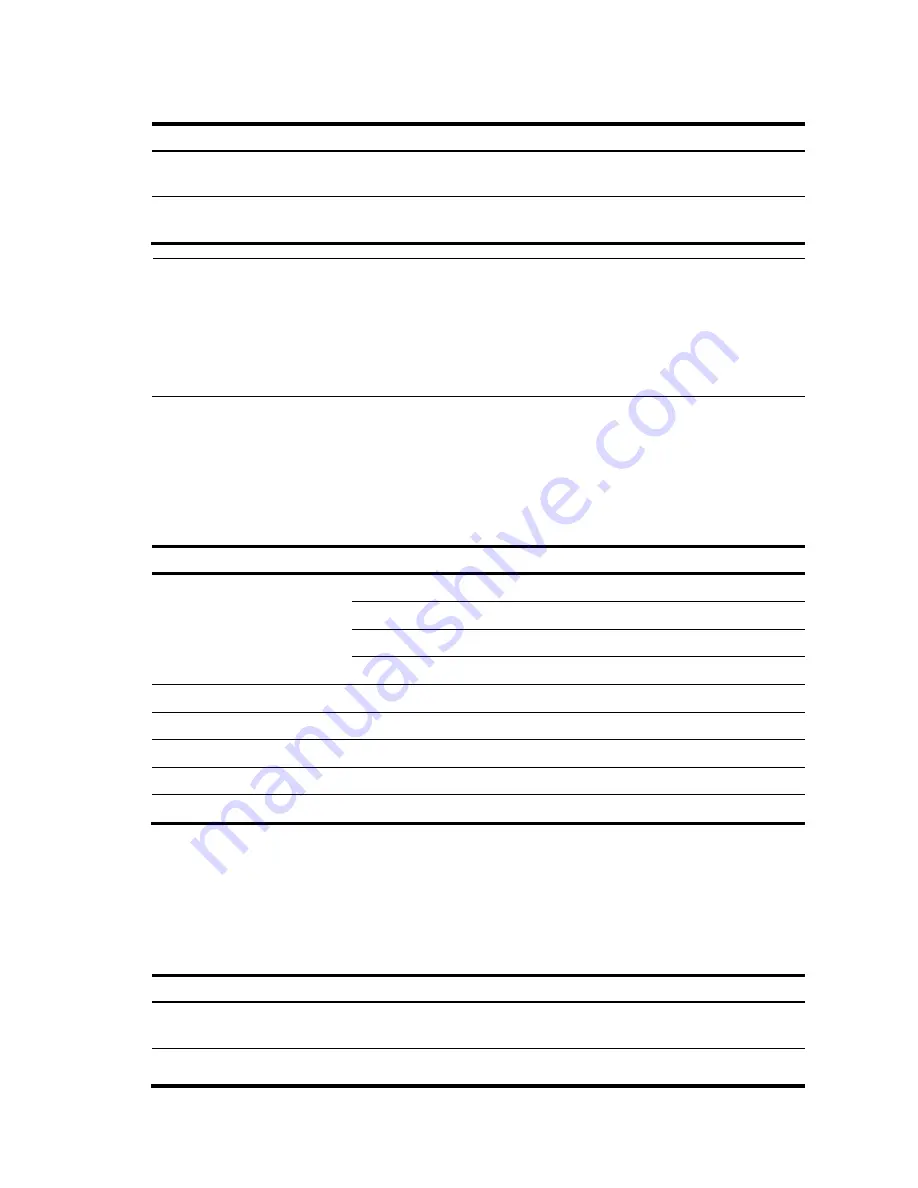
114
Table 121
Access history commands
Operation Operation
Description
Access the previous
history command
Press the up-arrow key or <Ctrl+P>
This operation recalls the previous
history command (if available).
Access the next history
command
Pressing the down-arrow key or
<Ctrl+N>
This operation recalls the next history
command (if available).
NOTE:
You may use arrow keys to access history commands in Windows 2000/XP/2003 Terminal or Telnet.
However, the up-arrow and down-arrow keys are invalid in Windows 9X HyperTerminal, because
they are defined in a different way. You can use <Ctrl+P> and <Ctrl+N> instead.
When you enter the same command several times, only one command is saved by the CLI as a history
command.
Error Messages
If the command you enter passes the syntax check, it will be successfully executed; otherwise an error
message will appear.
Table 122
lists the common error messages.
Table 122
Common error messages
Error message Description
Unrecognized command
The command does not exist.
The keyword does not exist.
The parameter type is wrong.
The parameter value is out of range.
Incomplete command
The command entered is incomplete.
Too many parameters
You have entered too many parameters.
Ambiguous command
The parameters entered are ambiguous.
Wrong parameter
A parameter entered is incorrect.
Found at '^' position.
An error is found at '^' position.
Command Edit
The CLI provides basic command edit functions and supports multi-line editing. The maximum number of
characters a command can contain is 254.
Table 123
lists the CLI edit operations.
Table 123
Edit operations
Press… To…
A common key
If the command does not reach 254 characters, insert the character at the
current cursor position and move the cursor one character to the right.
The Backspace key
Delete the character on the left of the cursor and move the cursor one character
Summary of Contents for V1905 Series
Page 133: ...128 Index A C D F G I L M N R S ...
Page 135: ......
















































