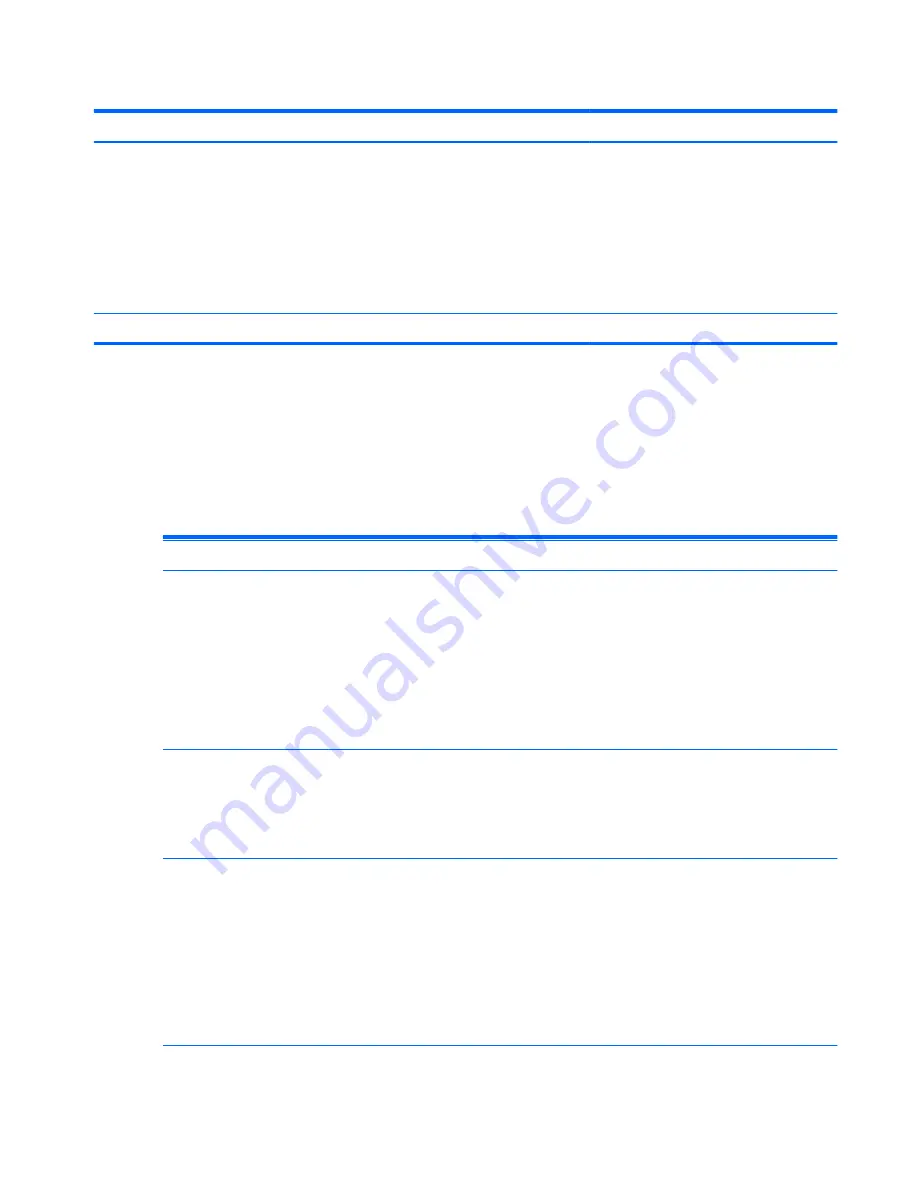
Table C-4
Numeric Codes and Text Messages (continued)
Control panel message
Description
Recommended action
Network Server Mode Active and No
Keyboard Attached
Keyboard failure while Network Server
Mode enabled.
1.
Reconnect keyboard with computer
turned off.
2.
Check connector for bent or missing
pins.
3.
Ensure that none of the keys are
depressed.
4.
Replace keyboard.
Parity Check 2
Parity RAM failure.
Run Computer Setup and Diagnostic utilities.
Troubleshooting
Basic Troubleshooting
If the thin client is experiencing operating problems or will not power on, review the following items.
Table C-5
Power-On Troubleshooting
Issue
Procedures
The thin client unit is experiencing
operating problems.
Ensure that the following connectors are securely plugged into the thin client unit:
●
Power connector
●
Keyboard
●
Mouse
●
Network RJ-45 connector
●
Monitor
The thin client unit does not power on.
1.
Verify that the power supply is good by installing it on a known working
unit and testing it. If the power supply does not work on the test unit,
replace the power supply.
2.
If the unit does not work properly with the replaced power supply, have the
unit serviced.
The thin client unit powers on and displays
a splash screen, but does not connect to
the server.
1.
Verify that the network is operating and the network cable is working
properly.
2.
Verify that the unit is communicating with the server by having the System
Administrator ping the unit from the server:
◦
If the thin client pings back, then the signal was accepted and the unit
is working. This indicates a configuration issue.
◦
If the thin client does not ping back and the thin client does not
connect to the server, re-image the unit.
Troubleshooting
79






























