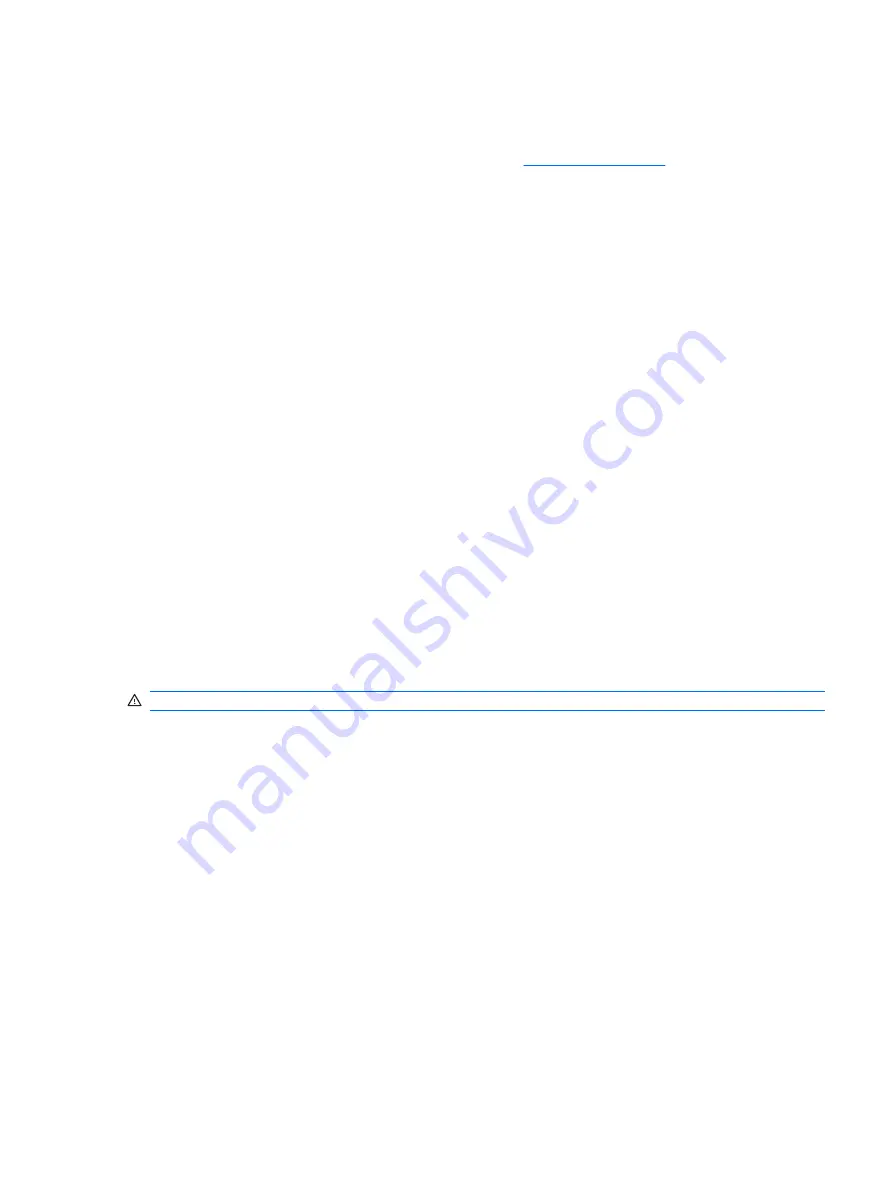
Updating a BIOS
To update the system BIOS on the Thin Client t5000 Series, download the Thin Client t5000 Series Softpaq
(for the product being updated) from the HP Web site at:
, select
Software and
Driver Downloads
then enter the model number of your thin client product
The Softpaq contains utilities for restoring or updating the system BIOS on the Thin Client t5000 Series.
Included in the Softpaq are several methods for changing or updating the BIOS version on your computer.
The tools and appropriate BIOS images are contained in the following Softpaq directories:
●
DOS Flash—DOS utility that can be used locally or with a Preboot eXecution Environment (PXE)
management application to update the system BIOS.
●
WFlash—Windows-based utility used to locally update the system BIOS on individual PCs through
the Windows environment.
●
CEFlash—CE.net-based utility to locally update the system BIOS on individual PCs through the CE.net
environment.
●
LFlash—Linux-based utility to locally the system BIOS on individual PCs through the Linux environment.
●
Flasjh Diskette—Creates a bootable 1.44 diskette that can be used to locally restore or update the
system BIOS.
To determine the BIOS family, version, and date on the thin client, press
F10
during system power-on to
run the F10 Setup utility, then select
System Information
.
To update the system BIOS, complete the following instructions:
1
.
Download the Softpaq to a directory on your hard drive. The downloaded file is a self-extracting
executable.
2
.
From that drive and directory, execute the downloaded file and follow the on-screen instructions.
3
.
Copy the appropriate utility to a diskette to transfer to the thin client
WARNING!
Do not turn off power or attempt to reboot the computer during the upgrade process
ENWW
Updating a BIOS 69
Summary of Contents for T5135 - Compaq Thin Client
Page 1: ...Troubleshooting Guide HP t5135 and t5530 Thin Client ...
Page 4: ...iv About This Book ENWW ...
Page 10: ...4 Chapter 1 Product Description ENWW ...
Page 18: ...12 Chapter 2 BIOS Settings F10 Utility ENWW ...
Page 26: ...Figure 3 2 Initial Troubleshooting Part 2 20 Chapter 3 Diagnostics and Troubleshooting ENWW ...
Page 27: ...Figure 3 3 No Power Part 1 ENWW Troubleshooting Flow Charts 21 ...
Page 28: ...Figure 3 4 No Power Part 2 22 Chapter 3 Diagnostics and Troubleshooting ENWW ...
Page 29: ...Figure 3 5 No Power Part 3 ENWW Troubleshooting Flow Charts 23 ...
Page 30: ...Figure 3 6 No Video Part 1 24 Chapter 3 Diagnostics and Troubleshooting ENWW ...
Page 31: ...Figure 3 7 No Video Part 2 ENWW Troubleshooting Flow Charts 25 ...
Page 32: ...Figure 3 8 No Video Part 3 26 Chapter 3 Diagnostics and Troubleshooting ENWW ...
Page 33: ...Figure 3 9 No Video Part 4 ENWW Troubleshooting Flow Charts 27 ...
Page 34: ...Figure 3 10 Error Messages 28 Chapter 3 Diagnostics and Troubleshooting ENWW ...
Page 35: ...Figure 3 11 No O S Loading ENWW Troubleshooting Flow Charts 29 ...
Page 36: ...Figure 3 12 O S Not loading from Flash 30 Chapter 3 Diagnostics and Troubleshooting ENWW ...
Page 37: ...Figure 3 13 Non Functioning Pointing Device or Keyboard ENWW Troubleshooting Flow Charts 31 ...
Page 38: ...Figure 3 14 No Internal Network Connection 32 Chapter 3 Diagnostics and Troubleshooting ENWW ...
Page 39: ...Figure 3 15 No Audio ENWW Troubleshooting Flow Charts 33 ...
Page 40: ...Figure 3 16 No IP Address 34 Chapter 3 Diagnostics and Troubleshooting ENWW ...
Page 41: ...Figure 3 17 Booting in Continuous Loop ENWW Troubleshooting Flow Charts 35 ...
Page 42: ...36 Chapter 3 Diagnostics and Troubleshooting ENWW ...
Page 43: ...4 Restoring the Flash Image ENWW 37 ...
Page 46: ...Creating an ISO Image 1 Click ISO Image 40 Chapter 4 Restoring the Flash Image ENWW ...
Page 53: ...5 Citrix Metaframe ENWW 47 ...
Page 56: ...50 Chapter 5 Citrix Metaframe ENWW ...
Page 58: ...52 Chapter 6 Microsoft Remote Desktop Protocol ENWW ...
Page 62: ...56 Appendix B Adding an Image Restore Tool ENWW ...
Page 63: ...C Configuring a PXE Server ENWW 57 ...
Page 72: ...66 Appendix C Configuring a PXE Server ENWW ...
Page 73: ...D System BIOS ENWW 67 ...
Page 76: ...70 Appendix D System BIOS ENWW ...
Page 77: ...E Replacing the Battery ENWW 71 ...
Page 82: ...76 Index ENWW ...






















