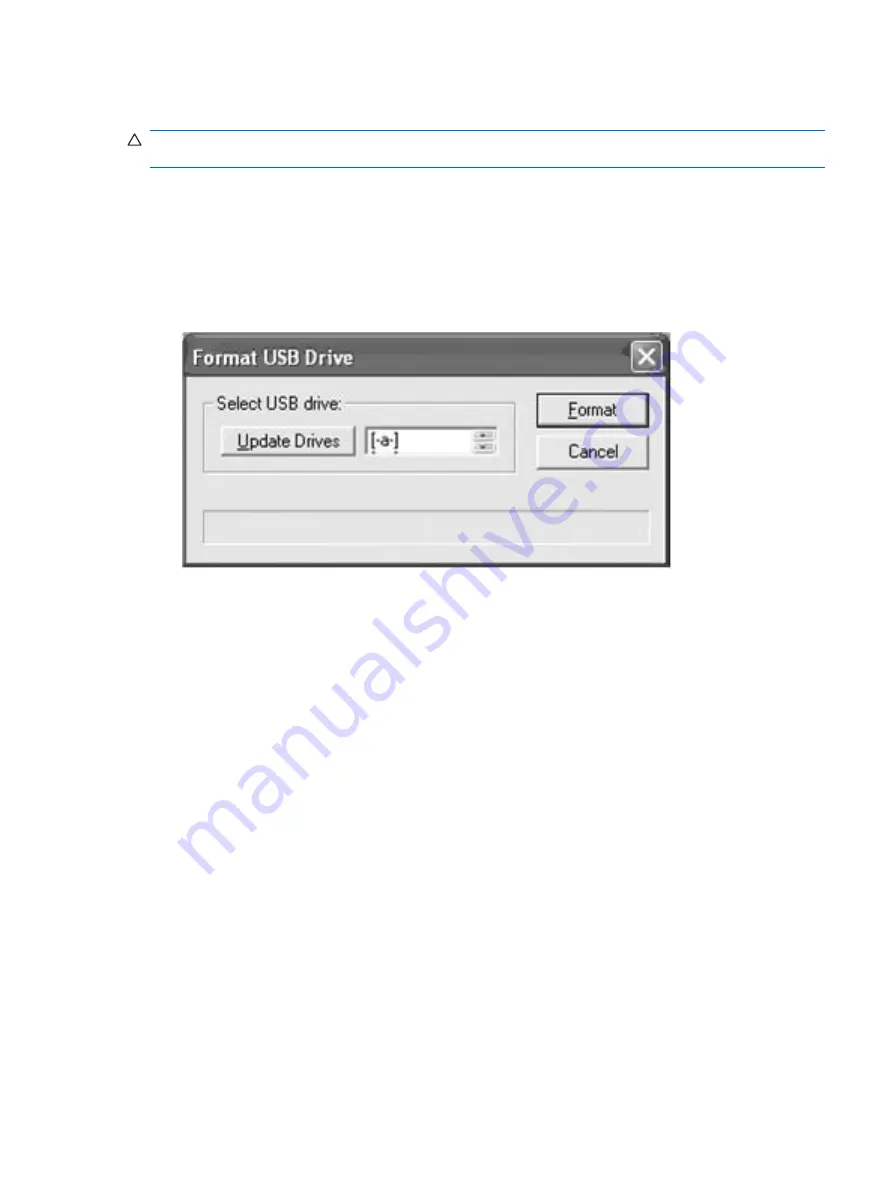
Formatting a USB Flash Drive
CAUTION:
To prevent loss of data, be sure that you have saved any user-created data from the USB
drive to another drive.
1
.
Connect your USB flash device (drive key) to your personal computer. Ensure that only one USB flash
device is connected to the system.
2
.
Click
USB Format
.
3
.
Select the USB drive from the list, using the up and down arrows to display the correct drive letter.
(If the USB drive does not appear in the list, click Update Drives, then scroll through the list again.)
Figure
4
-
5
Format USB Drive
During the next step, the USB drive will be reformatted and all data on it will be erased before the
bootable image is copied to it. To prevent loss of data, be sure that you have saved any data from
the USB drive to another drive.
ENWW
Formatting a USB Flash Drive 43
Summary of Contents for T5135 - Compaq Thin Client
Page 1: ...Troubleshooting Guide HP t5135 and t5530 Thin Client ...
Page 4: ...iv About This Book ENWW ...
Page 10: ...4 Chapter 1 Product Description ENWW ...
Page 18: ...12 Chapter 2 BIOS Settings F10 Utility ENWW ...
Page 26: ...Figure 3 2 Initial Troubleshooting Part 2 20 Chapter 3 Diagnostics and Troubleshooting ENWW ...
Page 27: ...Figure 3 3 No Power Part 1 ENWW Troubleshooting Flow Charts 21 ...
Page 28: ...Figure 3 4 No Power Part 2 22 Chapter 3 Diagnostics and Troubleshooting ENWW ...
Page 29: ...Figure 3 5 No Power Part 3 ENWW Troubleshooting Flow Charts 23 ...
Page 30: ...Figure 3 6 No Video Part 1 24 Chapter 3 Diagnostics and Troubleshooting ENWW ...
Page 31: ...Figure 3 7 No Video Part 2 ENWW Troubleshooting Flow Charts 25 ...
Page 32: ...Figure 3 8 No Video Part 3 26 Chapter 3 Diagnostics and Troubleshooting ENWW ...
Page 33: ...Figure 3 9 No Video Part 4 ENWW Troubleshooting Flow Charts 27 ...
Page 34: ...Figure 3 10 Error Messages 28 Chapter 3 Diagnostics and Troubleshooting ENWW ...
Page 35: ...Figure 3 11 No O S Loading ENWW Troubleshooting Flow Charts 29 ...
Page 36: ...Figure 3 12 O S Not loading from Flash 30 Chapter 3 Diagnostics and Troubleshooting ENWW ...
Page 37: ...Figure 3 13 Non Functioning Pointing Device or Keyboard ENWW Troubleshooting Flow Charts 31 ...
Page 38: ...Figure 3 14 No Internal Network Connection 32 Chapter 3 Diagnostics and Troubleshooting ENWW ...
Page 39: ...Figure 3 15 No Audio ENWW Troubleshooting Flow Charts 33 ...
Page 40: ...Figure 3 16 No IP Address 34 Chapter 3 Diagnostics and Troubleshooting ENWW ...
Page 41: ...Figure 3 17 Booting in Continuous Loop ENWW Troubleshooting Flow Charts 35 ...
Page 42: ...36 Chapter 3 Diagnostics and Troubleshooting ENWW ...
Page 43: ...4 Restoring the Flash Image ENWW 37 ...
Page 46: ...Creating an ISO Image 1 Click ISO Image 40 Chapter 4 Restoring the Flash Image ENWW ...
Page 53: ...5 Citrix Metaframe ENWW 47 ...
Page 56: ...50 Chapter 5 Citrix Metaframe ENWW ...
Page 58: ...52 Chapter 6 Microsoft Remote Desktop Protocol ENWW ...
Page 62: ...56 Appendix B Adding an Image Restore Tool ENWW ...
Page 63: ...C Configuring a PXE Server ENWW 57 ...
Page 72: ...66 Appendix C Configuring a PXE Server ENWW ...
Page 73: ...D System BIOS ENWW 67 ...
Page 76: ...70 Appendix D System BIOS ENWW ...
Page 77: ...E Replacing the Battery ENWW 71 ...
Page 82: ...76 Index ENWW ...






























