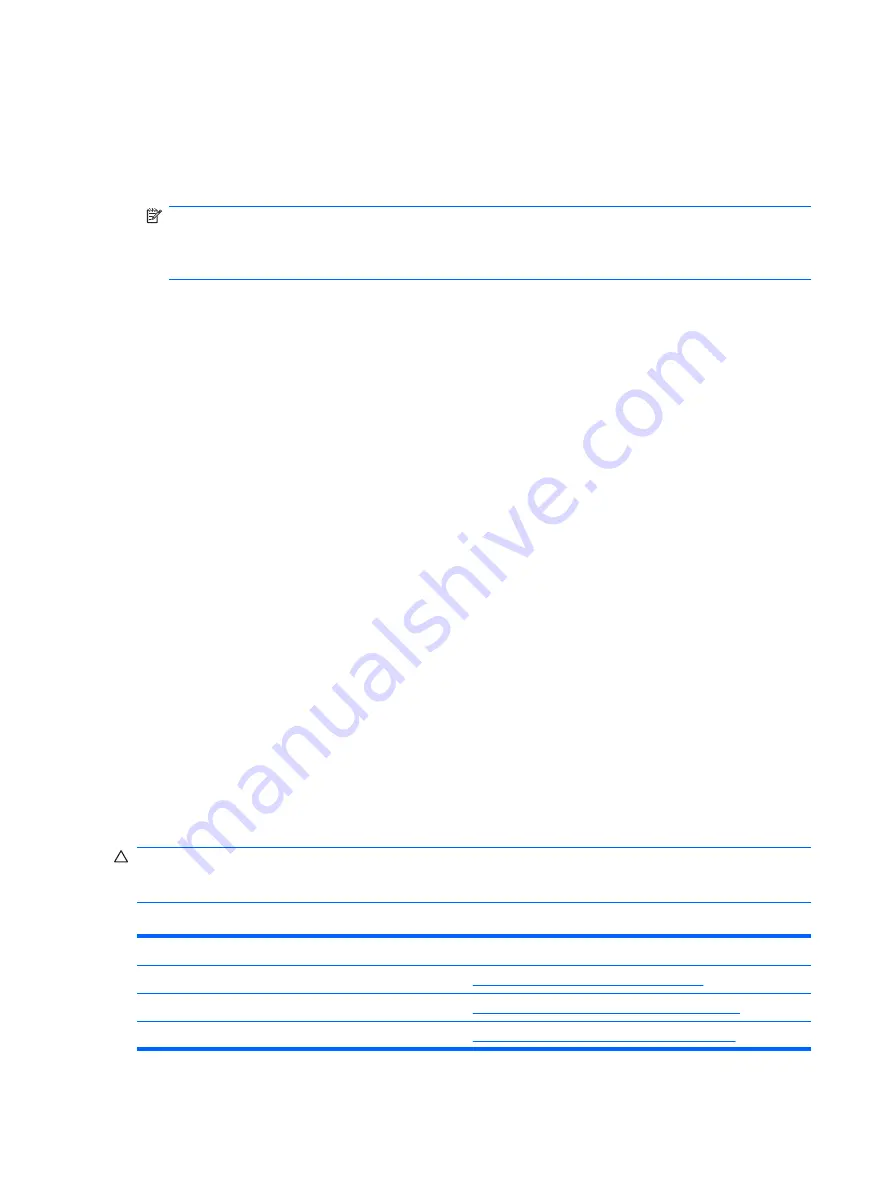
Changing BIOS Settings Using the F10 Utility
1
.
Turn on or restart the thin client.
2
.
As soon as the thin client is turned on, press
F10
when the monitor light turns green to enter the Setup
Utility.
NOTE:
If you do not press
F10
at the appropriate time, you must restart the thin client and again
press
F10
when the
F10=Setup
message displays in the task bar at the bottom of the screen. When
the F10 POST Screen display is set to zero seconds, it may be necessary to press and hold
F10
on
the keyboard, then power on the thin client.
3
.
The Setup Utility screen is divided into five menu headings and five task actions.
The Menu Headings are:
●
System Information
●
Standard CMOS Features
●
Advanced BIOS Features
●
Integrated Peripherals
●
Power Management Setup
The Task Actions are:
●
Load Factory Defaults
●
Set Administrative Password
●
Set User Password
●
Save & Exit Setup
●
Exit without Saving
Use the arrow keys (up and down or left and right) to select the appropriate heading, then press
Enter
. To return to the Setup Utility menu, press
Esc
key.
4
.
To apply and save changes, select
Exit Setup & Save
.
If you have made changes that you do not want applied, select
Exit without Saving
.
To reset to original factory settings, select
Load Factory Defaults
.
CAUTION:
Do NOT turn the thin client power Off while the ROM is saving the Setup (F10) changes
because the CMOS could become corrupted. It is safe to turn off the computer only after exiting the F10
Setup screen.
Table
2
-
1
Setup (F10) Utility Main Menu
Heading
Table
System Information
Setup Utility—System Information on page 7
Standard CMOS Features
Setup Utility—Standard CMOS Features on page 8
Advanced BIOS Features
Setup Utility—Advanced BIOS Features on page 8
6
Chapter
2
BIOS Settings, (F10) Utility
ENWW
Summary of Contents for T5135 - Compaq Thin Client
Page 1: ...Troubleshooting Guide HP t5135 and t5530 Thin Client ...
Page 4: ...iv About This Book ENWW ...
Page 10: ...4 Chapter 1 Product Description ENWW ...
Page 18: ...12 Chapter 2 BIOS Settings F10 Utility ENWW ...
Page 26: ...Figure 3 2 Initial Troubleshooting Part 2 20 Chapter 3 Diagnostics and Troubleshooting ENWW ...
Page 27: ...Figure 3 3 No Power Part 1 ENWW Troubleshooting Flow Charts 21 ...
Page 28: ...Figure 3 4 No Power Part 2 22 Chapter 3 Diagnostics and Troubleshooting ENWW ...
Page 29: ...Figure 3 5 No Power Part 3 ENWW Troubleshooting Flow Charts 23 ...
Page 30: ...Figure 3 6 No Video Part 1 24 Chapter 3 Diagnostics and Troubleshooting ENWW ...
Page 31: ...Figure 3 7 No Video Part 2 ENWW Troubleshooting Flow Charts 25 ...
Page 32: ...Figure 3 8 No Video Part 3 26 Chapter 3 Diagnostics and Troubleshooting ENWW ...
Page 33: ...Figure 3 9 No Video Part 4 ENWW Troubleshooting Flow Charts 27 ...
Page 34: ...Figure 3 10 Error Messages 28 Chapter 3 Diagnostics and Troubleshooting ENWW ...
Page 35: ...Figure 3 11 No O S Loading ENWW Troubleshooting Flow Charts 29 ...
Page 36: ...Figure 3 12 O S Not loading from Flash 30 Chapter 3 Diagnostics and Troubleshooting ENWW ...
Page 37: ...Figure 3 13 Non Functioning Pointing Device or Keyboard ENWW Troubleshooting Flow Charts 31 ...
Page 38: ...Figure 3 14 No Internal Network Connection 32 Chapter 3 Diagnostics and Troubleshooting ENWW ...
Page 39: ...Figure 3 15 No Audio ENWW Troubleshooting Flow Charts 33 ...
Page 40: ...Figure 3 16 No IP Address 34 Chapter 3 Diagnostics and Troubleshooting ENWW ...
Page 41: ...Figure 3 17 Booting in Continuous Loop ENWW Troubleshooting Flow Charts 35 ...
Page 42: ...36 Chapter 3 Diagnostics and Troubleshooting ENWW ...
Page 43: ...4 Restoring the Flash Image ENWW 37 ...
Page 46: ...Creating an ISO Image 1 Click ISO Image 40 Chapter 4 Restoring the Flash Image ENWW ...
Page 53: ...5 Citrix Metaframe ENWW 47 ...
Page 56: ...50 Chapter 5 Citrix Metaframe ENWW ...
Page 58: ...52 Chapter 6 Microsoft Remote Desktop Protocol ENWW ...
Page 62: ...56 Appendix B Adding an Image Restore Tool ENWW ...
Page 63: ...C Configuring a PXE Server ENWW 57 ...
Page 72: ...66 Appendix C Configuring a PXE Server ENWW ...
Page 73: ...D System BIOS ENWW 67 ...
Page 76: ...70 Appendix D System BIOS ENWW ...
Page 77: ...E Replacing the Battery ENWW 71 ...
Page 82: ...76 Index ENWW ...



























