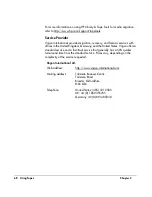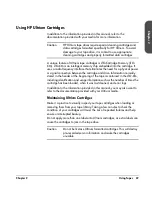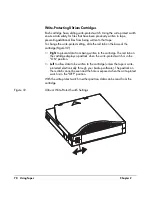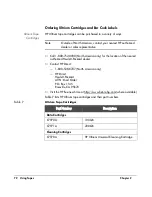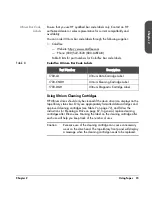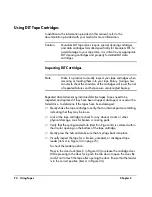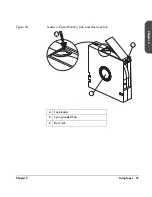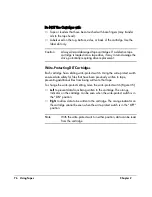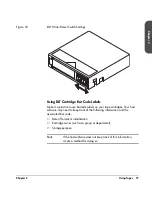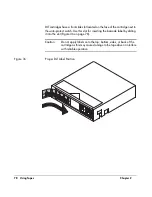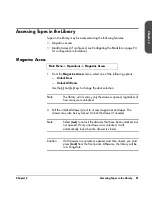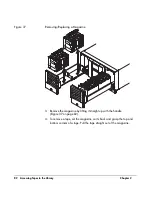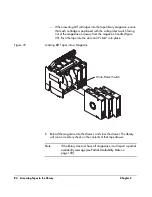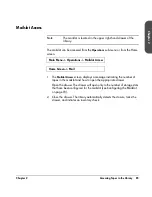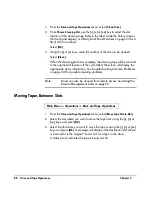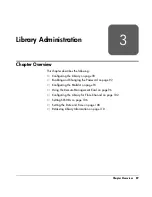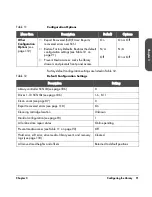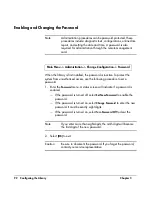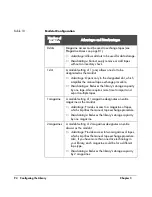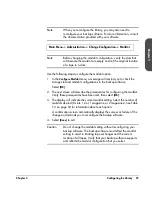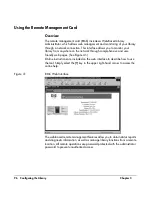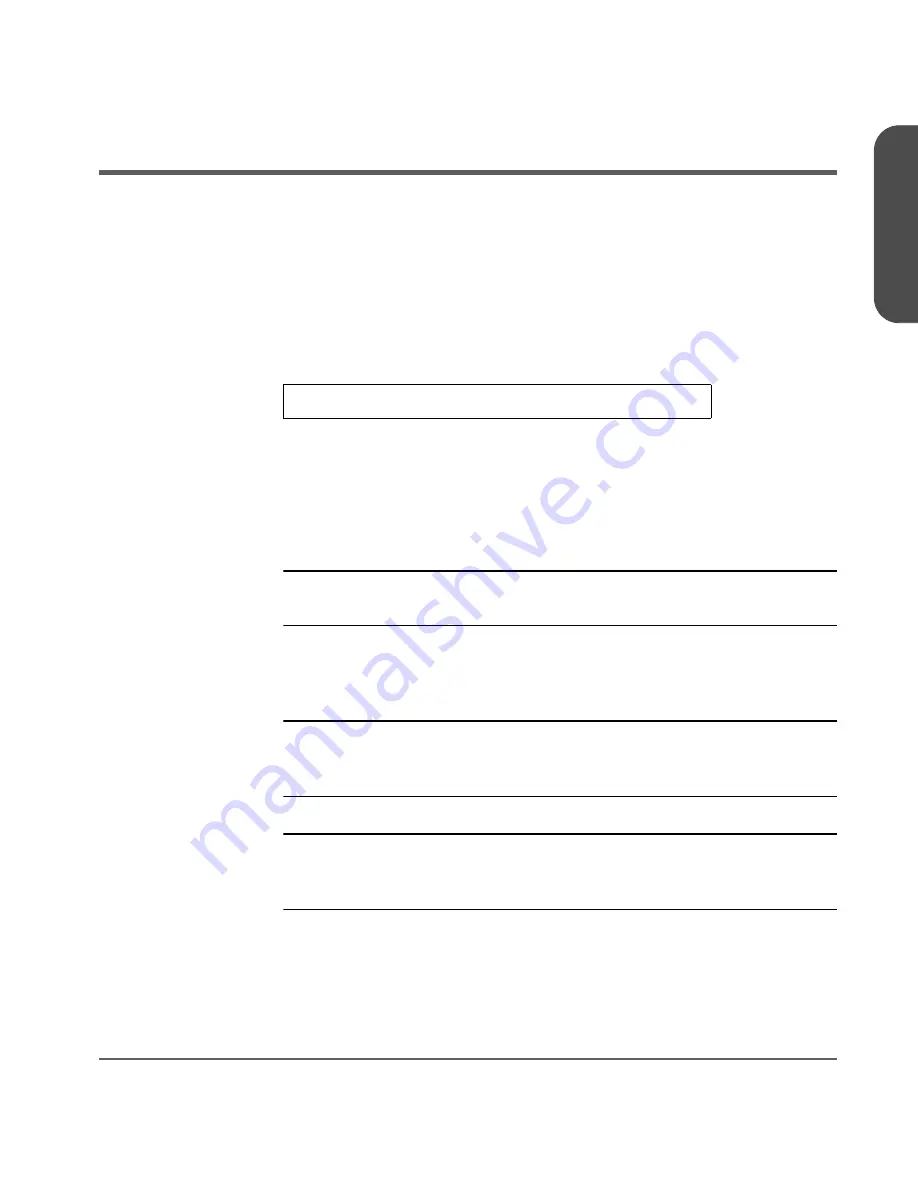
Chapter 2
Accessing Tapes in the Library 81
Chapter 2
Accessing Tapes in the Library
Tapes in the library may be accessed using the following features:
■
Magazine access
■
Mailslot access (if configured, see
Configuring the Mailslot
on page 93
for configuration information)
Magazine Access
1. From the
Magazine Access
menu, select one of the following options:
—
Unlock Door
—
Unlock All Doors
Use the
[-]
and
[+]
keys to change the door selection.
Note
The library will inventory only the drawers opened, regardless of
how many were unlocked.
2. Pull the unlocked drawer(s) out to access magazines and tapes. The
drawer may also be key locked. Unlock the drawer if needed.
Note
Select
[Lock]
to re-lock the drawers that have been unlocked, but
not opened. If only one drawer was unlocked, it will
automatically lock when the drawer is closed.
Caution
If all drawers are unlocked, opened, and then closed, you must
press
[Lock]
from the front panel. Otherwise, the library will be
in a hung state.
Main Menu -> Operations -> Magazine Access
Summary of Contents for Surestore E Tape Library Model 2/20
Page 1: ...hp surestore tape library 2 20 4 40 6 60 8 80 and 10 100 series user s guide ...
Page 2: ......
Page 6: ...4 Updates hp surestore tape library ...
Page 12: ...10 ...
Page 116: ...114 Retrieving Library Information Chapter 3 ...
Page 182: ...180 Upgrading Firmware Chapter 5 ...
Page 222: ...220 Library Error Codes Appendix ...
Page 236: ...234 ...
Page 237: ......