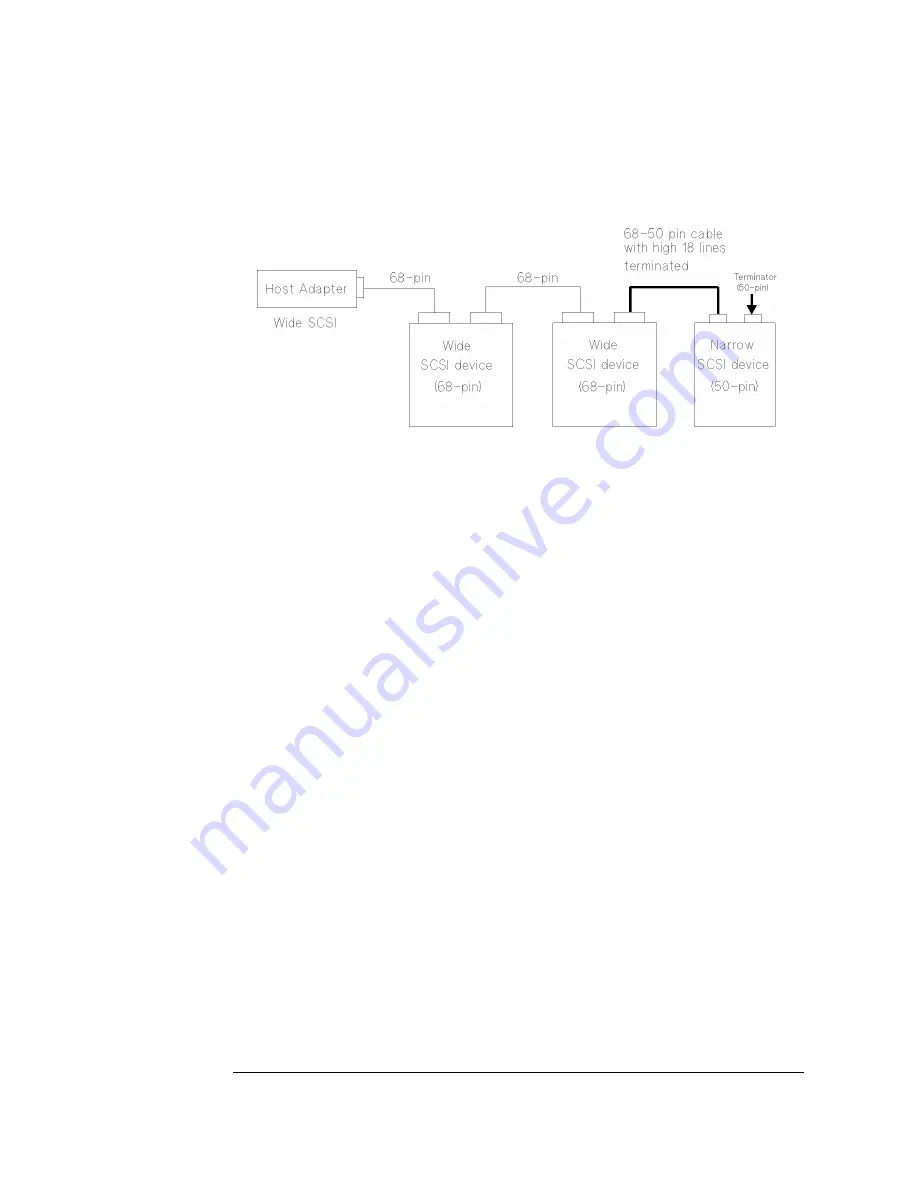
B-10
Appendix B
Operating This Jukebox on a SCSI Bus
The SCSI Bus and This Jukebox
It is very important that the 68-pin to 50-pin cable is properly configured to assure
that the eighteen truncated lines are properly terminated.
Cable Lengths
Observe SCSI cable maximum lengths;
- 3 meters (9.8 feet) for the single-ended bus (remember, this is a fast device)
- 25 meters (82 feet) for the differential bus.
Termination
•
Refer to the documentation that comes with your particular adapter to see how to
apply termination.
•
Use active terminators to reduce noise sensitivity.
•
Never terminate the bus at any place except the physical ends. Terminating the
bus in the middle will probably cause the bus to become inoperable or operate in
a state that could cause data loss.
•
If devices are on both sides of the host computer adapter (such as hard drives
internal to the host computer and a jukebox external to the host computer) make
sure that there is no termination on the host computer adapter. Termination must
be only on the device inside the computer that is farthest from the host adapter
and the physical device inside the computer, and the last physical device
external to the computer.
Summary of Contents for Surestore 160ex - Optical Jukebox
Page 10: ...x Figures ...
Page 12: ...xii Tables ...
Page 13: ...1 Setting Up the Jukebox ...
Page 18: ...1 6 Chapter1 Setting Up the Jukebox Identifying Controls and Features Figure 1 2 Left Side ...
Page 29: ...Using Optical Disks 2 Using Optical Disks ...
Page 35: ...Operating the Jukebox 3 Operating the Jukebox ...
Page 73: ...Supplies and Customer Support A Supplies and Customer Support ...
Page 88: ...A 16 AppendixA Supplies and Customer Support Warranty ...
Page 89: ...Operation on a SCSI Bus B Operating This Jukebox on a SCSI Bus ...
Page 107: ...Safety and Regulatory Information C Safety and Regulatory Information ...
Page 112: ...C 6 Safety and Regulatory Information Declaration of Conformity Declaration of Conformity ...































