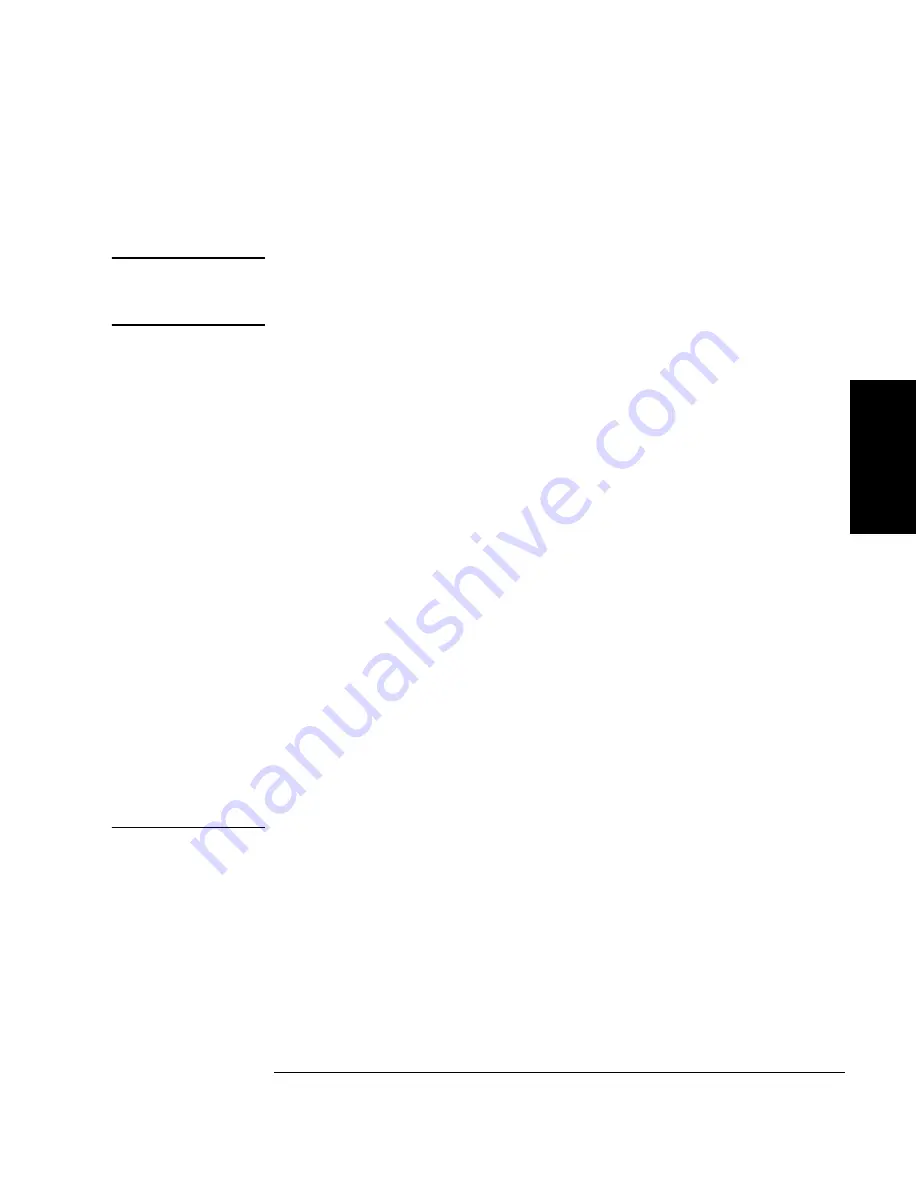
Chapter 3
3-17
Operating the Jukebox
Setting the SCSI IDs
Op
eratin
g th
e
Ju
kebo
x
Changing the Current SCSI IDs
READY
>
ADMIN *
>
SCSI ID’S *
>
SET ID’S *
NOTE
If you are unfamiliar with basic SCSI addressing or LUN addressing, refer to
Appendix B. A web site is also available for more extensive information at:
www.hp.com/isgsupport/optical/index.html
Start with
READY
in the display.
1. Press
NEXT
until
ADMIN *
displays, and then press
ENTER
.
2. Enter the administration password.
Instructions for entering this password are in “Entering the Administration
Menu Password” previously in this chapter.
3. Press
NEXT
until
SCSI ID’S
displays, and then press
ENTER
.
4.
VIEW ID’S
displays. Press
NEXT
until
SET ID’S
displays and then press
ENTER
.
If you are using basic SCSI addressing (LUN mode OFF):
JKBX ID # LUN #
or
DRV # ID # LUN #
displays. (
JKBX ID #
stands for the current ID of the jukebox controller,
LUN #
is the current logical
unit number, and
DRV # ID #
is the current ID setting for the displayed drive
number.) When using basic SCSI addressing, the
LUN #
is always
0
.
If you are using LUN addressing (LUN mode ON):
JKBX ID #
or
DRVs # ID
displays. (“
#
” is the current ID for the jukebox
controller and drives when LUN mode is ON.)
5. Press
NEXT
until the setting you wish to change displays, and then press
ENTER
.
The
#
(current ID) begins flashing.
NOTE
In the next step you will choose a new ID. Review this note.
This jukebox, by default, assigns ID 6 to the jukebox controller. When in LUN
mode, the jukebox controller ID uses LUN 0 for itself and assigns the drives to LUN
1 to 2 or 1 to 4 (depending on whether you have two or four drives on in your model
of the jukebox).The result is that there are two types of devices (controller and
drives) at ID 6.
Some host computer systems do not allow you to assign different device types to the
same ID.
Summary of Contents for Surestore 160ex - Optical Jukebox
Page 10: ...x Figures ...
Page 12: ...xii Tables ...
Page 13: ...1 Setting Up the Jukebox ...
Page 18: ...1 6 Chapter1 Setting Up the Jukebox Identifying Controls and Features Figure 1 2 Left Side ...
Page 29: ...Using Optical Disks 2 Using Optical Disks ...
Page 35: ...Operating the Jukebox 3 Operating the Jukebox ...
Page 73: ...Supplies and Customer Support A Supplies and Customer Support ...
Page 88: ...A 16 AppendixA Supplies and Customer Support Warranty ...
Page 89: ...Operation on a SCSI Bus B Operating This Jukebox on a SCSI Bus ...
Page 107: ...Safety and Regulatory Information C Safety and Regulatory Information ...
Page 112: ...C 6 Safety and Regulatory Information Declaration of Conformity Declaration of Conformity ...






























