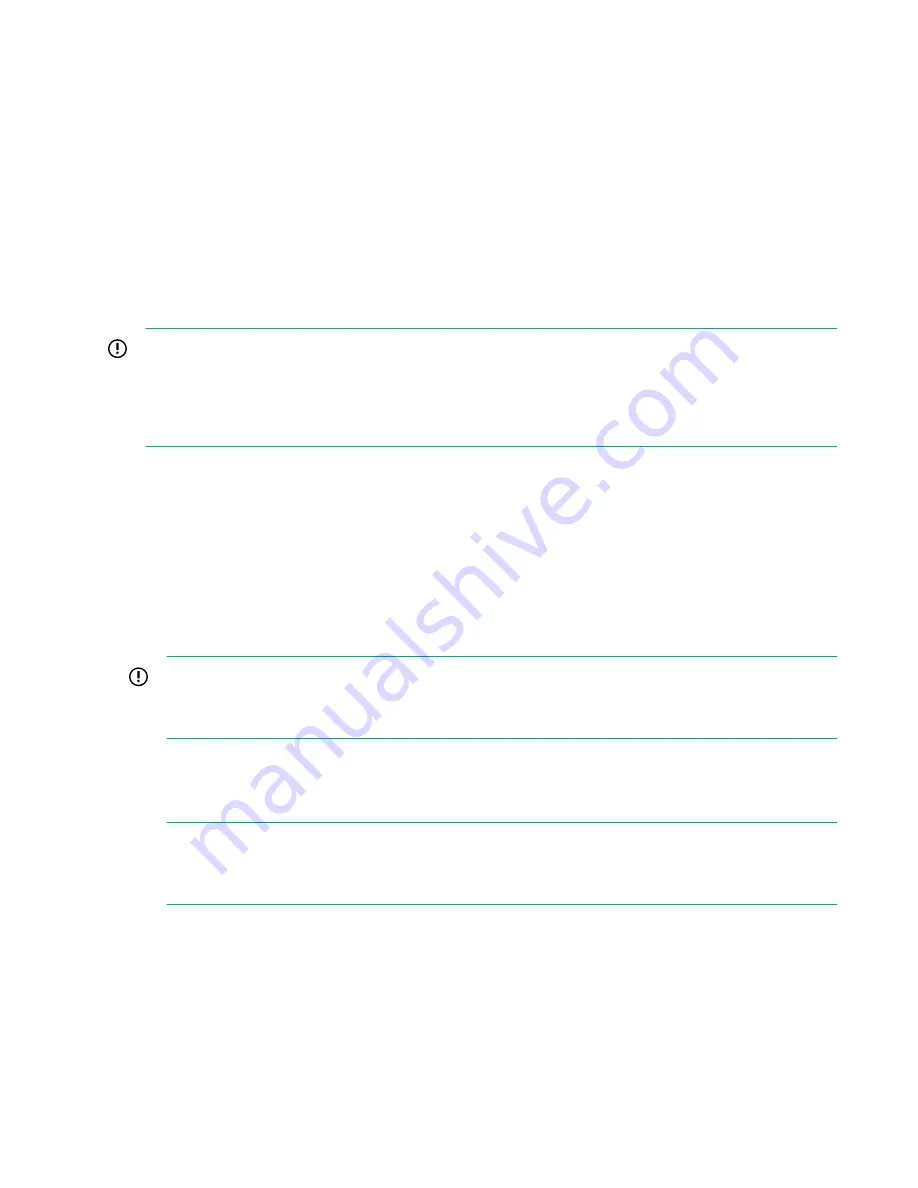
Performing a configuration restore
Prerequisites
This process requires the latest configuration files that should have been saved and copied locally to the local
system. You will require the following files:
•
<config_filename>.zip
•
<config_filename>.txt
•
<keystore_filename>.kms
(if you have installed the Security Pack license and configured Data at
Rest Encryption on any VTL libraries, NAS shares, or Catalyst stores)
This process is normally carried out after a quick restore (QR) or if a replacement appliance has been
received. It restores the appliance to the same state as it was when the configuration file was created. It is
important that there are no configured backup target devices on the appliance.
IMPORTANT:
During this process, you may be prompted to provide the Cluster ID. The Cluster ID is the same as the
System ID that can be found on the Device Management page of the StoreOnce Management Console.
Its value is assigned in the factory set up process and is a 12–character string in the format
HP<SerialNumber of Appliance>.
Procedure
1.
Check the Cluster ID against the value shown in the configuration text file,
<config_filename>.txt
,
using the StoreOnce CLI command:
system show config
2.
If necessary reset the Cluster ID of the cluster to the ID of the original appliance, the cluster ID is shown in
the configuration text file, run the command:
system set cluster <cluster_id>
This step may not be necessary if there has been no replacement hardware or if the serial number of the
original appliance has been copied to the BIOS settings of the replacement appliance.
IMPORTANT:
You can only restore the configuration file to an appliance that has the same cluster ID as the one
from which the configuration was taken.
3.
Using the latest
<config_filename>.txt
file, manually apply all of the settings within this configuration
text file using the StoreOnce CLI commands and instructions exactly as shown. This will ensure that the
customer configuration is restored to its previous configuration. It is important that this is done manually
before attempting to restore the device settings automatically.
NOTE:
If the product has additional storage connected, ensure that Capacity Upgrade Kit licenses are
applied.
4.
Reconfigure the storage for the appliance using the commands:
hardware discover storage
hardware add storage
5.
Monitor the expansion using the following command:
system show status
This command will return either of the following after an
add
command has been sent:
80
Performing a configuration restore







































