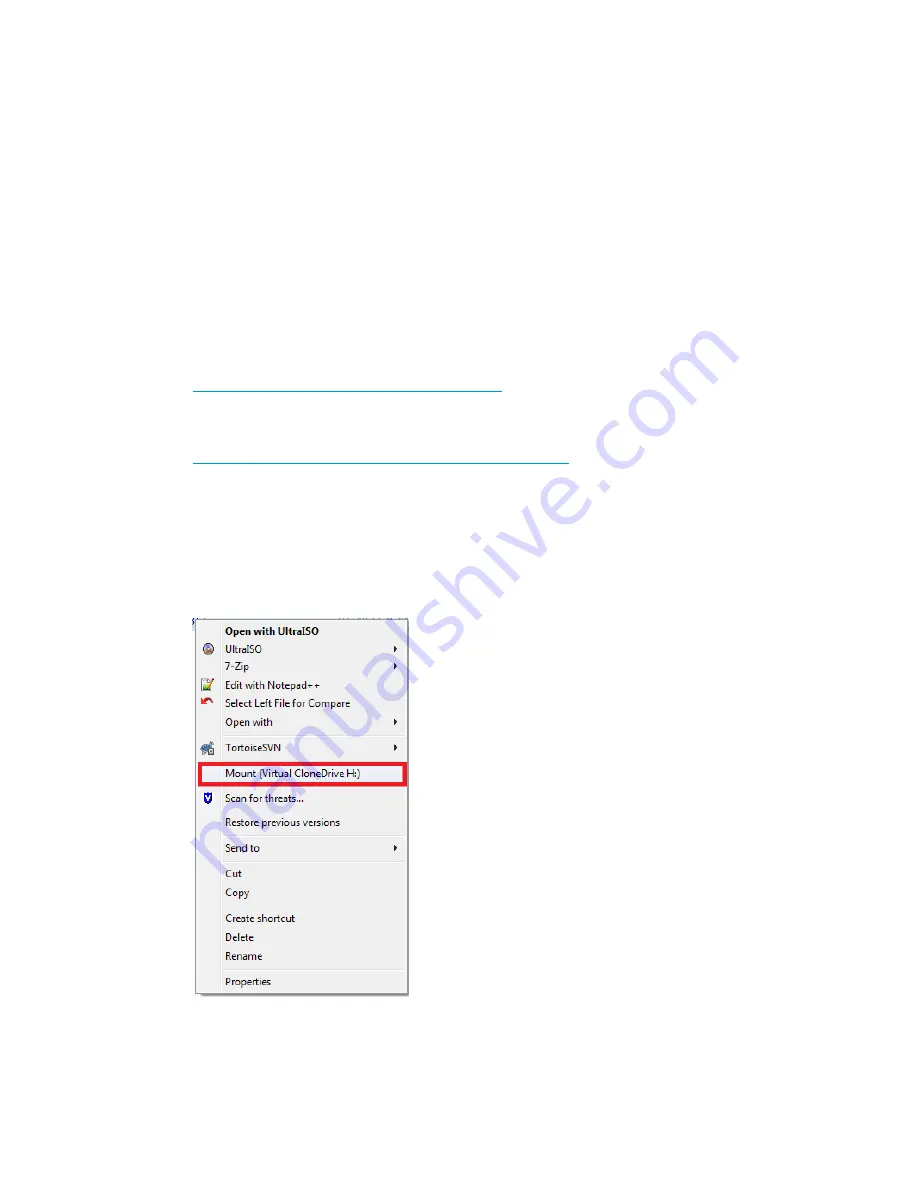
5.
Execute the following
dd
command to make USB the QR installer:
dd if=<ISO file name with path> of=/dev/sdi oflag=direct bs=1M
For example:
dd if=X9000-QRDVD-6.5.72-1.x86_64.signed.iso of=/dev/sdi oflag=direct bs=1M
4491+0 records in
4491+0 records out
4709154816 bytes (4.7 GB) copied, 957.784 seconds, 4.9 MB/s
6.
Insert the USB flash drive into the server.
7.
Boot the server from USB flash drive. (Press
F11
and use option
3
.)
Creating a bootable USB flash drive on Windows
To create a bootable USB flash drive on Windows:
1.
Format the USB flash drive for your operating system.
2.
Download a tool for creating a virtual DVD drive. The steps in this section assume you have
downloaded Virtual CloneDrive v5.4.5.0.
http://www.slysoft.com/en/download.html
3.
Download a tool for saving the boot image to your USB flash drive. The steps in this section
assume you have downloaded ImgBurn version 2.5.7.0.
http://www.imgburn.com/index.php?act=download
4.
Download the HP StoreAll QR image to the Windows computer.
5.
Mount the HP StoreAll QR image by using a tool for creating a virtual DVD drive, such as
Virtual CloneDrive.
If you are using Virtual CloneDrive version 5.4.5.0, you would right-click the HP StoreAll QR
ISO image, and click
Mount (Virtual CloneDrive)
to mount the HP StoreAll QR ISO image, as
shown in the following figure.
6.
Create an image file by using a tool such as ImgBurn.
If you are using ImgBurn version 2.5.7.0, follow these steps:
Obtaining the latest StoreAll software release
131
















































