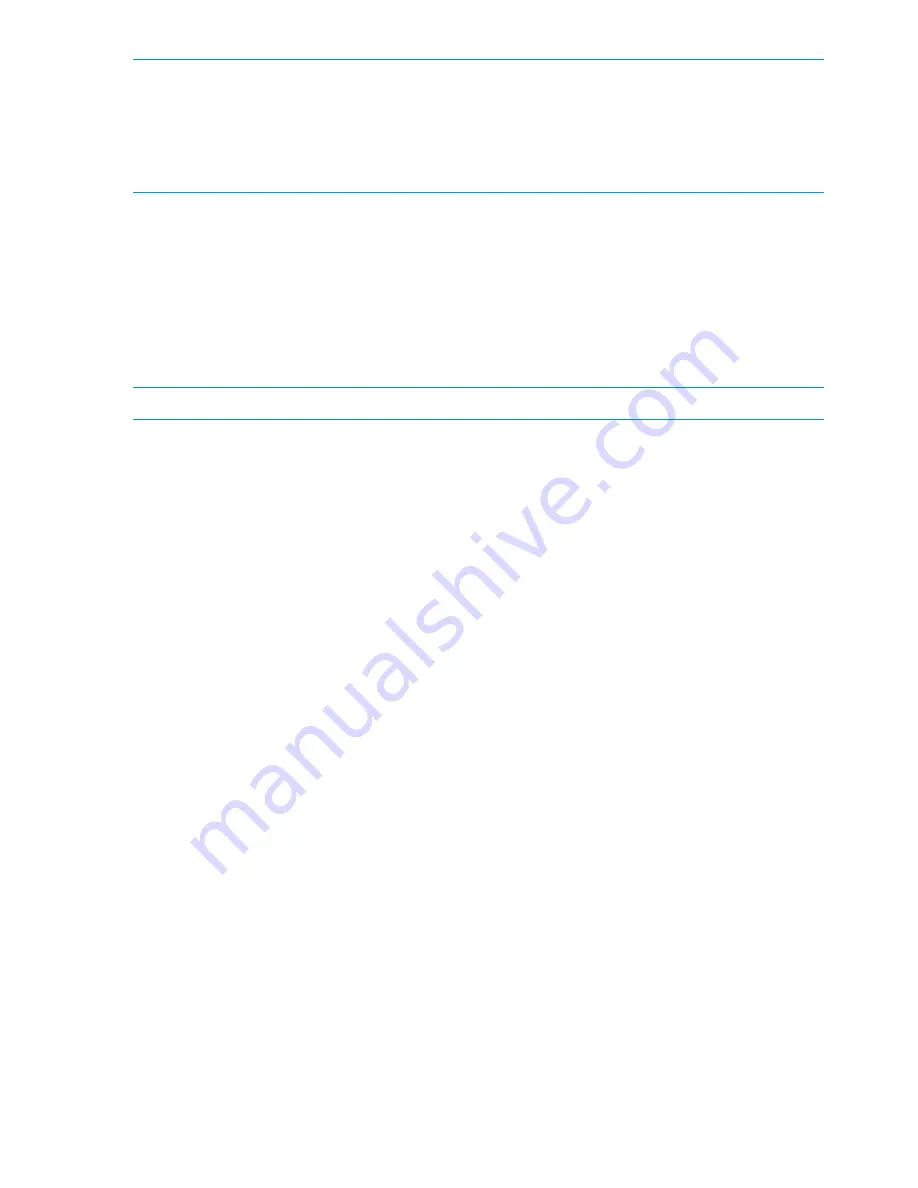
NOTE:
•
Only one collection can be downloaded at a time.
•
The average size of the archive file depends on the size of the logs present on individual
nodes in the cluster.
•
You may later be asked to email this final
.tgz
file to HP Support.
Deleting logs
You can delete a specific data collection or all data collection sets. Deletion removes the tar files
on each node from the system.
1.
Select Cluster Configuration, and then select Data Collection.
2.
Do one of the following:
•
To delete a specific data collection set, select the data collection set and click
Delete
.
•
To delete all data collection sets, click
Delete All
.
NOTE:
Deleting data collection sets may take some time to complete.
Viewing the data collection configuration
You can view what is currently configured for data collection.
1.
Select Cluster Configuration from the Navigator panel.
2.
Select Diagnostic Logs from the Cluster Configuration panel.
The Diagnostic Logs window lists the following settings:
•
Automatic data collection enabled: If the value is Yes, data collection occurs automatically
after a system crash.
•
Number of data sets to be retained: This is the retention policy for the logs. The number
denotes the number of previously collected logs (archive files) that are retained in each
node.
•
Sending cluster configuration by email enabled: If the value is Yes, a zip file containing
specific HP StoreAll and system command outputs for the cluster configuration is sent via
email after data collection occurs.
•
SMTP server: If email is enabled, the SMTP server name, to which the zip file is sent, is
listed.
•
From: If email is enabled, the address from which the zip file is sent is listed.
•
To: If email is enabled, the addresses to which the zip file is sent are listed.
To modify these settings, click Modify.
Modifying data collection
You can modify how data is collected and whether the cluster configuration information is sent
through email.
1.
Select Cluster Configuration, expand Diagnostic Logs, and then select Data Collection.
2.
Click
Modify
(located in the bottom half of the window to the right of the Diagnostic Logs
window title). The Modify Collection dialog box appears.
120 Troubleshooting






























