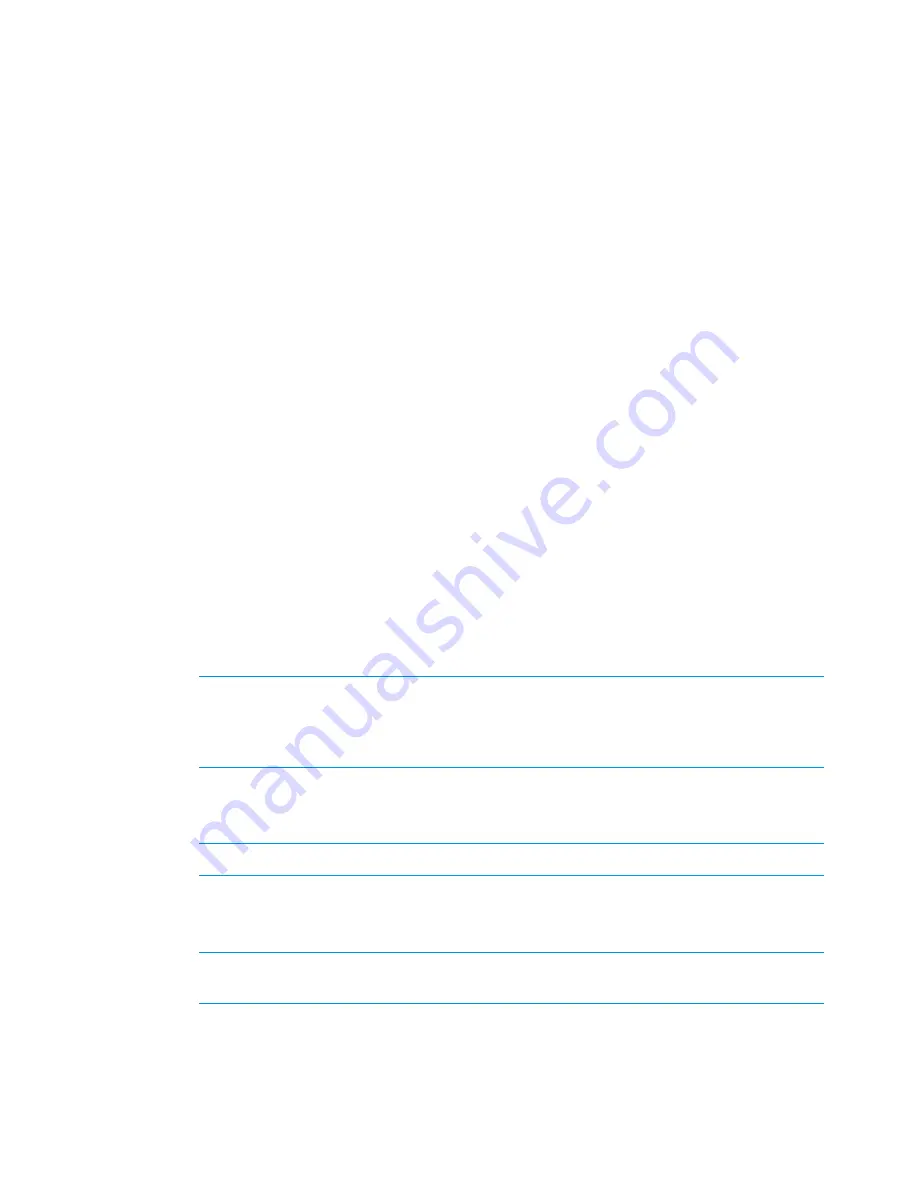
1.
Check the health of the file system as described in
“Monitoring cluster operations” (page 73)
,
and clear any pending issues related to the file system (
<FSNAME>
).
2.
Clear the Express Query MIF state by entering the following command:
ibrix_archiving -C <FSNAME>
3.
Monitor the Express Query recovery process by entering the following command:
ibrix_archiving -l
While Express Query is recovering from the MIF, it displays the RECOVERY state. Wait for
the state to return to
OK
or
MIF
.
If the state returns to
OK
, no additional steps are required. Express Query is updating the
database with all the outstanding logged file system changes since the MIF occurrence.
If there is an MIF condition for one or more file systems and the cluster and file system health checks
are not
OK
, restart from step 1.
If the file system health checks have an OK status but Express Query returns to the MIF state after
the RECOVERY state, then some database files have been corrupted and they cannot be recovered.
In this case, proceed as follows:
•
If a full file system restore is possible, perform a full file system restore as described in ”Backing
up and restoring file systems with Express Query data” in the HP StoreAll OS User Guide.
•
If a full file system is not possible or desirable, then you can rebuild the database using the
following steps:
1.
Disable Express Query for the file system by entering the following command:
ibrix_fs -T -D -f <FSNAME>
2.
Delete the current corrupted database from the file system by entering the following
command:
rm -rf <FS_MOUNTPOINT>/.archiving/database
3.
Enable Express Query for the file system by entering the following command:
ibrix_fs -T -E -f <FSNAME>
NOTE:
Express Query will begin offline synchronization to repopulate the new database
for this file system. This task may take a long time to complete (you can check the status
using the
ibrix_archiving -l
command) but you do not need to wait until offline
synchronization finishes to proceed with the next steps.
4.
Import the previously exported custom metadata file. Custom metadata export files are
created using the MDExport.pl script and can be imported using the MDImport tool. For
more information about these tools, see the HP StoreAll OS CLI Reference Guide.
NOTE:
If no export file exists, then custom metadata must be manually restored.
5.
Import the previously generated audit log data. Audit log data files are created using the
ibrix_audit_reports
command and can be imported with the MDImport tool. For
more information about these tools, see the HP StoreAll OS CLI Reference Guide.
NOTE:
If no audit log data file exists, then audit log information related to file system
activity previous to database corruption will not be available.
6.
While offline synchronization is running, queries to the database return partial results.
For accurate results, wait for the offline synchronization to complete. You can check if
offline synchronization has completed by entering the following command and monitoring
that its output is
<FSNAME>: OK:
ibrix_archiving -l -f <FSNAME>
128
Troubleshooting






























