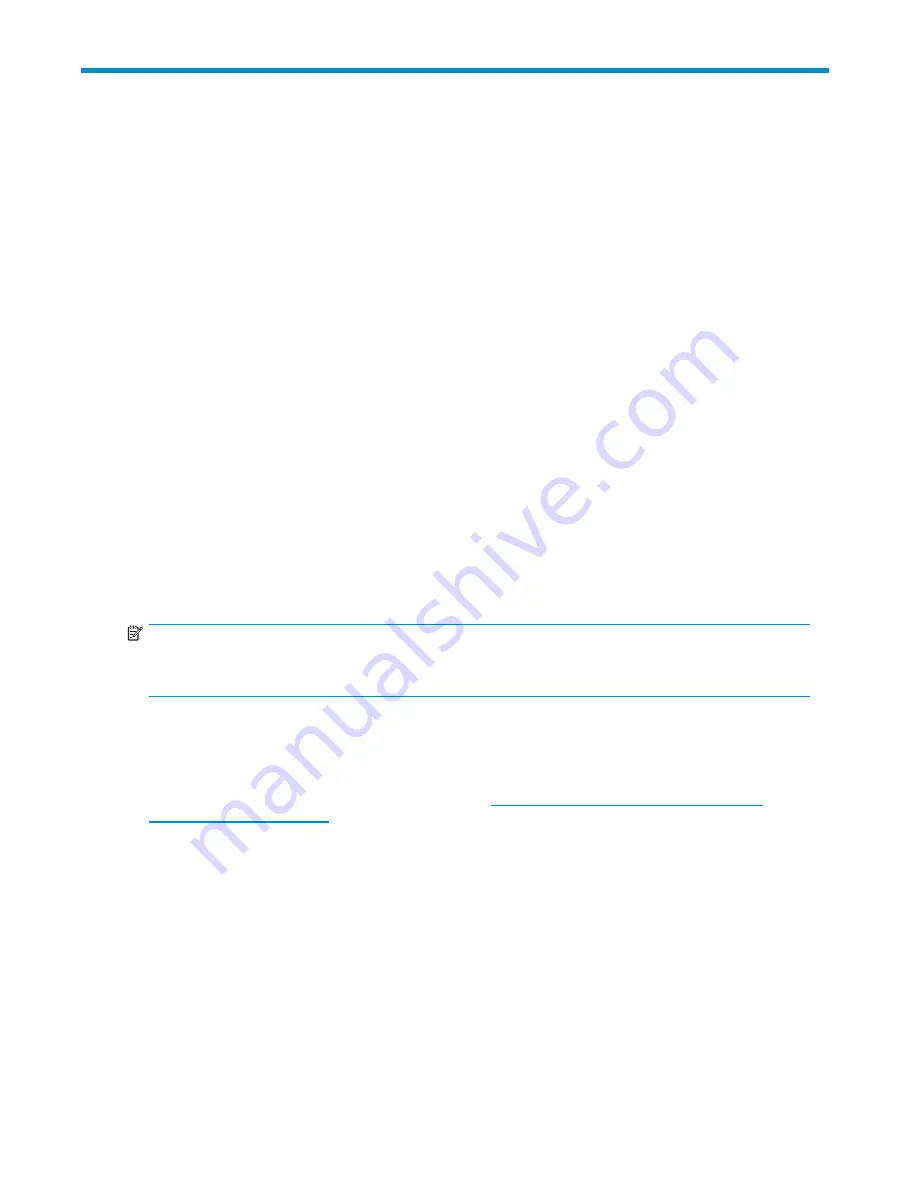
12 Replacing a tape drive
If your tape drive proves to be faulty and cannot be repaired and it is still covered by the original
warranty, it will be replaced. HP will provide a replacement tape drive free of charge. Based on
availability and where geography permits, the replacement tape drive will be shipped for next business
day delivery. Same day or four-hour delivery may be offered at an additional charge where geography
permits. If you request HP to install the replacement tape drive, you will be charged for the travel and
labor costs of this service.
To disconnect your drive
1.
Unpack your replacement drive, and retain the packaging.
2.
Power off the server and disconnect from the mains power supply.
3.
Internal drives only:
Remove the cover from the server. Observing normal anti-static precautions
remove any screws that are holding the tape drive in place.
4.
Disconnect the drive from the server’s power and SAS cables. Slide internal drives carefully out
of the mounting bay.
5.
Put the drive into the packaging that contained the replacement drive.
6.
Return the faulty drive to your local HP Service Center. Instructions on where to return faulty drives
will be shipped with the replacement drive. You must ship the defective drive back to HP within a
de
fi
ned period of time, normally
fi
ve (5) business days. The defective part must be returned with
the associated documentation in the provided shipping material. Failure to return the defective part
may result in HP billing you for the replacement. HP will pay all shipping and part return costs
and determine the courier/carrier to be used.
NOTE:
If you are not replacing an internal tape drive immediately, you should insert a blanking plate into the
empty bay. Replace the cover on the server and secure with screws, as appropriate.
To reconnect your tape drive
Follow the step-by-step instructions in this User Guide.
See the complete HP limited warranty statement at:
http://h18006.www1.hp.com/products/
storageworks/warranty.html
Ultrium half-height SAS Tape Drives
79
Summary of Contents for StorageWorks Ultrium 448
Page 12: ...12 About this guide ...
Page 36: ...36 Installing an internal Ultrium tape drive ...
Page 48: ...48 Installing an external Ultrium tape drive by connecting to an internal SAS port ...
Page 52: ...52 Installing an external Ultrium tape drive by connecting to an external SAS port ...
Page 54: ...54 Verify installation ...
Page 58: ...58 Operating your tape drive ...
Page 68: ...68 Using HP OBDR ...
Page 72: ...72 Diagnostic Tools and Performance ...
Page 80: ...80 Replacing a tape drive ...





































