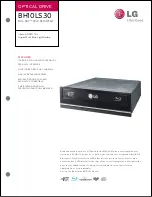LED Sequence
Cause
Action required
Drive FLASHES.
The drive mechanism has
detected an error.
Load a new cartridge. If the error persists,
power cycle or reset the drive.
If the Drive LED remains on, call for service.
Drive, Tape and Ready
FLASH.
There is a
fi
rmware download
problem.
Insert a cartridge to clear the LED sequence.
If the condition persists, call for service.
Drive and Ready ON with
Tape and Clean OFF.
Alternates repeatedly.
The drive has a
fi
rmware
error.
Power cycle or reset the drive.
Upgrade the
fi
rmware. If the condition
persists, call for service.
Problems with cartridges
If you experience any problems using HP branded cartridges, check:
•
The cartridge case is intact and that it contains no splits, cracks or damage.
•
The cartridge has been stored at the correct temperature and humidity. This prevents
condensation. See the insert included with the tape cartridge for storage conditions.
•
The write-protect switch is fully operational. It should move from side to side with a positive click.
•
The World Wide Web site for more detailed troubleshooting information:
http://www.hp.com/support
.
The cartridge is jammed
If the cartridge is jammed or the backup application is unable to eject it, you can force eject the
cartridge. Once the cartridge is successfully ejected, it is good practice to run Library & Tape Tools to
diagnose the problem and to upgrade the
fi
rmware. If the failure occurs regularly, contact customer
service at
http://www.hp.com/support
.
1.
Attempt a drive unload/eject operation from the backup software.
Many backup applications will issue a
Prevent Media Removal
(PMR) command to the drive and/or
robot in an attempt to prevent human interference during a backup job. If this occurs, the software
that issued the PMR must be used to load and unload tapes.
2.
Shut down backup software and, if in a Windows environment, stop removable storage services.
3.
Press the Eject button on the front of the tape drive.
Sometimes it is necessary to use the Eject button instead of software to unload a tape because
software can lose communication with the product or a rogue application could be preventing the
software from unloading the tape.
IMPORTANT:
This can take several minutes in many cases. Ensure that drive activity has stopped before
continuing on (waiting 10 minutes is a good rule of thumb). It is important that you allow
suf
fi
cient time for the drive to complete rewinding the cartridge. If you interrupt it, you
may damage the media or the tape drive.
76
Troubleshooting
Summary of Contents for StorageWorks Ultrium 448
Page 12: ...12 About this guide ...
Page 36: ...36 Installing an internal Ultrium tape drive ...
Page 48: ...48 Installing an external Ultrium tape drive by connecting to an internal SAS port ...
Page 52: ...52 Installing an external Ultrium tape drive by connecting to an external SAS port ...
Page 54: ...54 Verify installation ...
Page 58: ...58 Operating your tape drive ...
Page 68: ...68 Using HP OBDR ...
Page 72: ...72 Diagnostic Tools and Performance ...
Page 80: ...80 Replacing a tape drive ...