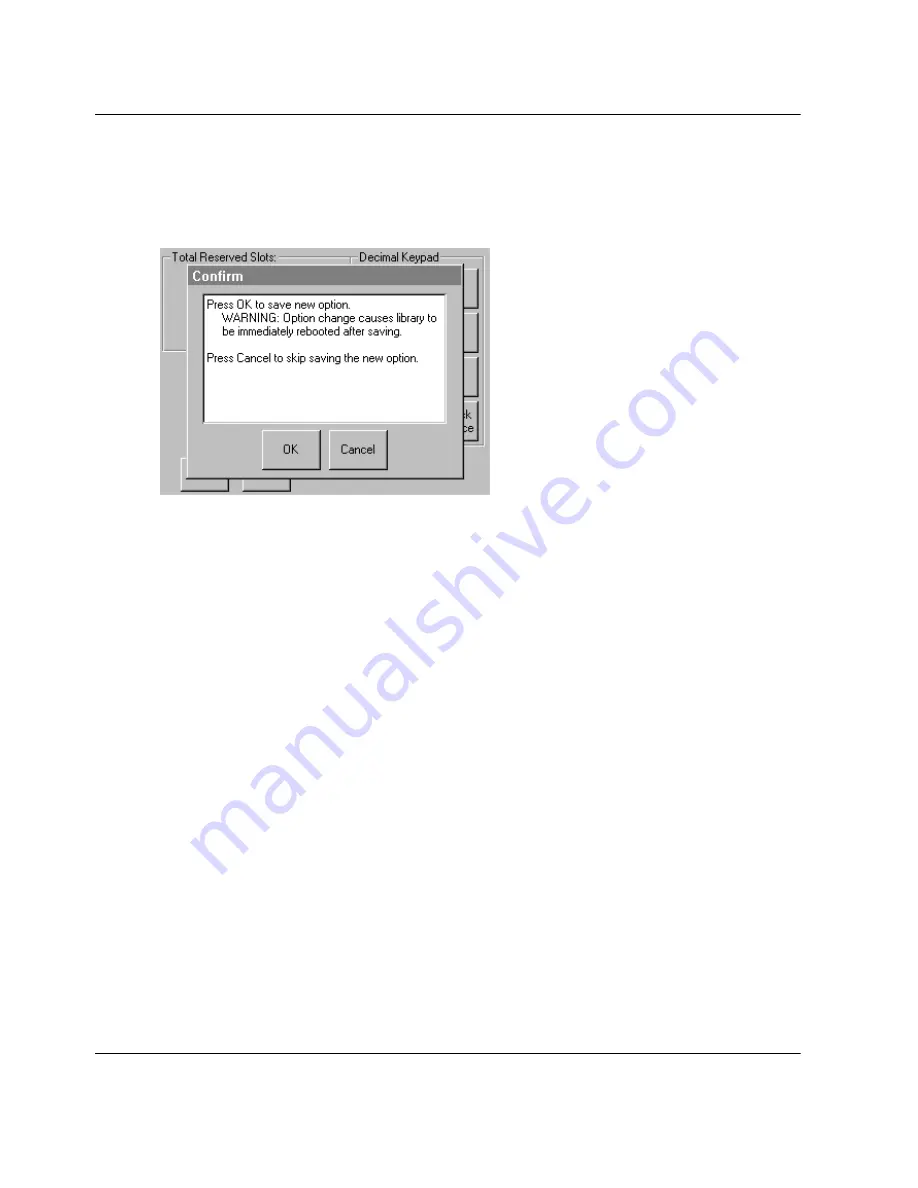
3–10
MSL5000 Series Library User Guide
Library Configuration
4. Enter the number of slots to reserve and then press Save to confirm your change.
A confirmation screen appears on the display (see Figure 3–11). Press
OK
to
save.
Figure 3–11: Total reserved slots confirmation screen
5. Press the
Back
button repeatedly to return to the Main menu screen. Your choice
takes effect the next time you boot the library.






























