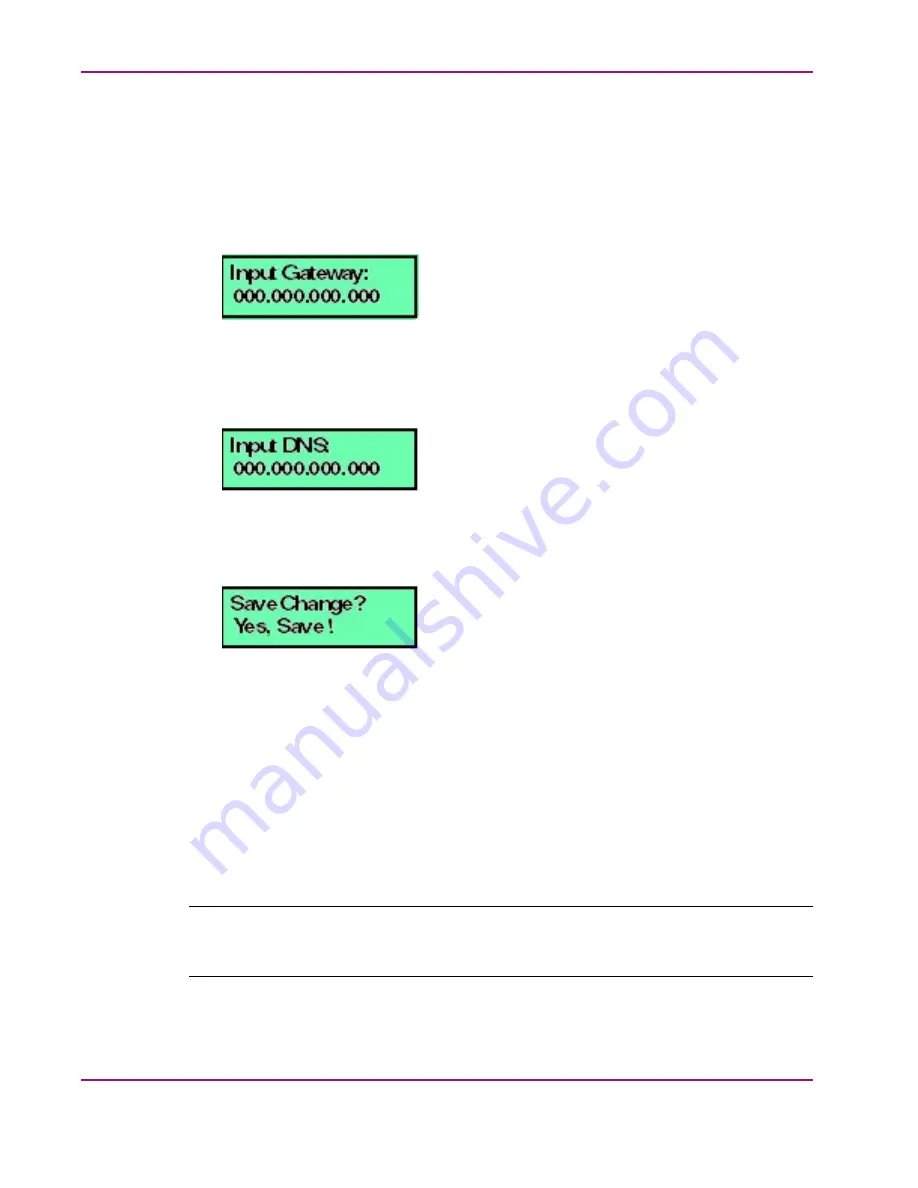
Chapter 3. Configuration
5.
Use the arrow keys as described in step 2 to input a new subnet mask, then press ENTER.
The following message displays (
) with an IP address whose first three octets
(each three decimal digits) are the same as the IP address entered in step 5, and the last
octet is set to decimal 254 (or the default gateway IP address of 0.0.0.0 is displayed).
Figure 3.12. LCD Panel (Input Gateway)
6.
Use the arrow keys as described in step 2 to input a new gateway IP address, then press
ENTER. The following message displays (
) with the default DNS server
IP address of 0.0.0.0.
Figure 3.13. LCD Panel (Input DNS)
7.
Use the arrow keys as described in step 2 to enter the IP address for the DNS server, then
press ENTER. The following message displays (
):
Figure 3.14. LCD Panel (Save Change)
8.
Use the up and down arrow keys as described in step 2 to select YES, then press ENTER.
If you saved the changes, a
Wait a moment!!
message displays at the LCD panel
and the LCD panel returns to the LAN 1 Setting?? message.
9.
Press the up and down arrow keys until
Return??
is displayed, then press ENTER.
The LCD panel returns to scrolling mode, which continually displays HAFM appliance
operational information.
10. Record the private LAN IP address and subnet mask for reference if the appliance hard
drive fails and must be restored.
Configuring Private LAN Addresses
Note
Before starting this procedure, ensure that the LAN 2 interface is physically connected to the LAN.
An LCD display of 0.0.0.0 indicates a physical LAN connection is not present.
40
hp StorageWorks HA-Fabric Manager Appliance Installation
Guide















































