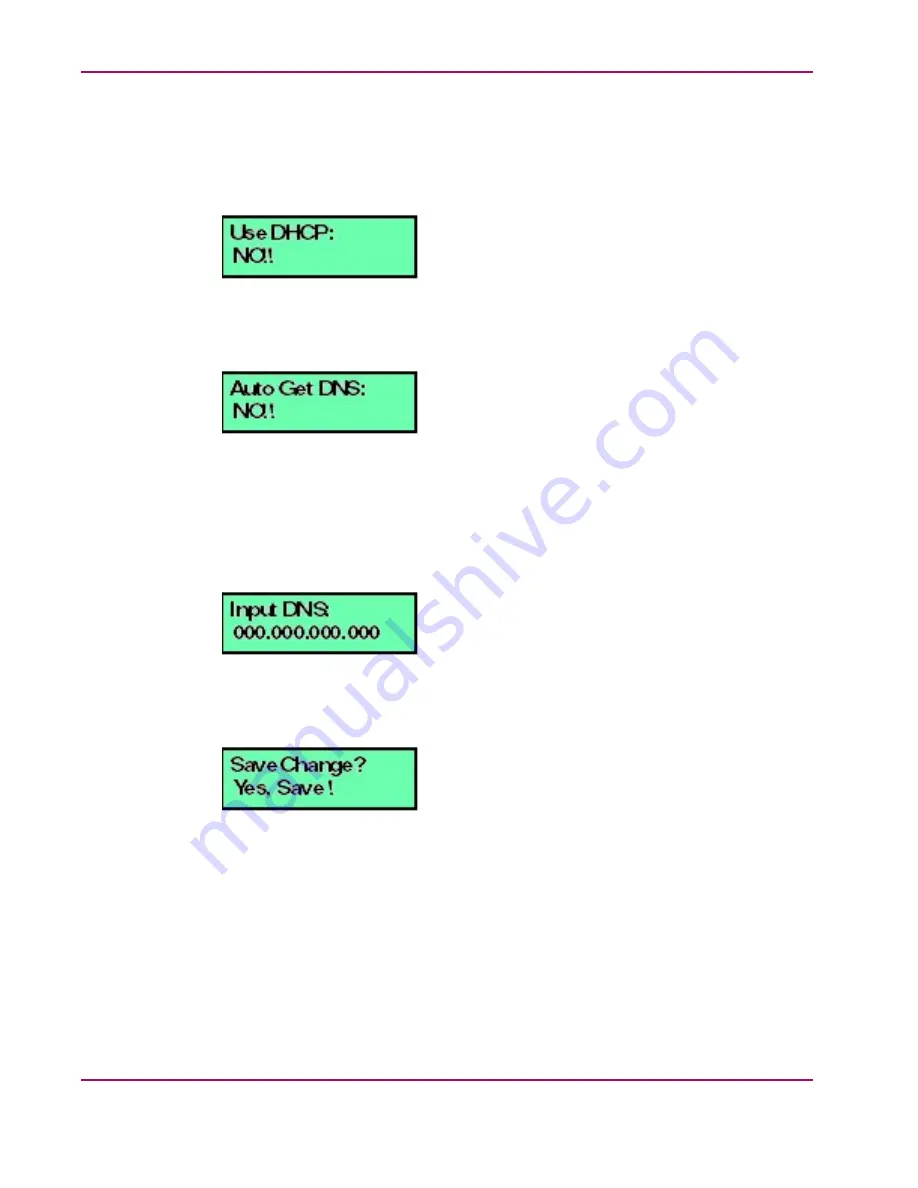
Chapter 3. Configuration
3.
Press ENTER and the following message displays (
) to allow the selection of
DHCP.
Figure 3.5. LCD Panel (DHCP selection)
4.
Use the arrow keys as described in step 2 and select YES to use DHCP, then press
ENTER. The following message displays (
Figure 3.6. LCD Panel (Auto Get DNS)
5.
Do one of the following:
•
Use the up and down arrow keys as described in step 2 to select YES, then press
ENTER. The DNS address is auto-detected and recorded. Proceed to step 7.
•
Select NO by pressing ENTER. The following message displays (
).
Figure 3.7. LCD Panel (Input DNS)
6.
Use the arrow keys as described in step 2 to enter the IP address for the DNS server, then
press ENTER. The following message displays (
):
Figure 3.8. LCD Panel (Save Change)
7.
Use the up and down arrow keys as described in step 2 to select YES, then press ENTER.
If you saved the changes, a
Wait a moment!!
message displays at the LCD panel
and the LCD panel returns to the LAN 1 Setting?? message.
8.
Press the up and down arrow keys until
Return??
is displayed, then press ENTER.
The LCD panel returns to scrolling mode, which continually displays HAFM appliance
operational information.
38
hp StorageWorks HA-Fabric Manager Appliance Installation
Guide






























