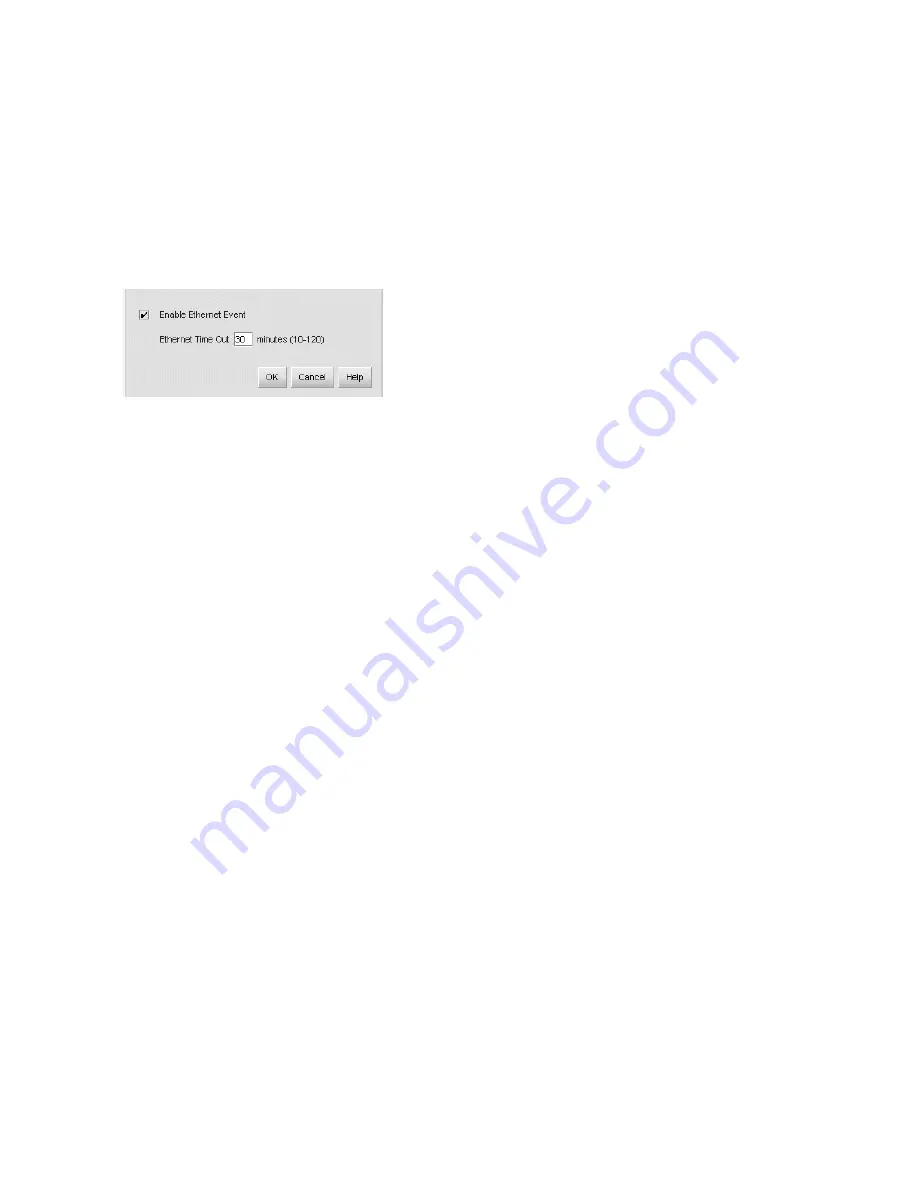
Installing and configuring the Edge Switch 2/24
54
Configure and enable Ethernet events
Perform this procedure to configure and enable Ethernet events. An Ethernet event is recorded (after
a user-specified time interval) when the switch-to-HAFM appliance communication link drops. To
configure and enable Ethernet events:
1.
Minimize the Hardware View
and return to the HAFM application.
2.
At the HAFM or EWS main window, select the
Monitor
>
Ethernet Event
. The Configure Ethernet
Events dialog box is displayed (
Figure 24
).
Figure 24
Configure Ethernet Events dialog box
3.
Click the
Enable Ethernet Event
check box. A check mark is displayed in the check box to
indicate Ethernet events are enabled.
4.
Enter a value from 10 through 120 minutes in the Ethernet Timeout field.
5.
Click
OK
to close the dialog box.
Configure call home event notification
Telephone numbers and other information for the call-home feature are configured through the
Windows dial-up networking application. To learn more about configuring call-home features, refer
to the
HP StorageWorks HA-Fabric Manager Appliance installation guide.
Configure threshold alerts
A threshold alert notifies users when the transmit (Tx) or receive (Rx) throughput reaches specified
values for specific switch ports or port types, (E_Ports or F_Ports).
You are notified of a threshold alert in four ways:
•
A yellow triangle that is displayed on the port in the Port Card View.
•
A yellow triangle that is displayed on the port in the Hardware View.
•
A yellow triangle that is displayed in the Alert column of the Port List View.
•
A yellow triangle that is displayed by the Threshold Alerts field in the Port Properties dialog box.
•
Detailed threshold alert data recorded in the Threshold Alert Log.
Use the Threshold Alerts option on the Configure menu to configure the following:
•
Name for the alert.
•
Type of threshold for the alert (Rx, Tx, or either).
•
Active or inactive state of the alert.






























