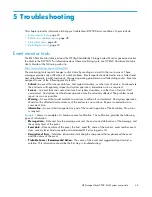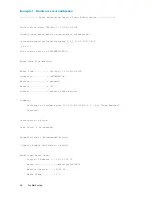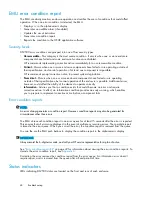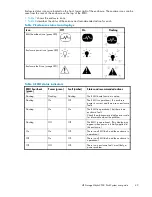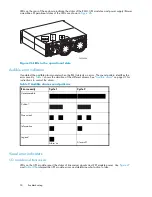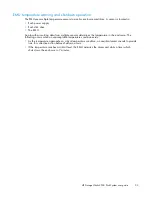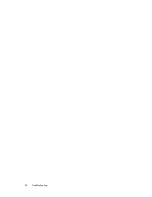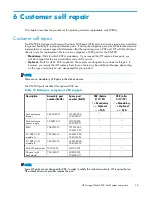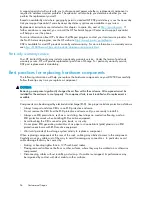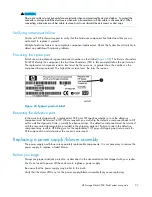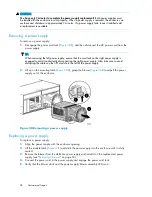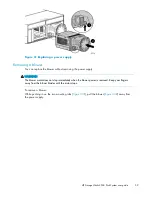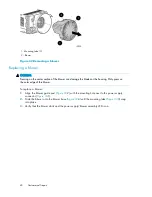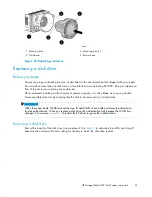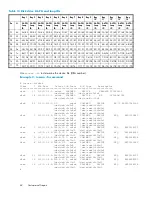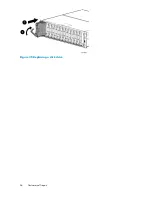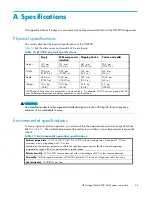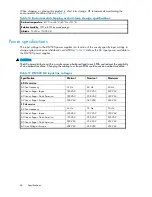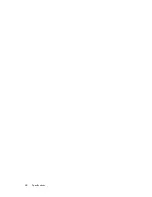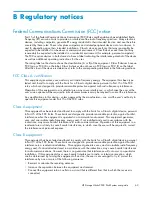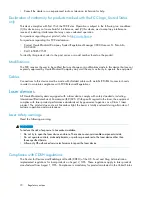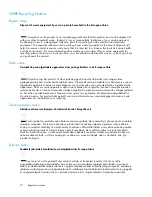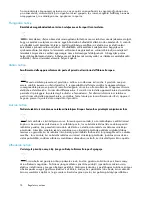Figure 31 Replacing a power supply
Removing a blower
You can replace the blower without removing the power supply.
WARNING!
The blower motor does not stop immediately when the blower power is removed. Keep your
fi
ngers
away from the blower blades until the motor stops.
To remove a blower:
While pushing in on the two mounting tabs (
Figure 32
-1), pull the blower (
Figure 32
-2) away from
the power supply.
HP StorageWorks 2500 Disk System user guide
59
Summary of Contents for StorageWorks 2500
Page 1: ...HP StorageWorks 2500 Disk System user guide Part number 5697 6800 Second edition June 2007 ...
Page 8: ...8 ...
Page 12: ...12 About this guide ...
Page 44: ...44 Using the EMU ...
Page 54: ...54 Troubleshooting ...
Page 64: ...Figure 35 Replacing a disk drive 64 Customer self repair ...
Page 68: ...68 Specifications ...
Page 78: ...78 Regulatory notices ...