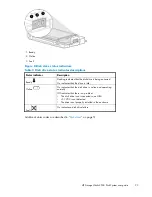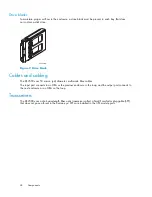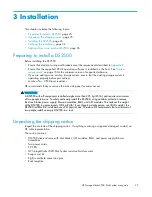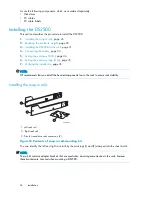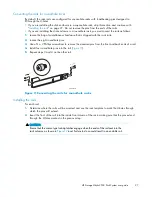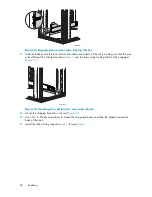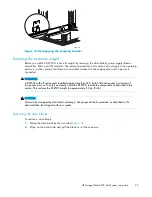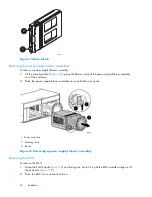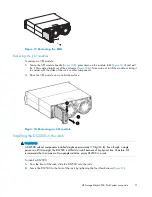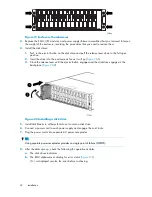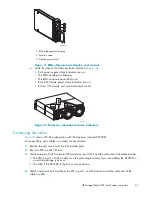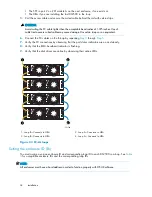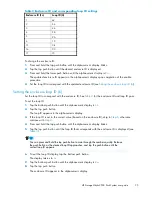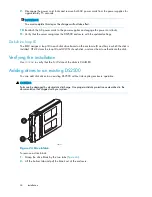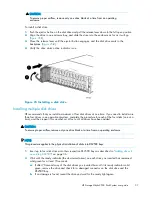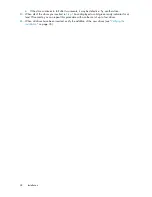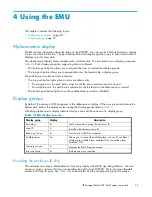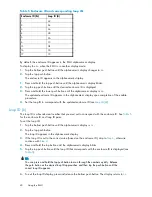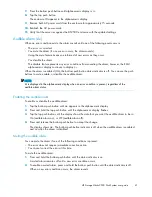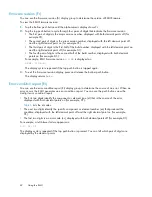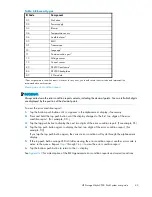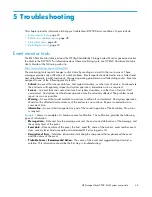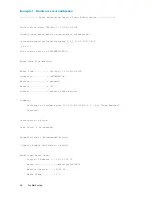25218a
Figure 19 Enclosure thumbscrews
3.
Replace the EMU, I/O modules, and power supply/blower assemblies that you removed to lessen
the weight of the enclosure, reversing the procedures that you used to remove them.
4.
Install the disk drives:
1.
Push in the ejector button on the disk drive and pull the release lever down to the full open
position.
2.
Insert the drive into the enclosure as far as it will go (
Figure 20
-1).
3.
Close the release lever until the ejector button engages and the disk drive engages in the
backplane (
Figure 20
-2).
Figure 20 Installing a disk drive
5.
Install disk blanks in all bays that do not contain a disk drive.
6.
Connect a power cord to each power supply and engage the cord locks.
7.
Plug the power cords into separate AC power receptacles.
TIP:
Using separate power receptacles provides no single point of failure (NSPOF).
8.
After the disks spin up, check the following for operational status.
a.
The disk drives indicators
b.
The EMU alphanumeric display for error status (
Figure 21
-1).
If
Er
is displayed, resolve the error before continuing.
32
Installation
Summary of Contents for StorageWorks 2500
Page 1: ...HP StorageWorks 2500 Disk System user guide Part number 5697 6800 Second edition June 2007 ...
Page 8: ...8 ...
Page 12: ...12 About this guide ...
Page 44: ...44 Using the EMU ...
Page 54: ...54 Troubleshooting ...
Page 64: ...Figure 35 Replacing a disk drive 64 Customer self repair ...
Page 68: ...68 Specifications ...
Page 78: ...78 Regulatory notices ...