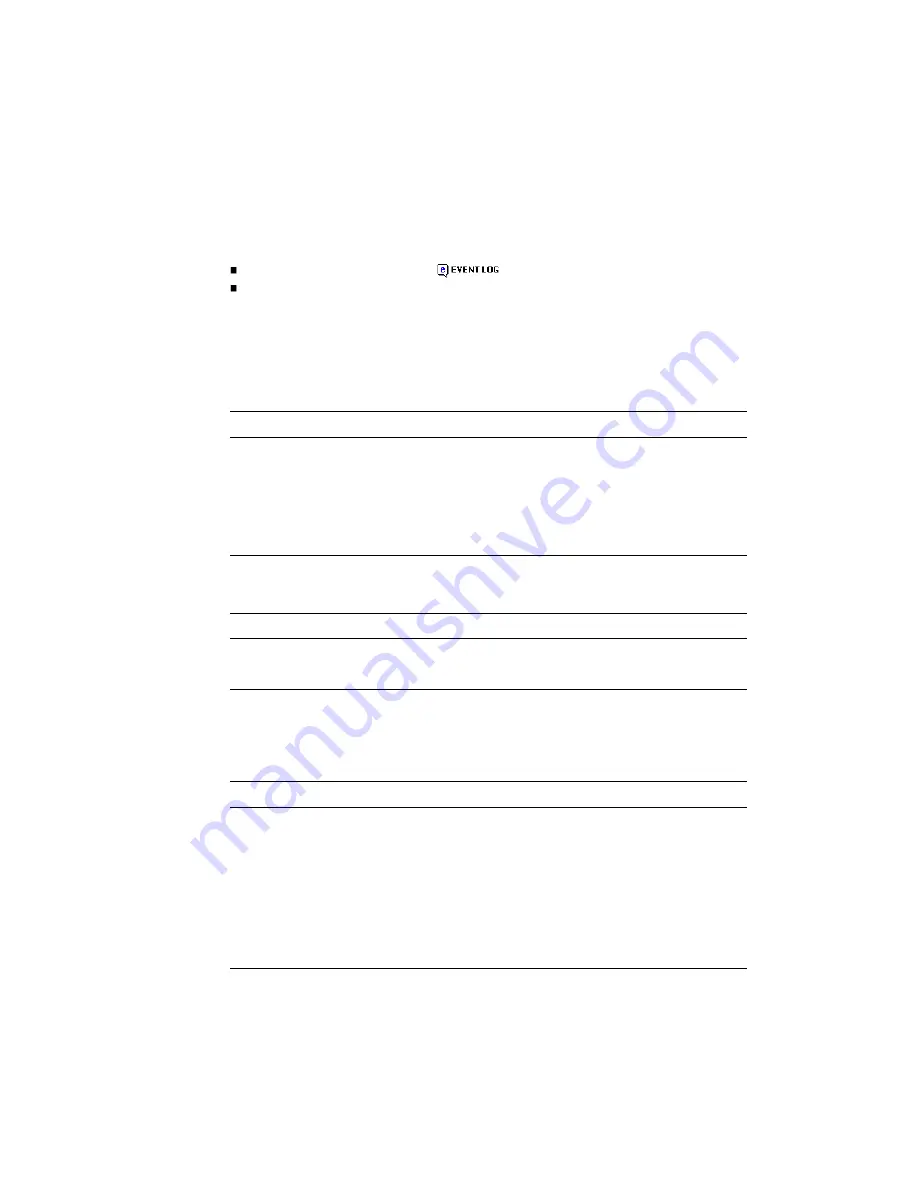
To view the event log:
1. Do one of the following:
In
the
System
Panel,
click
the
icon.
In the menu, select Monitor > Status > View Event Log.
The event log page is displayed.
2. Click one of the following buttons in the Select Event Table To View panel to see
the corresponding events.
For a dual-controller system:
For a single-controller system:
The page shows up to 200 events for a single controller or up to 400 events for both
controllers. The events display in reverse chronological order (the most recent first).
The following information is displayed:
Controller A & B Events
Shows all events for both controllers. This is the default.
Controller A & B Critical/
Warning Events
Shows only critical and warning events for both
controllers.
Controller A Events
Shows events logged by controller A.
Controller B Events
Shows events logged by controller B.
All Controller Events
Shows all events. This is the default.
Controller Critical/Warning Events
Shows only critical and warning events.
Severity Level
Critical, Warning, or Info (informational).
Date/Time
Year, month, day, and time the event occurred.
Event Code
A code that assists service personnel when diagnosing problems. For
event-code descriptions and recommended actions, see Appendix E.
Event Serial
Number
An identifier for the event. The prefix (A or B) indicates which
controller logged the event.
Message
Information about the event.






























