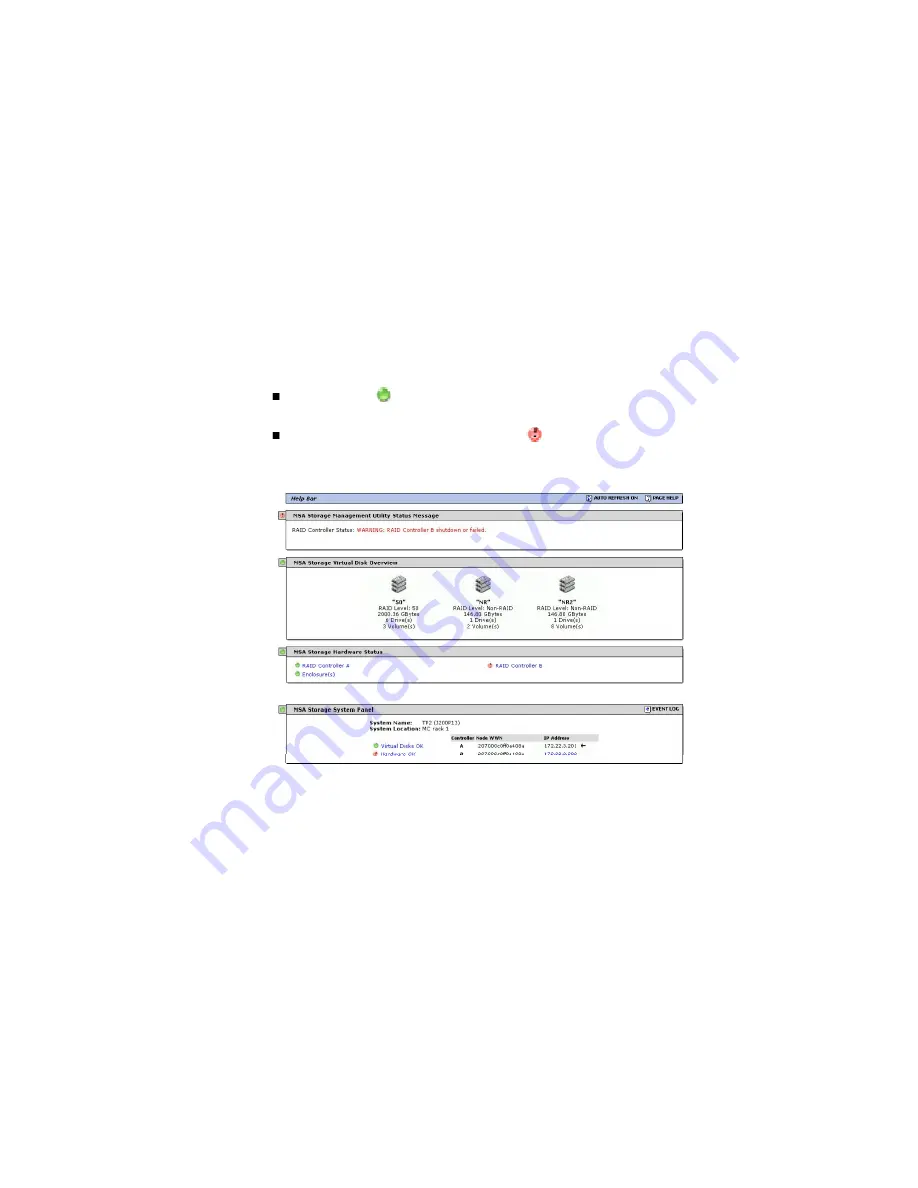
The System Summary page shows you the overall status of the storage system.
To view storage system status:
1. Select Monitor > Status > Status Summary.
2. Check the status icon at the upper left corner of each panel.
A green icon
indicates that components associated with that panel are
operating normally.
A red icon with an exclamation point
indicates that at least one component
associated with that panel has a fault and is operating in a degraded state or is
offline.
3. Review each panel that has a fault icon.
4. Look for red text in the panels.
Red text indicates where the fault is occurring. In Figure 7-1 for example, the panels
indicate a fault related to controller module B.
5. To gather more details regarding the failure, click linked text next to the fault icon.
The associated status page is displayed.






























