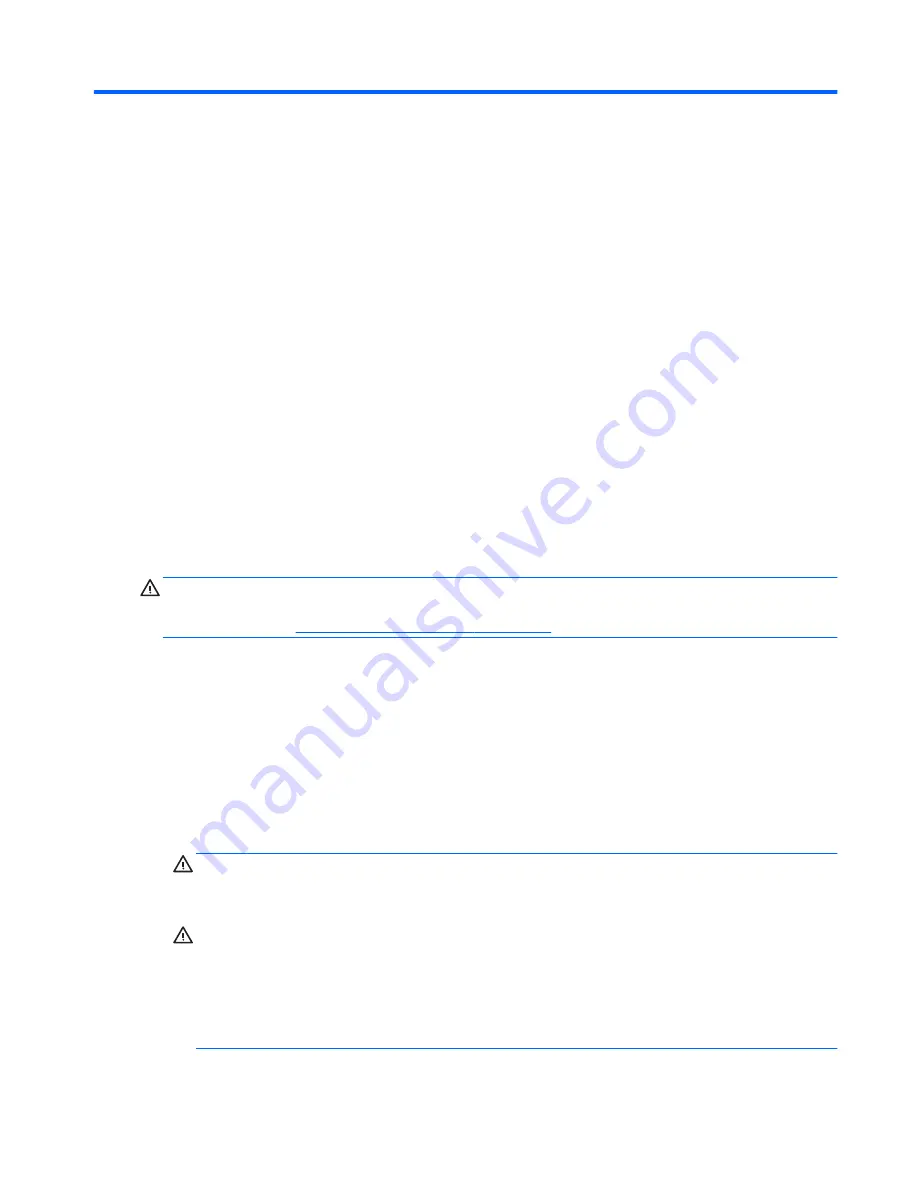
11 Password security and resetting CMOS
This computer supports security password features, which can be established through the Computer Setup
Utilities menu.
This computer supports two security password features that are established through the Computer Setup
Utilities menu: setup password and power-on password. When you establish only a setup password, any user
can access all the information on the computer except Computer Setup. When you establish only a power-on
password, the power-on password is required to access Computer Setup and any other information on the
computer. When you establish both passwords, only the setup password will give you access to Computer
Setup.
When both passwords are set, the setup password can also be used in place of the power-on password as an
override to log in to the computer. This is a useful feature for a network administrator.
If you forget the password for the computer, you can clear that password so you can gain access to the
information on the computer by resetting the password jumper.
CAUTION:
Resetting CMOS will reset CMOS values to factory defaults. It is important to back up the
computer CMOS settings before resetting them in case they are needed later. Back up is easily done through
Computer Setup. See
Computer Setup (F10) Utility on page 107
for information.
Resetting the password jumper
To disable the power-on or setup password features, or to clear the power-on or setup passwords, complete
the following steps:
1.
Shut down the operating system properly, then turn off the computer and any external devices, and
disconnect the power cord from the power outlet.
2.
With the power cord disconnected, press the power button again to drain the system of any residual
power.
WARNING!
To reduce the risk of personal injury from electrical shock and/or hot surfaces, be sure to
disconnect the power cord from the wall outlet, and allow the internal system components to cool
before touching.
CAUTION:
When the computer is plugged in, the power supply always has voltage applied to the
system board even when the unit is turned off. Failure to disconnect the power cord can result in
damage to the system.
Static electricity can damage the electronic components of the computer or optional equipment. Before
beginning these procedures, ensure that you are discharged of static electricity by briefly touching a
grounded metal object. See the
Safety & Regulatory Information
guide for more information.
3.
Remove the right rear cover and the memory cover.
ENWW
Resetting the password jumper 143
Summary of Contents for Sprout
Page 1: ...Maintenance Service Guide Sprout Business PC ...
Page 4: ...iv About This Book ENWW ...
Page 10: ...x ENWW ...
Page 20: ...10 Chapter 1 Getting to know your Sprout ENWW ...
Page 34: ...24 Chapter 3 Disassembly preparation and SATA drive guidelines ENWW ...
Page 86: ...76 Chapter 4 Removal and Replacement Procedures Computer ENWW ...
Page 116: ...106 Chapter 5 Removal and Replacement Procedures Column ENWW ...
Page 128: ...118 Chapter 6 Computer Setup F10 Utility ENWW ...
Page 138: ...128 Chapter 8 Troubleshooting ENWW ...
Page 158: ...148 Chapter 11 Password security and resetting CMOS ENWW ...
Page 162: ...152 Chapter 12 Maintaining peak performance ENWW ...
Page 168: ...158 Appendix C Specifications ENWW ...
Page 172: ...WLAN module illustrated 12 removing 49 162 Index ENWW ...






























