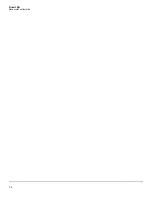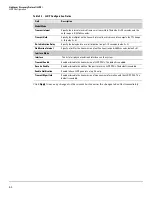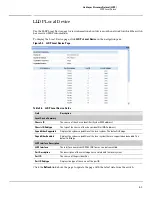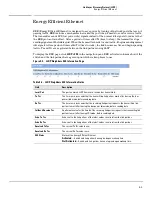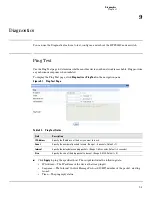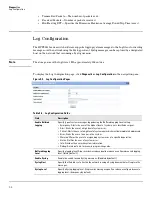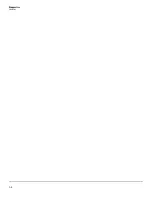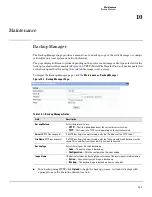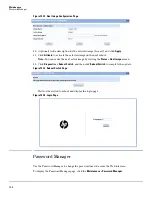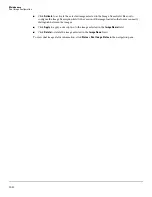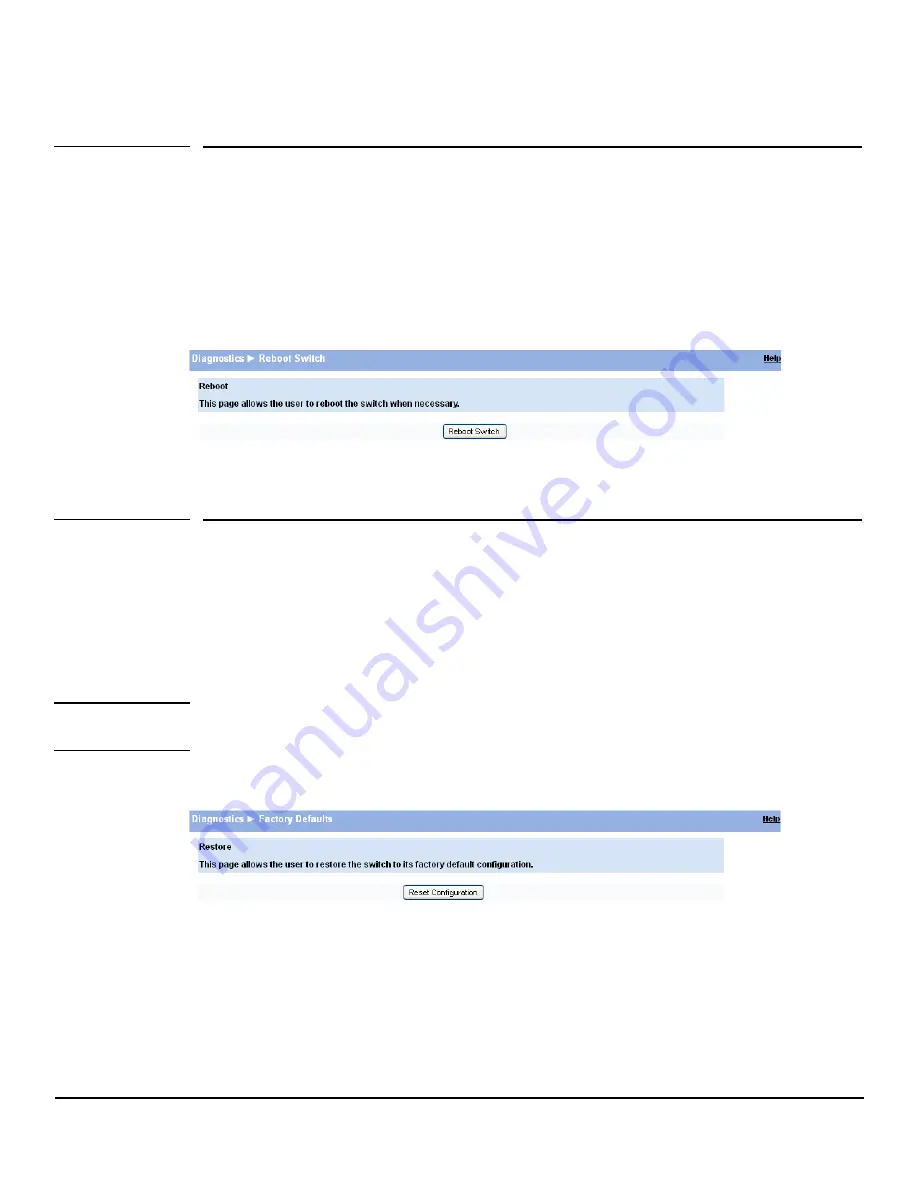
9-3
Diagnostics
Reboot Switch
Click
Apply
to save any changes for the current boot session; the changes take effect immediately.
Reboot Switch
Use this feature to perform a software reboot of the switch. If you applied configuration changes, wait
at least one minute before rebooting to ensure that the changes are saved to the system configuration
file.
To display the Reboot Switch page, click
Diagnostics > Reboot Switch
.
Figure 9-3. Reboot Switch Page
Click
Reboot Switch
to reboot the switch.
Factory Defaults
Two configuration files are kept in system memory: one contains custom settings; the other contains
the factory defaults. Use this page to restore all settings to the factory defaults.
To display the Factory Defaults page, click
Diagnostics > Factory Defaults
.
C a u t i o n
Backup the current configuration file prior to restoring the factory defaults configuration. See
“Backup
Manager” on page 10-1
for instructions.
Figure 9-4. Factory Defaults Page
Click
Reset Configuration
to reset the system to its default settings for everything except the IP settings.
Summary of Contents for PS1810 SERIES
Page 1: ...HP PS1810 Switches Management and Configuration Guide ...
Page 2: ......
Page 3: ...i HP PS1810 Switches Management and Configuration Guide June 2013 ...
Page 10: ...viii ...
Page 34: ...2 18 Status Clock ...
Page 54: ...4 12 Switching Spanning Tree ...
Page 60: ...5 6 Security Secure Connection ...
Page 70: ...7 6 Virtual LAN Advanced Configuration ...
Page 76: ...8 6 Link Layer Discovery Protocol LLDP Energy Efficient Ethernet ...
Page 82: ...9 6 Diagnostics Locator ...
Page 98: ...11 6 Servers Monitor Servers ...
Page 99: ......