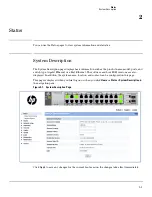1-1
Getting Started
Connecting the Switch to a Network
1
Getting Started
This chapter describes how to make the initial connections to the switch and provides an overview of
the Web interface.
Connecting the Switch to a Network
To enable remote management of the switch through a Web browser, the switch must be connected to
the network. By default, the switch is configured with DHCP enabled. The switch must be connected
to the same network as the DHCP server. You will need to access your DHCP server to determine the
IP address assigned to the switch.
The following default static IP information is assigned if configuration using DHCP fails:
■
IP address:
192.168.2.10
■
Network mask:
255.255.255.0
■
Gateway:
0.0.0.0
1.
Connect the switch to the management PC or to the network using any of the available network
ports.
2.
Power on the switch.
3.
Set the IP address of the management PC’s network adaptor to be in the same subnet as the switch.
Example:
Set it to IP address 192.168.2.12, mask 255.255.255.0.
4.
Enter the IP address shown above in the Web browser. See
page 1-3
for web browser requirements.
Thereafter, use the Web interface to configure a different IP address or configure the switch as a DHCP
client so that it receives a dynamically assigned IP address from the network.
N o t e
■
The switch supports LLDP (Link Layer Discovery Protocol), allowing discovery of its IP
address from a connected device or management station.
■
If DHCP is used for configuration and the switch fails to be configured, the IP address
192.168.2.10 is reassigned.
After the switch is able to communicate on your network, enter its IP address into your Web browser’s
address field to access the switch management features.
Summary of Contents for PS1810 SERIES
Page 1: ...HP PS1810 Switches Management and Configuration Guide ...
Page 2: ......
Page 3: ...i HP PS1810 Switches Management and Configuration Guide June 2013 ...
Page 10: ...viii ...
Page 34: ...2 18 Status Clock ...
Page 54: ...4 12 Switching Spanning Tree ...
Page 60: ...5 6 Security Secure Connection ...
Page 70: ...7 6 Virtual LAN Advanced Configuration ...
Page 76: ...8 6 Link Layer Discovery Protocol LLDP Energy Efficient Ethernet ...
Page 82: ...9 6 Diagnostics Locator ...
Page 98: ...11 6 Servers Monitor Servers ...
Page 99: ......