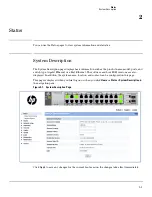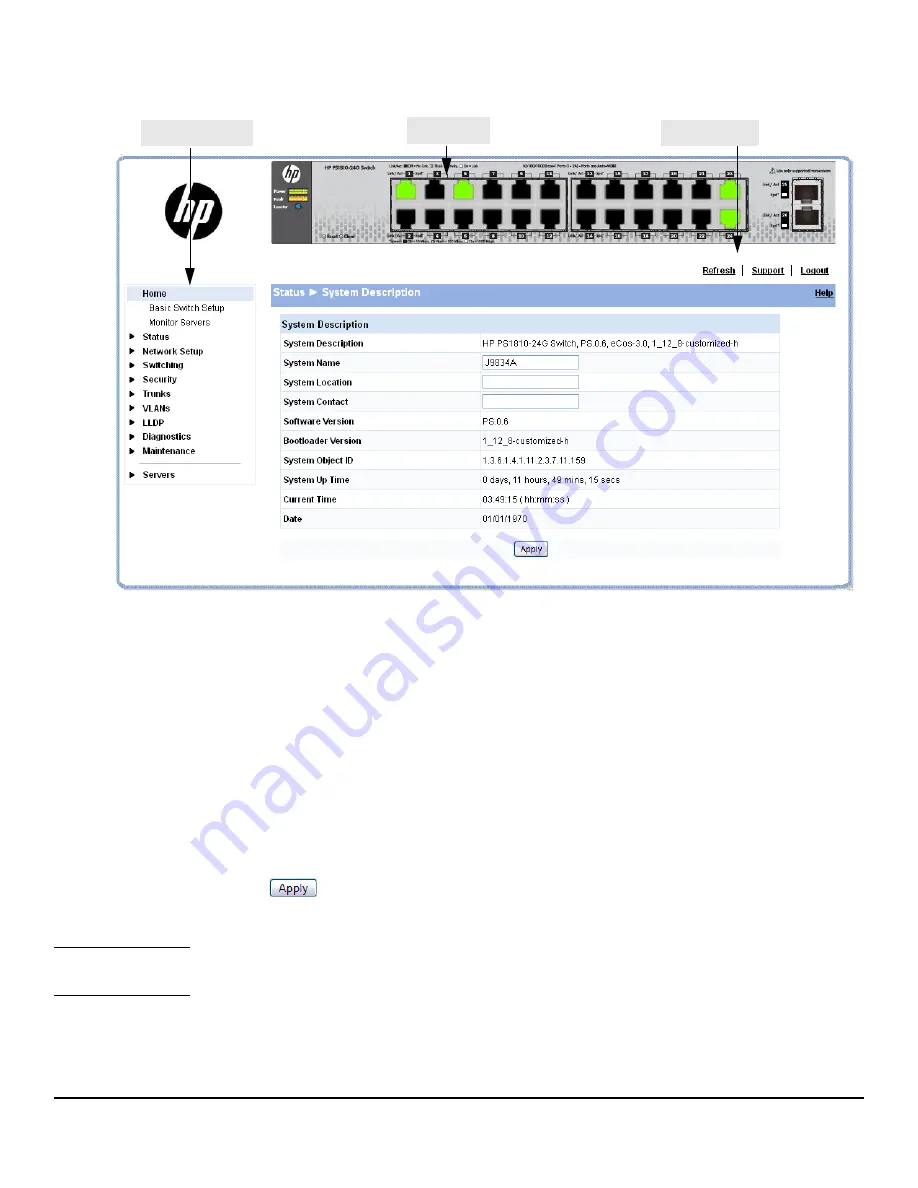
1-4
Getting Started
Getting Started With the Web Interface
Figure 1-2. Interface Layout and Features
Click on any topic in the navigation page to display related configuration options.
The System Description page displays when you first log on and when you click
Home or Status > System
Description
in the navigation pane. See
“System Description” on page 2-1
for more information.
You can click
Network Setup > Get Connected
to display this page. See
“Get Connected” on page 3-1
for
more information.
The Web Applet displays summary information for the switch LEDs and port status in a graphical
format. For information on the Web Applet, see
“Web Applet” on page 1-5
.
Common Page Elements
■
Click
Help
on each page to display a help panel that explains the fields and configuration
options on the page.
■
Click
to send the updated configuration to the switch. Configuration changes take
effect immediately.
N o t e
Configuration changes take effect immediately and are saved to the system configuration file after a 1-
minute delay. See
“Saving Changes” on page 1-5
below.
■
Click
Refresh
to refresh the page with the latest information from the switch.
Navigation Pane
Web Applet
Common Links
Summary of Contents for PS1810 SERIES
Page 1: ...HP PS1810 Switches Management and Configuration Guide ...
Page 2: ......
Page 3: ...i HP PS1810 Switches Management and Configuration Guide June 2013 ...
Page 10: ...viii ...
Page 34: ...2 18 Status Clock ...
Page 54: ...4 12 Switching Spanning Tree ...
Page 60: ...5 6 Security Secure Connection ...
Page 70: ...7 6 Virtual LAN Advanced Configuration ...
Page 76: ...8 6 Link Layer Discovery Protocol LLDP Energy Efficient Ethernet ...
Page 82: ...9 6 Diagnostics Locator ...
Page 98: ...11 6 Servers Monitor Servers ...
Page 99: ......