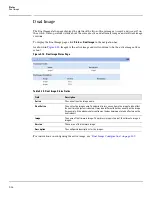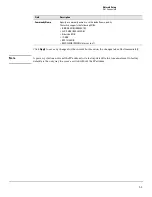3-2
Network Setup
Get Connected
Table 3-1. Get Connected Fields
Field
Description
Network Details
Protocol Type
Select the type of network connection:
•
Static:
Select this option to enable the IP address, mask, and gateway fields for data entry.
•
DHCP:
This default option enables the switch to obtain IP information from a DHCP server
on the network. If the DHCP server responds, then that IP address is used. If DHCP is
enabled but the DHCP server does not respond in 120 seconds, the fall-back IP address is
used. Only the user-configured, static IP address is saved to flash. See
page 1-1
for default
IP settings.
CAUTION:
Changing the protocol type or IP address discontinues the current connection;
you can log on again using the new IP information.
IP Address
The IPv4 address to be used. The default setting is DHCP mode.
Subnet Mask
The IPv4 subnet address to be used. The default setting is DHCP mode.
Gateway Address
The IPv4 gateway address to be used. The default setting is DHCP mode.
MAC Address
The burned-in universally administered MAC address of this switch.
Web Parameters
Session Timeout
Specify the amount of time in minutes that a connection to the Web interface remains active,
assuming no user activity. To keep the connection active regardless of user activity, set this
value to 0.
CAUTION:
When a session window is closed without logging out, the server connection
remain open until the session timeout. When the session timeout is set to 0, closing a session
window without logging out keeps the session open at the server indefinitely. In such cases,
you may fail to connect after maximum sessions are left open indefinitely.
Management Access
Management VLAN ID
Access to the management software is controlled by the assignment of a VLAN ID. By default,
the management VLAN ID is 1. The allowed range is 2 to 4094. All ports are members of VLAN
1 by default; the administrator may want to create a different VLAN to assign as the
management VLAN and associate it to a management port. Any change in configured
management VLAN ID may cause disruption in connectivity when the network protocol is
configured to be DHCP; this is because the switch acquires a new IP Address because the
management subnet has changed. To re-connect to the switch, the user must determine the
new IP address assigned by the DHCP server.
Management Port
Access to the management software also requires the selection of a management port. Any
one physical port can be selected as the management port. The selected management port
is auto-configured to be an untagged 'Management VLAN' member and it is excluded from
any untagged VLANs. When the switch boots with default configuration, any port can be used
as management port and it is displayed as 'None'.
Configure a management port to ensure a port always remains an untagged member in
configured management VLAN to provide management connectivity in case of an accidental
change in VLAN membership.
Note:
All ports that are members of VLAN 1 (the management VLAN) will have management
access to the switch even though the management port is configured as port 1.
SNMP
Enable
Enable or disable Simple Network Management Protocol (SNMP). If enabled, the
administrator can view switch data using an SNMPv1/v2c manager. The switch supports
read-only access to a limited set of MIBs.
Summary of Contents for PS1810 SERIES
Page 1: ...HP PS1810 Switches Management and Configuration Guide ...
Page 2: ......
Page 3: ...i HP PS1810 Switches Management and Configuration Guide June 2013 ...
Page 10: ...viii ...
Page 34: ...2 18 Status Clock ...
Page 54: ...4 12 Switching Spanning Tree ...
Page 60: ...5 6 Security Secure Connection ...
Page 70: ...7 6 Virtual LAN Advanced Configuration ...
Page 76: ...8 6 Link Layer Discovery Protocol LLDP Energy Efficient Ethernet ...
Page 82: ...9 6 Diagnostics Locator ...
Page 98: ...11 6 Servers Monitor Servers ...
Page 99: ......