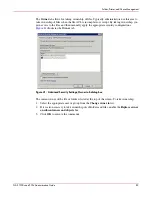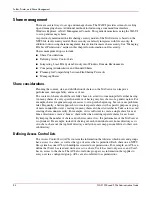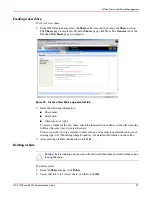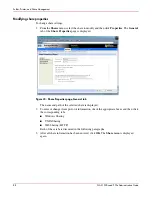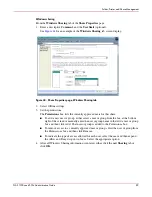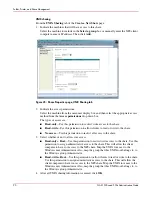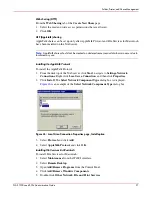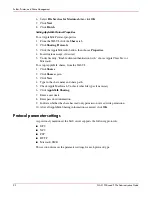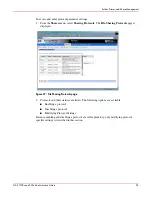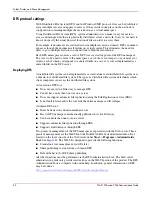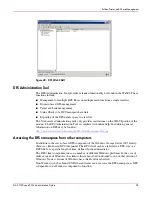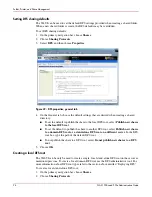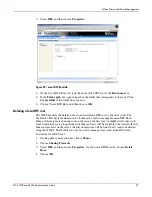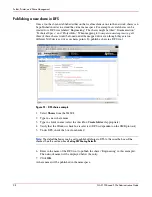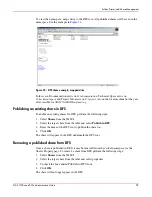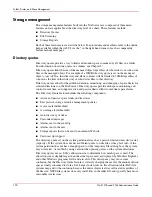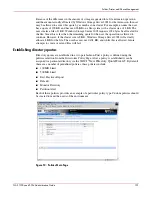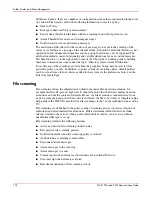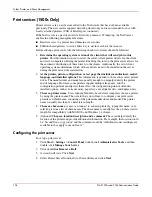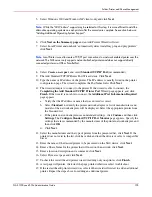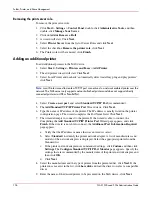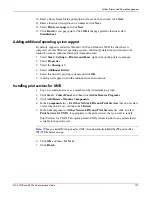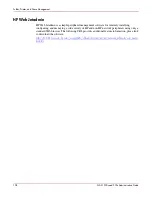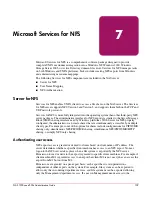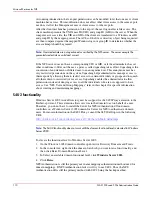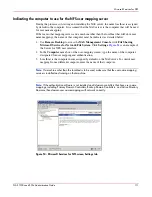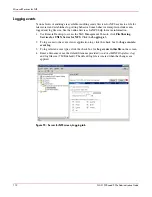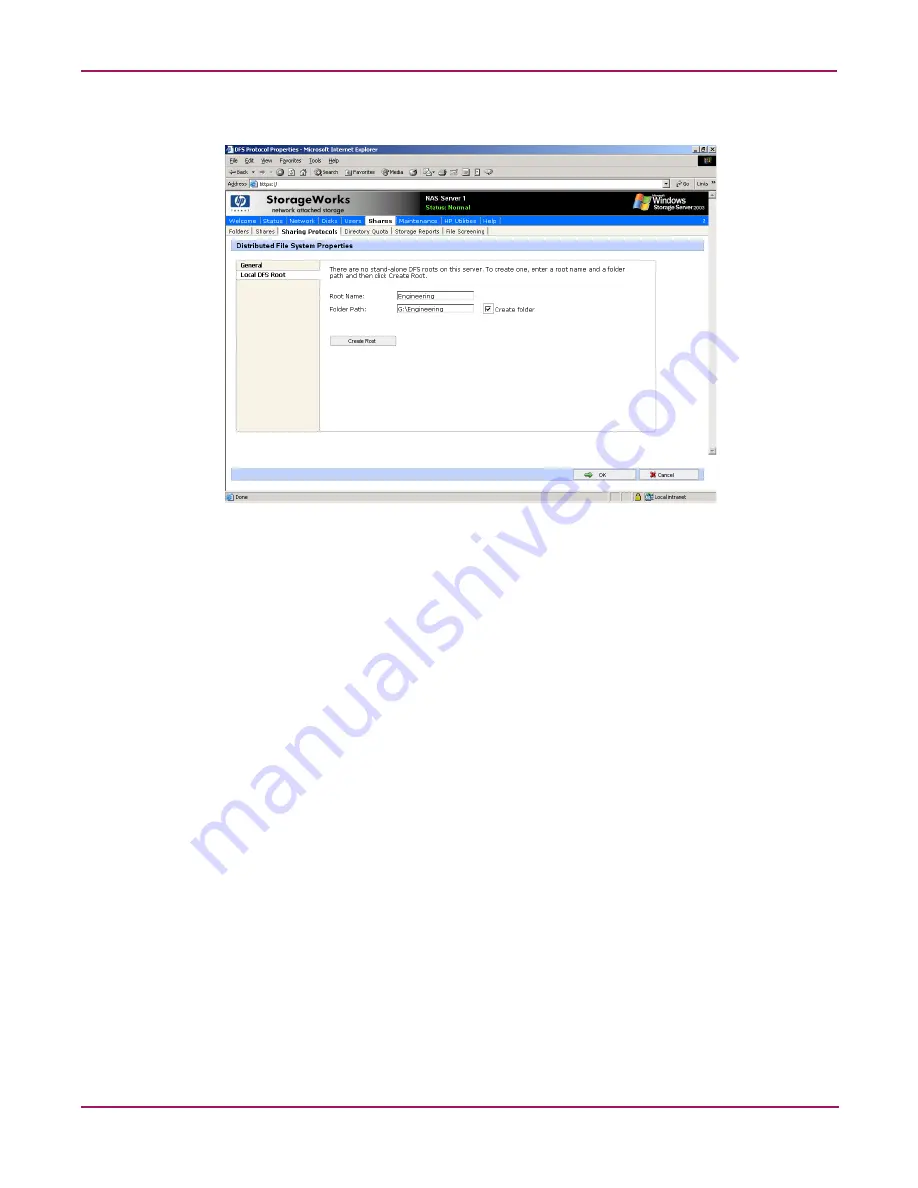
Folder, Printer, and Share Management
97
NAS 1500s and 500s Administration Guide
3. Select DFS, and then choose Properties.
Figure 50: Local DFS Root tab
4. On the Local DFS Root tab, type the name of the DFS root in the Root name box.
5. In the Folder path box, type the path of the folder that corresponds to the root. Click
Create folder if the folder does not exist.
6. Choose Create DFS Root, and then choose OK.
Deleting a local DFS root
The WebUI enables the deletion of a local stand-alone DFS root on the server only. The
Distributed File System administrative tool must be used to manage Domain DFS Roots.
Hence, if there is more than one root on the server, the first root (in alphabetical order, with
local stand-alone roots grouped ahead of domain roots) will be available to be deleted. If only
domain roots exist on the server, the first domain root will be listed, but it cannot be deleted
using the WebUI. The WebUI can only be used to manage local stand-alone DFS roots.
To delete a local DFS root:
1. On the primary navigation bar, choose Shares.
2. Choose Sharing Protocols.
3. Select DFS, and then choose Properties. On the Local DFS Root tab, choose Delete
Root.
4. Choose OK.