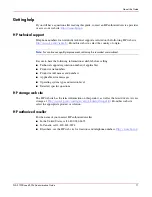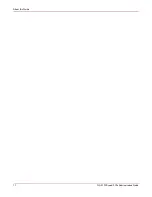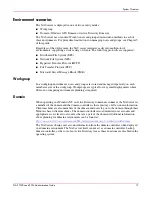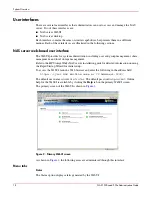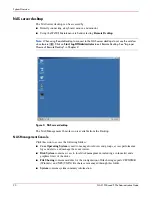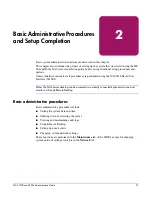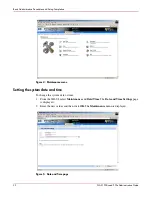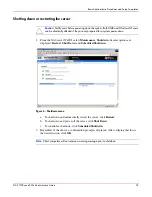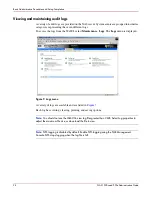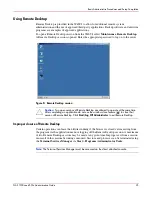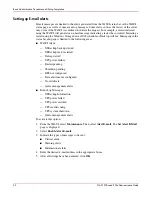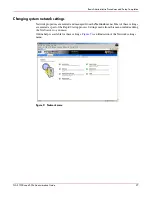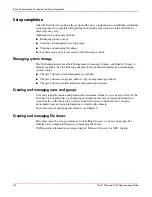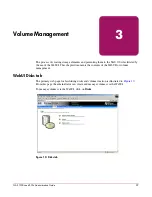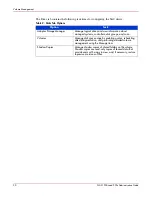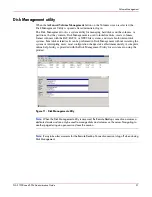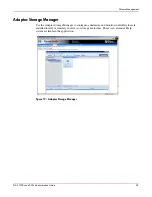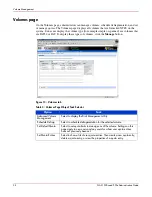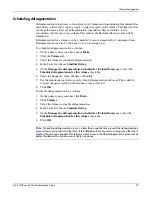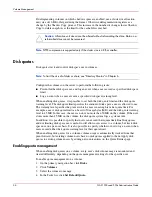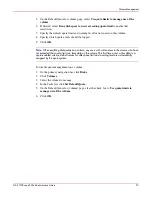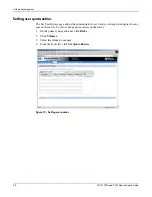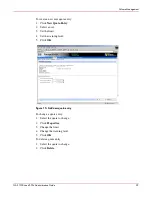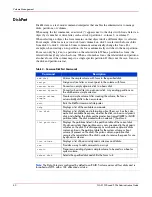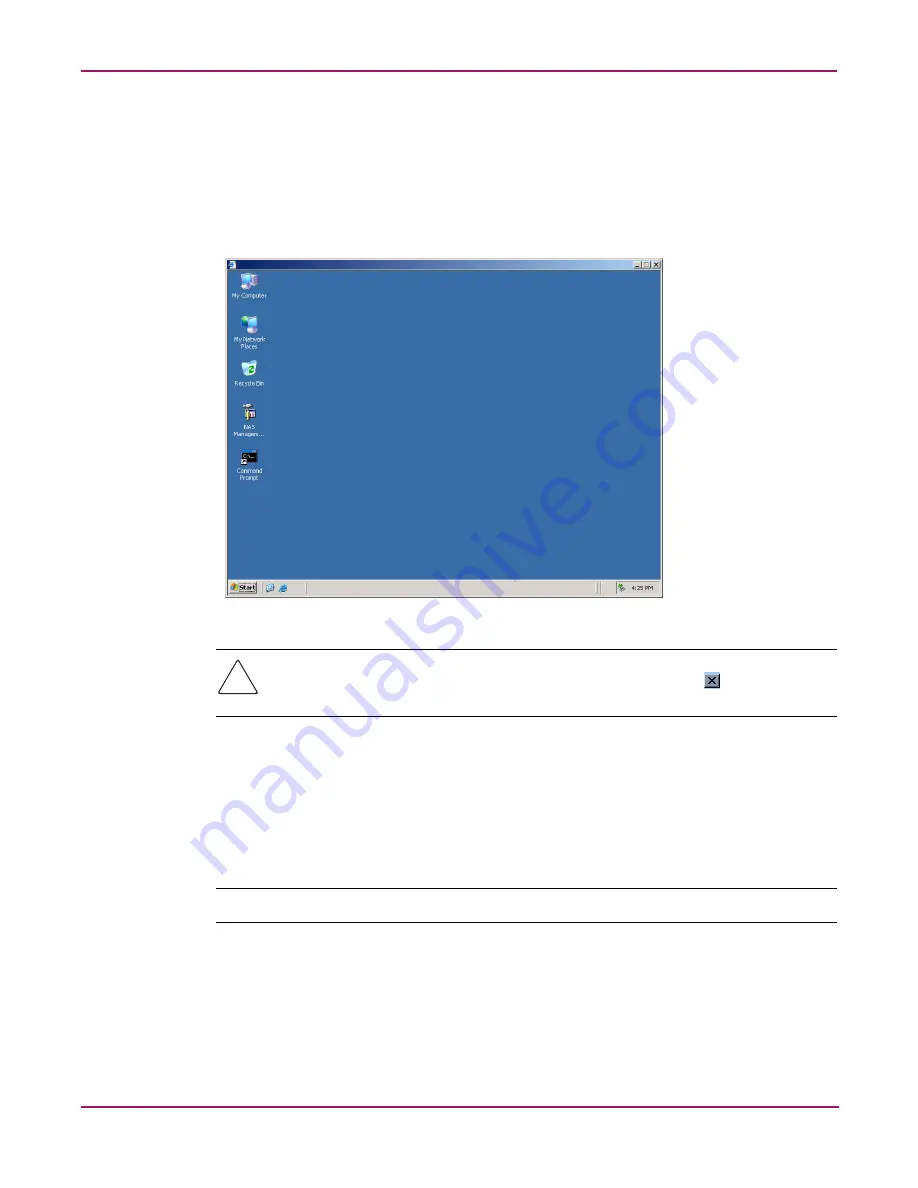
Basic Administrative Procedures and Setup Completion
25
NAS 1500s and 500s Administration Guide
Using Remote Desktop
Remote Desktop is provided in the WebUI to allow for additional remote system
administration and the use of approved third-party applications. Backup software and antivirus
programs are examples of approved applications.
To open a Remote Desktop session from the WebUI, select Maintenance, Remote Desktop.
A Remote Desktop session is opened. Enter the appropriate password to log on to the server.
Figure 8: Remote Desktop session
Caution:
Two open sessions of Remote Desktop are allowed to operate at the same time.
After completing an application do not use the window close feature ( ) to close that
session of Remote Desktop. Click
Start/Log Off Administrator
to exit Remote Desktop.
Improper closure of Remote Desktop
Certain operations can leave the utilities running if the browser is closed versus exiting from
the program via the application menu or logging off the Remote Desktop session. A maximum
of two Remote Desktop sessions may be used at any given time. Improper exit from a session
can result in the sessions becoming consumed. Sessions and processes can be terminated using
the Terminal Services Manager via Start >Programs >Administrator Tools.
Note:
The Terminal Services Manager must be accessed via the direct attached console.