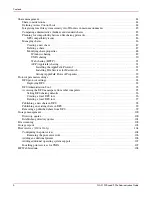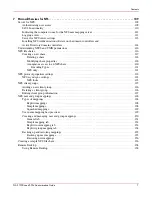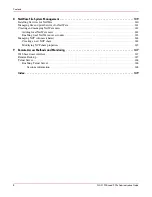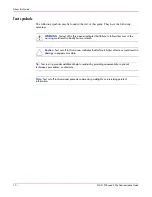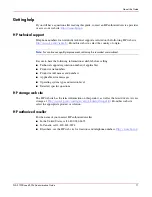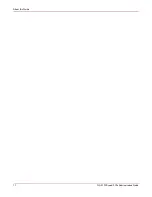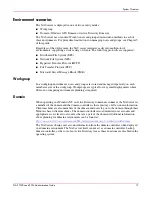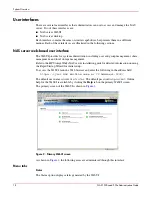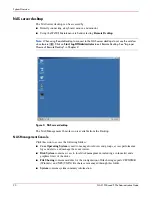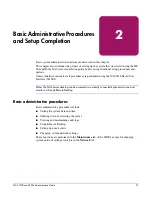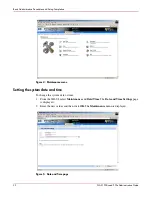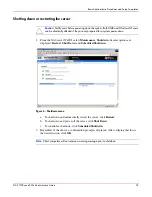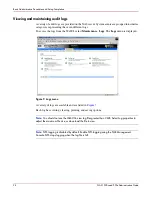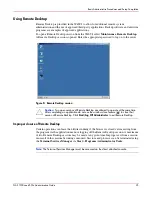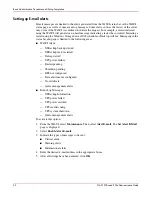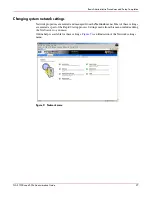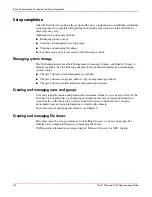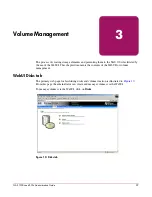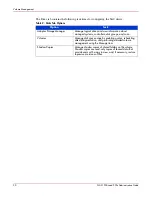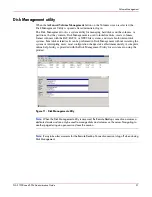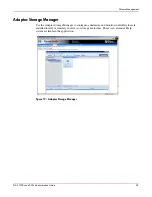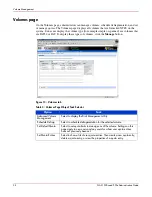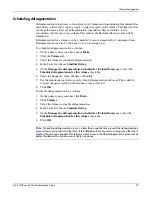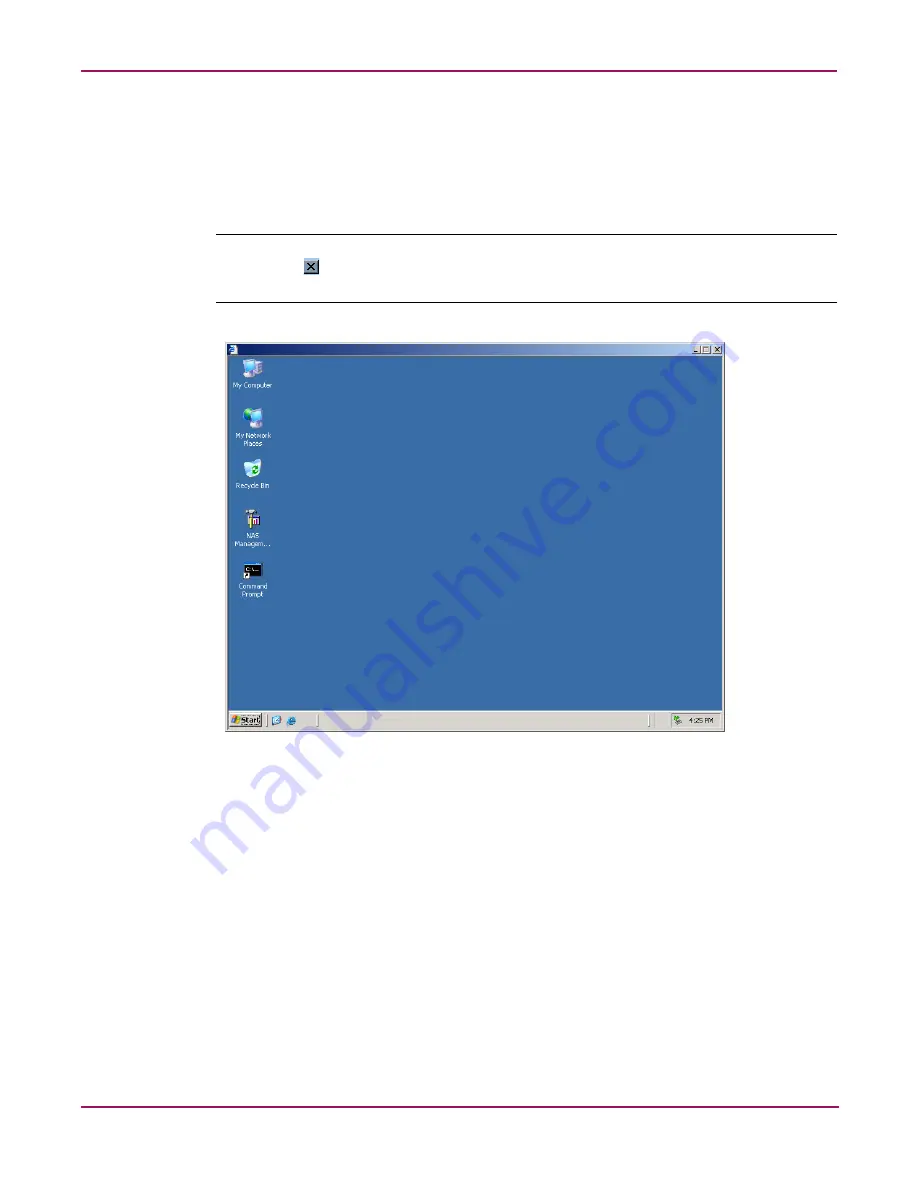
System Overview
20
NAS 1500s and 500s Administration Guide
NAS server desktop
The NAS server desktop can be accessed by:
■
Directly connecting a keyboard, mouse, and monitor
■
Using the WebUI Maintenance tab and selecting Remote Desktop
Note:
When using Remote Desktop to connect to the NAS server desktop do not use the window
close feature ( ). Click on
Start
/
Log Off Administrator
to exit Remote Desktop. See “Improper
Closure of Remote Desktop” in Chapter 2.
Figure 3: NAS server desktop
The NAS Management Console icon is available from the Desktop.
NAS Management Console
Click this icon to access the following folders:
■
Core Operating System is used to manage local users and groups, access performance
logs and alerts, and manage the event viewer.
■
Disk System contains access to local disk management, including a volume list and a
graphical view of the disks.
■
File Sharing contains modules for the configuration of file sharing exports. CIFS/SMB
(Windows) and NFS (UNIX) file shares are managed through this folder.
■
System contains system summary information.