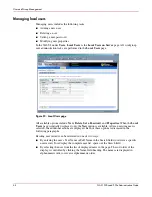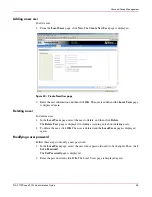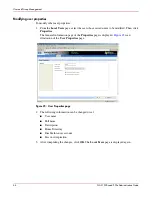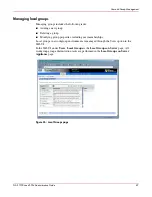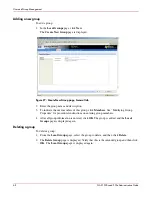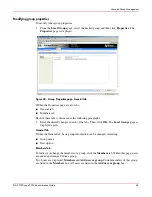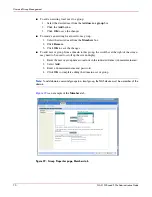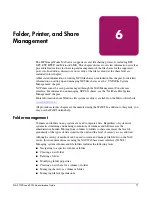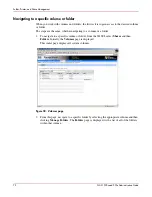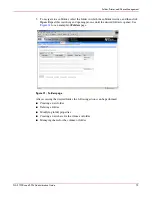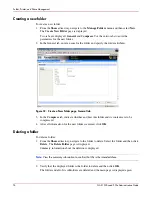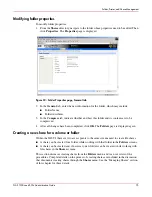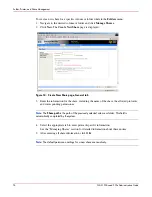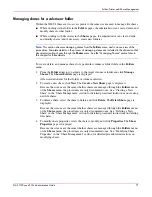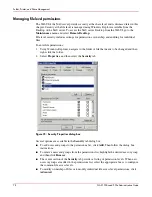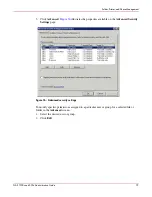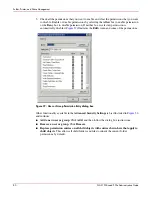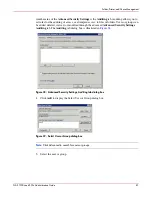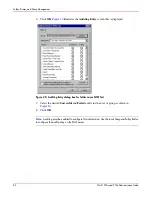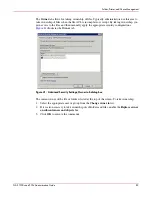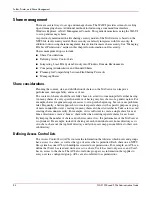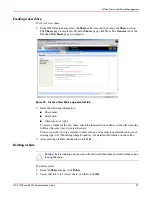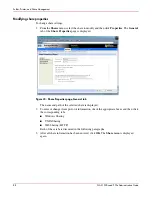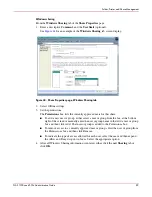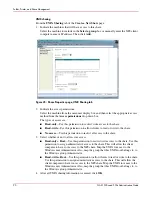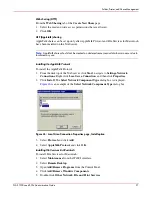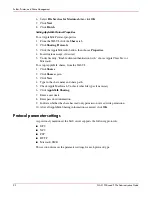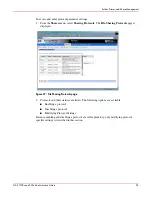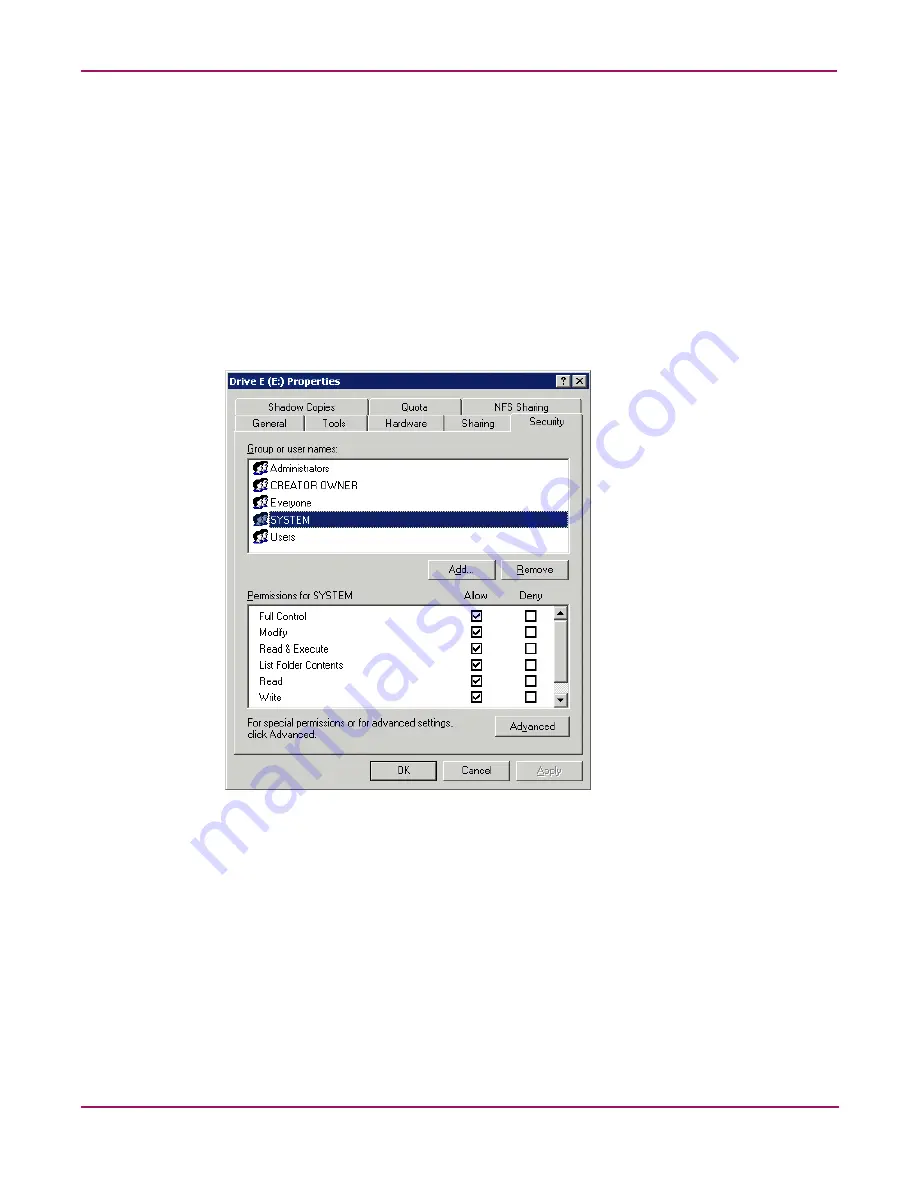
Folder, Printer, and Share Management
78
NAS 1500s and 500s Administration Guide
Managing file level permissions
The WebUI of the NAS server provides security at the share level and is discussed later in this
chapter. Security at the file level is managed using Windows Explorer available from the
Desktop of the NAS server. To access the NAS server Desktop from the WebUI, go to the
Maintenance menu and select Remote Desktop.
File level security includes settings for permissions, ownership, and auditing for individual
files.
To enter file permissions:
1. Using Windows Explorer, navigate to the folder or file that needs to be changed and then
right-click the folder.
2. Select Properties, and then select the Security tab.
Figure 35: Security Properties dialog box
Several options are available in the Security tab dialog box:
■
To add users and groups to the permissions list, click Add. Then follow the dialog box
instructions.
■
To remove users and groups from the permissions list, highlight the desired user or group
and then click Remove.
■
The center section of the Security tab provides a listing of permission levels. When new
users or groups are added to the permissions list, select the appropriate boxes to configure
the common file access levels.
■
To modify ownership of files or to modify individual file access level permissions, click
Advanced.