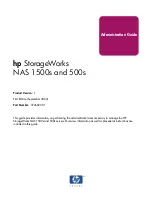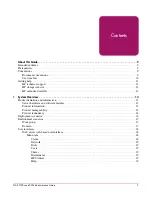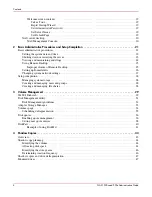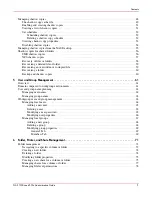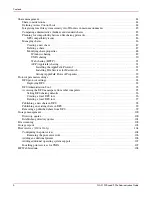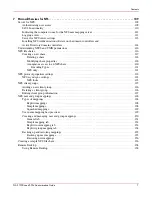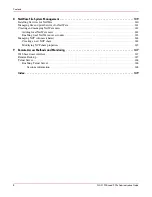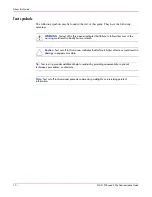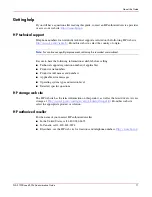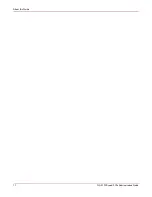Administration Guide
hp
StorageWorks
NAS 1500s and 500s
Product Version:
1
First Edition
(September 2004)
Part Number:
372607-001
This guide provides information on performing the administrative tasks necessary to manage the HP
StorageWorks NAS 1500s and 500s servers. Overview information as well as procedural instructions are
included in this guide.