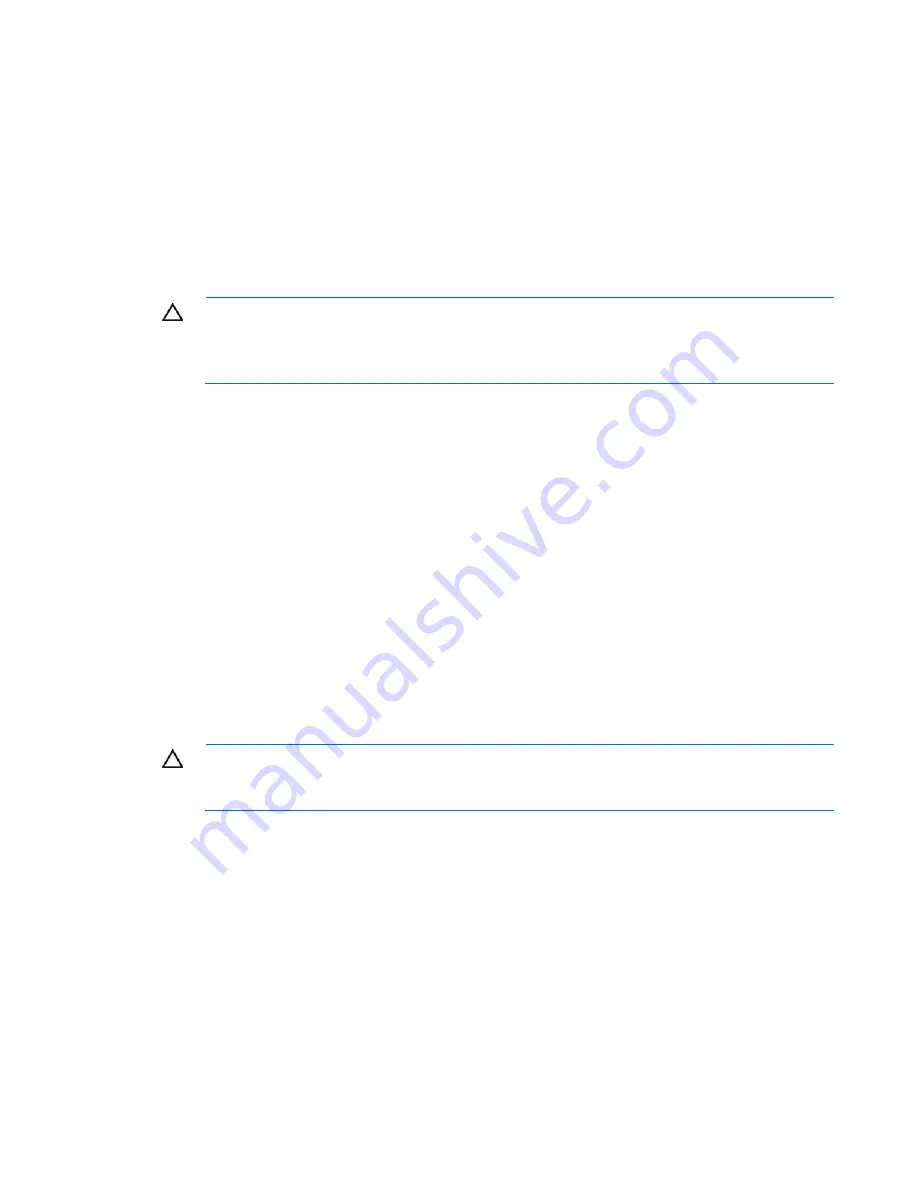
Troubleshooting 83
Processor problems
Action
:
1.
If applicable, check the processor LEDs to identify if a PPM failure occurred. For information on LEDs,
refer to the server documentation.
2.
Be sure each processor is supported by the server and is installed properly. Refer to the server
documentation for processor requirements.
3.
Be sure the server ROM is up to date.
4.
Be sure you are not mixing processor stepping, core speeds, or cache sizes if this is not supported
on the server. Refer to the server documentation for more information.
CAUTION:
Removal of some processors and heatsinks require special considerations for
replacement, while other processors and heatsinks are integrated and cannot be reused once
separated. For specific instructions for the server you are troubleshooting, refer to processor
information in the server user guide.
5.
If the server has only one processor installed, replace it with a known functional processor. If the
problem is resolved after you restart the server, the original processor failed.
6.
If the server has multiple processors installed, test each processor:
a.
Remove all but one processor from the server. Replace each with a processor terminator board
or blank, if applicable to the server.
b.
If the server includes PPMs that are not integrated on the system board, remove all PPMs from the
server except for the PPM associated with the remaining processor.
c.
Replace the remaining processor with a known functional processor. If the problem is resolved
after you restart the server, a fault exists with one or more of the original processors. Install each
processor and its associated PPM (if applicable) one by one, restarting each time, to find the
faulty processor or processors. Be sure the processor configurations at each step are compatible
with the server requirements.
System open circuits and short circuits
Action
:
CAUTION:
Do not operate the server for long periods with the access panel open or
removed. Operating the server in this manner results in improper airflow and improper
cooling that can lead to thermal damage.
1.
Check the server LEDs to see if any statuses indicate the source of the problem. For LED information,
refer to the server documentation.
2.
Remove all power sources to the server.
3.
Be sure no loose connections (on page
58
) exist in the area.
4.
Be sure each component in the area is working. Refer to the section for each component in this
guide.
If you cannot determine the problem by checking the specific area, perform each of the following actions.
Restart the server after each action to see if the problem has been corrected.
•
Reseat all I/O expansion boards.
Summary of Contents for ProLiant ML110 - G2 Server
Page 20: ...Hardware options installation 20 3 Remove the hard drive blank ...
Page 21: ...Hardware options installation 21 4 Prepare the hard drive ...
Page 112: ...Technical support 112 ...
Page 113: ...Technical support 113 ...
Page 117: ...Acronyms and abbreviations 117 VGA video graphics array ...
















































