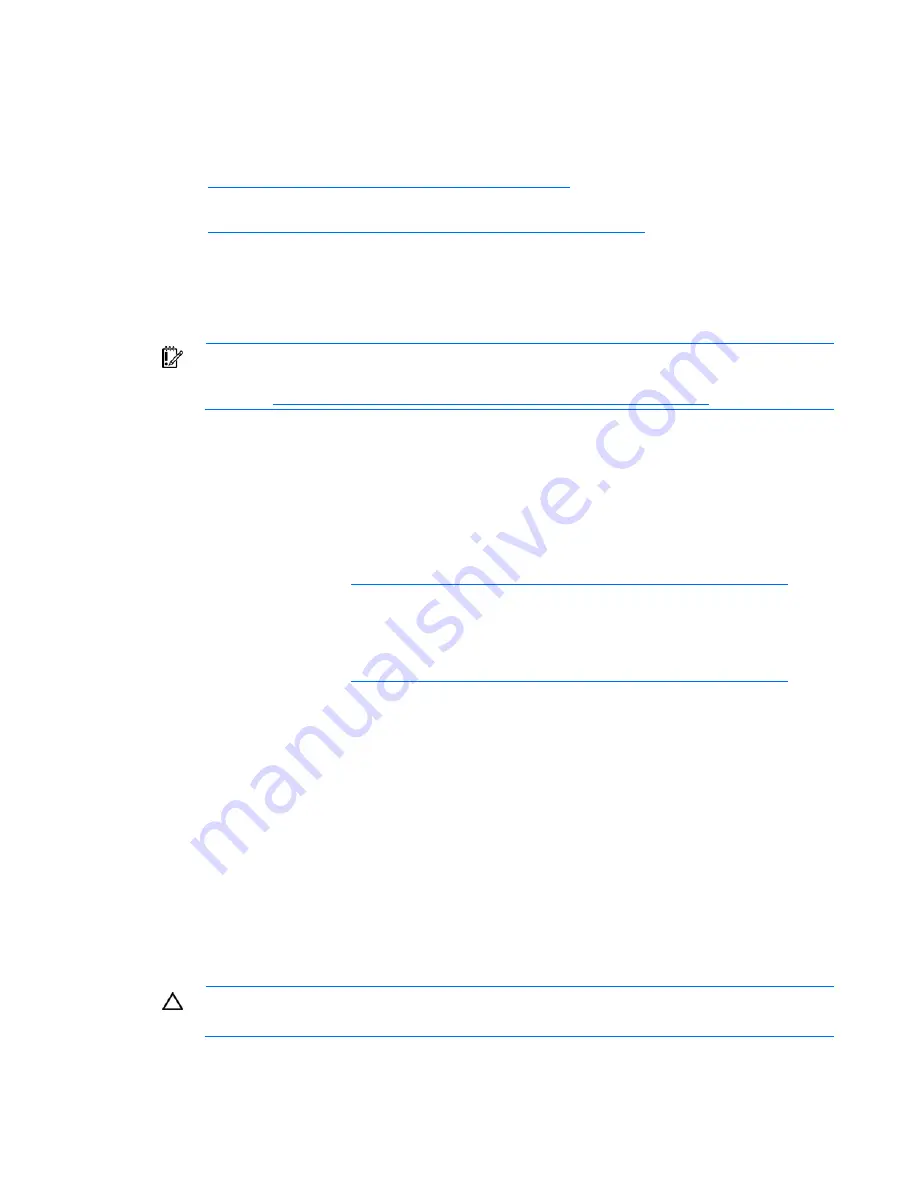
Server software and configuration utilities 50
4.
When prompted, press
F8
to enter the HP Embedded SATA RAID Setup.
5.
Create an array, and then exit the HP Embedded SATA RAID Setup. The POST process will continue.
For information about creating arrays, see the following documentation:
o
HP Embedded SATA RAID Controller User Guide
on the HP website
(
http://www.hp.com/support/E_SATA_RAID_C_UG_en
)
o
nVidia ForceWare Software MediaShield User's Guide
on the HP website
(
http://h20000.www2.hp.com/bizsupport/TechSupport/Home.jsp
)
6.
Install the operating system ("
Installing an operating system
" on page
54
).
For information about installing an operating system, see the documentation that shipped with the server.
Installing the Embedded SATA RAID driver using Virtual Floppy
IMPORTANT:
The LO100 option kit is required to use the Virtual Floppy feature. For more
information, see the
HP ProLiant Lights-Out Remote Management User Guide
on the HP
website (
http://h20000.www2.hp.com/bizsupport/TechSupport/Home.jsp
).
1.
Ensure that a network cable is connected to the LO100 NIC port on the rear of the server.
2.
Boot the server, and then press
F10
to enter the ROM-Based Setup Utility (RBSU).
3.
Enable the
Embedded SATA RAID
option under the Advanced Options section.
4.
Exit RBSU. The server will reboot.
5.
Create the diskette.
For more information about Virtual Floppy, see the
HP ProLiant Lights-Out Remote Management User
Guide
on the HP website (
http://h20000.www2.hp.com/bizsupport/TechSupport/Home.jsp
).
6.
Insert the driver diskette into the remote PC diskette drive.
7.
Use LO100 Virtual Floppy to access the PC diskette drive.
For more information about Virtual Floppy, see the
HP ProLiant Lights-Out Remote Management User
Guide
on the HP website (
http://h20000.www2.hp.com/bizsupport/TechSupport/Home.jsp
).
8.
Power up the server (on page
6
).
9.
Install the operating system ("
Installing an operating system
" on page
54
).
Configuring the SATA RAID feature
To configure the SATA RAID feature, do the following:
1.
Enable SATA RAID functionality in the BIOS Setup Utility ("
Enabling SATA RAID functionality in the
BIOS Setup Utility
" on page
50
).
2.
Create a RAID volume ("
Creating a RAID volume
" on page
52
).
Enabling SATA RAID functionality in the BIOS Setup Utility
ProLiant ML110 Generation 3 Server
CAUTION:
Back up any data stored on the hard drives before proceeding. The configuration
process erases all data on the hard drives.
Summary of Contents for ProLiant ML110 - G2 Server
Page 20: ...Hardware options installation 20 3 Remove the hard drive blank ...
Page 21: ...Hardware options installation 21 4 Prepare the hard drive ...
Page 112: ...Technical support 112 ...
Page 113: ...Technical support 113 ...
Page 117: ...Acronyms and abbreviations 117 VGA video graphics array ...
















































