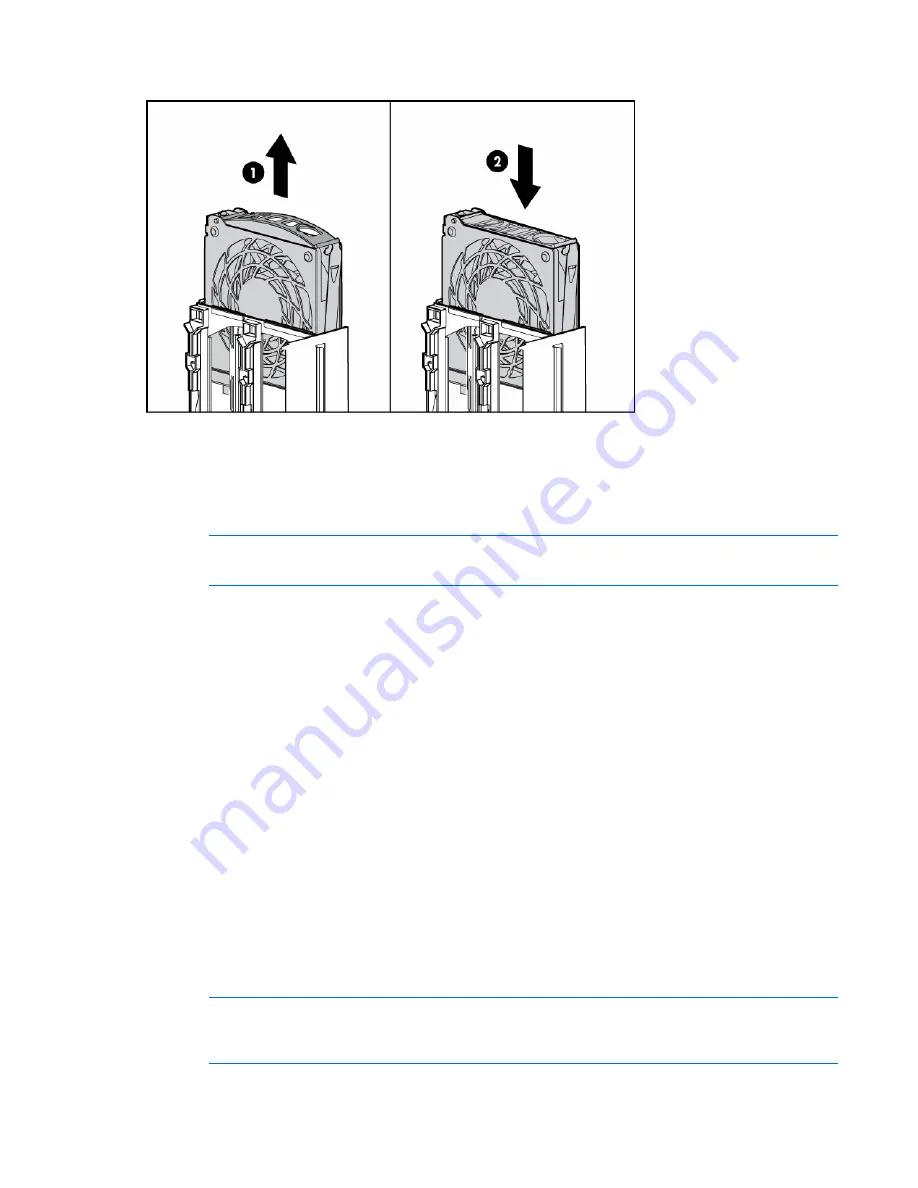
Server operations 28
4.
Install the replacement fan.
5.
Repeat to replace additional fans as needed.
6.
Observe the LED on each installed fan to be sure it is illuminated green ("
Hot-plug fan LEDs
" on
page
23
).
7.
Observe the internal system health LED on the front panel to be sure it is illuminated green ("
Front
panel LEDs and buttons
" on page
8
).
NOTE:
If the front panel internal system health LED is not green after you install hot-plug fans,
reseat the hot-plug fan or refer to the troubleshooting section.
Removing the system cage
Installing or accessing some options in the server might require removing the system cage. See the
instructions for each individual option to determine if removing the system cage is necessary.
To remove the system cage:
1.
Power down the server (on page
24
).
2.
Extend the server from the rack, if applicable ("
Extending the server from the rack
" on page
24
).
3.
Remove the access panel ("
Removing the access panel
" on page
26
).
4.
Remove all hot-plug power supplies.
5.
Remove all system fans ("
Replacing hot-plug fans
" on page
27
).
6.
Remove all expansion boards ("
Removing a PCI-X Hot Plug expansion board
" on page
65
).
7.
Remove the expansion slot cover.
8.
Remove the PCI-X Hot Plug basket, if installed.
9.
Remove the PCI-X Hot Plug mezzanine or the PCI Express mezzanine, if applicable.
10.
Loosen the thumbscrews, and lift the system cage from the server.
NOTE:
The T-15 Torx screwdriver can be used to loosen the thumbscrews. The T-15 Torx
screwdriver is shipped with the server and can be located on the rear panel ("
Rear panel
components
" on page
12
).






























