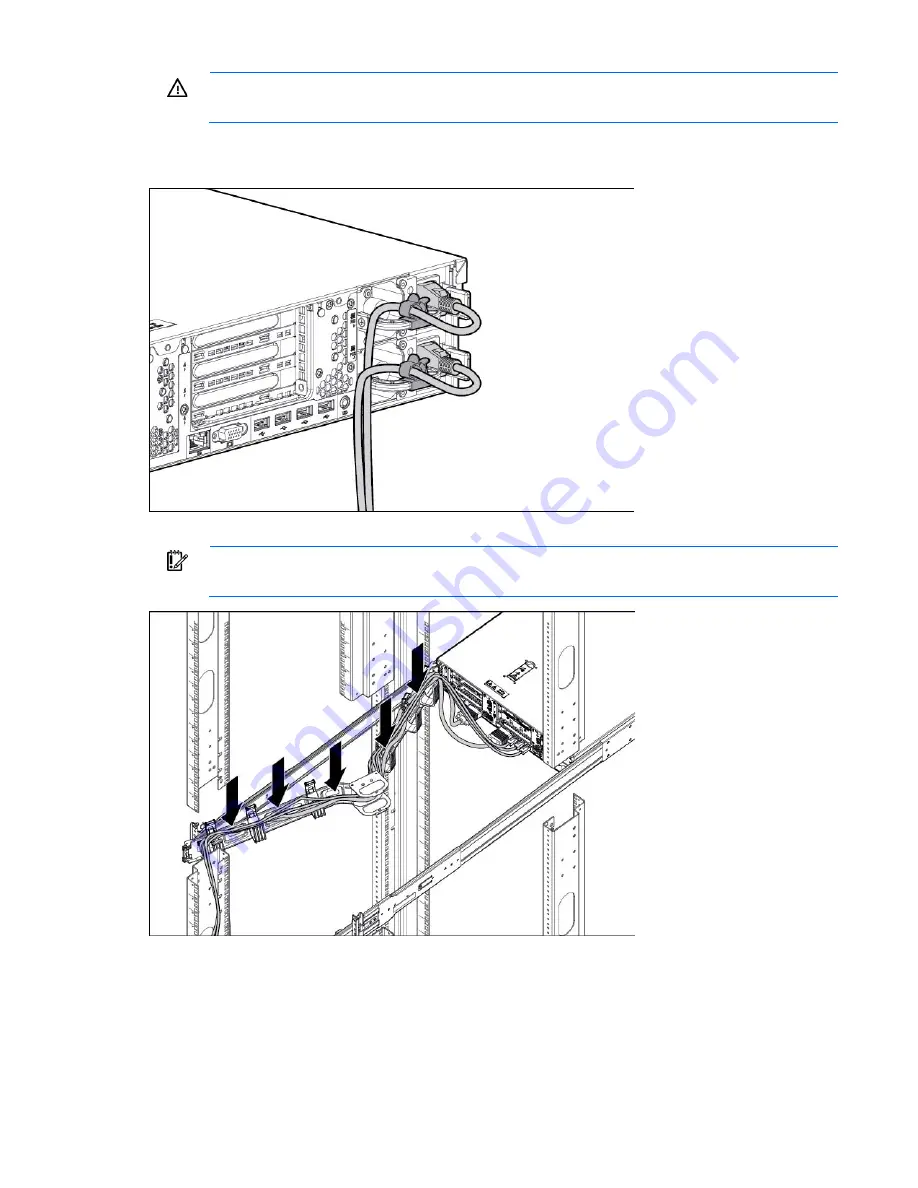
Setup 36
WARNING:
To reduce the risk of electric shock, fire, or damage to the equipment, do not plug
telephone or telecommunications connectors into RJ-45 connectors.
3.
Connect the power cord to the rear of the server.
4.
Install the power cord anchors.
5.
Secure the cables to the cable management arm.
IMPORTANT:
When using cable management arm components, be sure to leave enough slack
in each of the cables to prevent damage to the cables when the server is extended from the rack.
6.
Connect the power cord to the AC power source.
Summary of Contents for ProLiant DL388p
Page 44: ...Hardware options installation 44 14 Install the heatsink 15 Remove the two fan blanks ...
Page 83: ...Cabling 83 LFF hard drive cabling Optical drive cabling ...
Page 84: ...Cabling 84 FBWC cabling 8 or 16 drive SFF 8 drive LFF PCIe option ...
Page 120: ...Technical support 120 ...
Page 121: ...Technical support 121 ...
















































