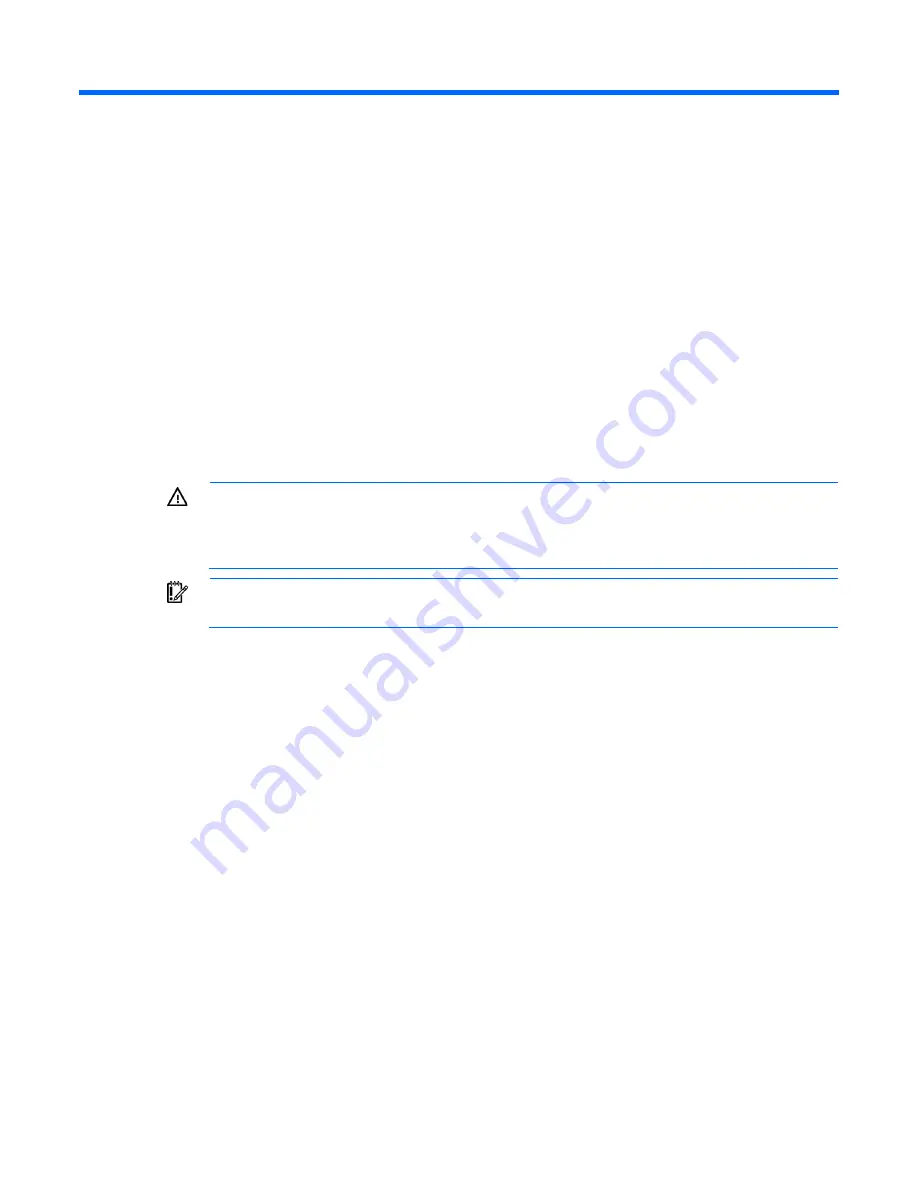
Operations 17
Operations
Power up the server
1.
Connect each power cord to the server.
2.
Connect each power cord to the power source.
3.
Press the Power On/Standby button.
The server exits standby mode and applies full power to the system. The system power LED changes
from amber to green.
Power down the server
Before powering down the server for any upgrade or maintenance procedures, perform a backup of critical
server data and programs.
WARNING:
To reduce the risk of personal injury, electric shock, or damage to the equipment,
remove the power cord to remove power from the server. The front panel Power On/Standby
button does not completely shut off system power. Portions of the power supply and some internal
circuitry remain active until AC/DC power is removed.
IMPORTANT:
When the server is in standby mode, auxiliary power is still being provided to the
system.
To power down the server, use one of the following methods:
•
Press and release the Power On/Standby button.
This method initiates a controlled shutdown of applications and the OS before the server enters standby
mode.
•
Press and hold the Power On/Standby button for more than 4 seconds to force the server to enter
standby mode.
This method forces the server to enter standby mode without properly exiting applications and the OS.
If an application stops responding, you can use this method to force a shutdown.
•
Use a virtual power button selection through iLO 4.
This method initiates a controlled remote shutdown of applications and the OS before the server enters
standby mode.
Before proceeding, verify the server is in standby mode by observing that the system power LED is amber.
Extend the server from the rack
To extend the server from an HP, Compaq-branded, Telco, or third-party rack:
1.
Power down the server (on page
17
).
2.
Remove all power:
Summary of Contents for ProLiant DL160 Gen9
Page 92: ...Cabling 92 M 2 SSD cabling Slot 1 cable routing Slot 2 cable routing ...
Page 94: ...Cabling 94 FBWC module slot 2 cabling FBWC module slot 3 cabling ...
Page 95: ...Cabling 95 HP Smart Storage Battery cabling FlexibleLOM cabling ...
Page 99: ...Cabling 99 Front USB 3 0 cabling ...
Page 129: ...Support and other resources 129 ...
Page 130: ...Support and other resources 130 ...
















































