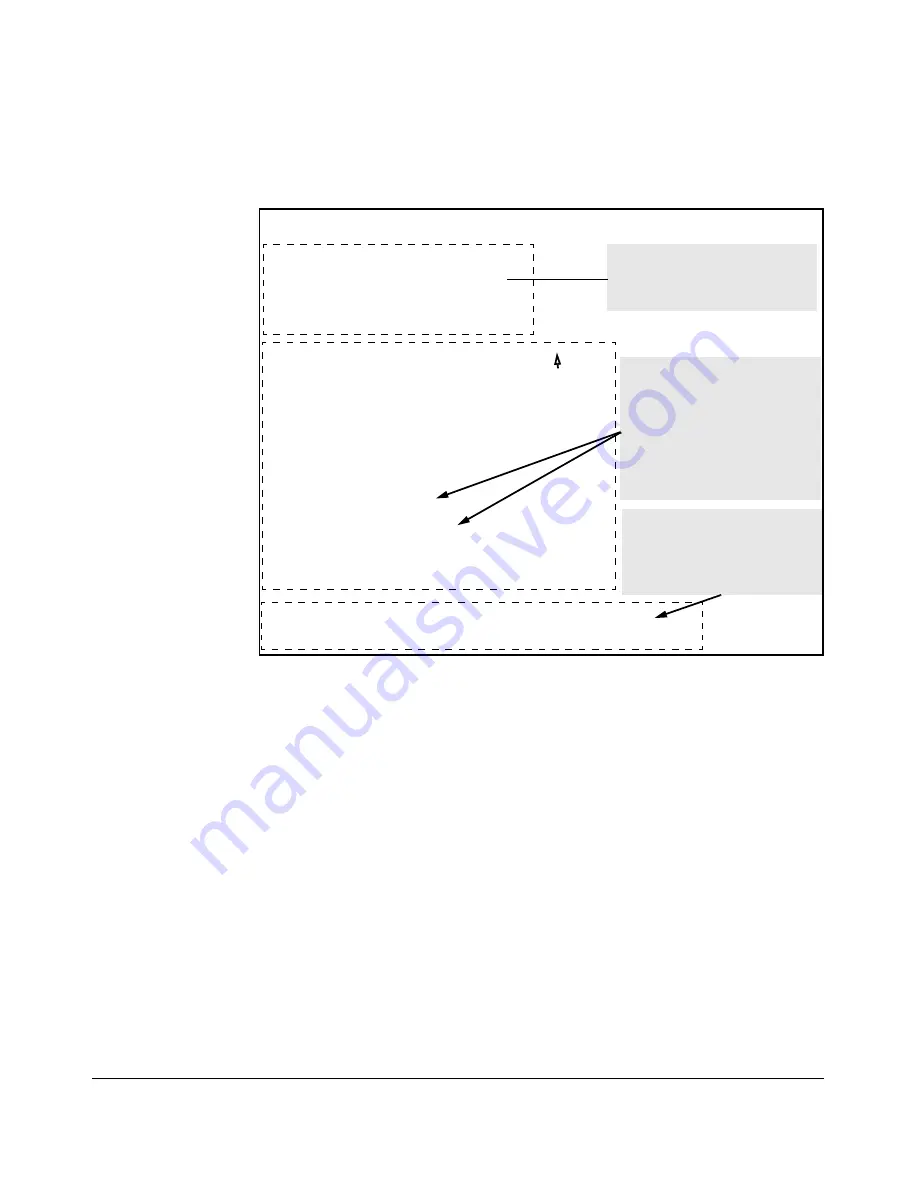
Troubleshooting
Debug/Syslog Operation
messages sent to the Syslog server, specify a set of messages by entering the
logging severity
and
logging system-module
commands.
ProCurve(config)# show debug
Debug Logging
Destination: None
Enabled debug types:
None are enabled
ProCurve(config)# logging 10.28.38.164
ProCurve(config)# write memory
ProCurve(config)# show debug
Debug Logging
Destination:
Logging --
10.28.38.164
Facility=user
Severity=debug
System module=all-pass
Enabled debug types:
event
ProCurve(config)# logging severity error
ProCurve(config)# logging system-module iplock
Displays the default debug
configuration. (No Syslog server IP
addresses or debug types are
configured.)
When you configure a Syslog IP
address with the
logging
command, by default, the switch
enables debug messaging to the
Syslog address and the
user
facility on the Syslog server, and
sends Event Log messages of all
severity levels from all system
modules.
You can enter the
logging severity
and
logging system-module
commands to specify a subset of
Event Log messages to send to the
Syslog server.
Figure C-2. Syslog Configuration to Receive Event Log Messages From Specified
System Module and Severity Levels
As shown at the top of Figure C-2, if you enter the
show debug
command when
no Syslog server IP address is configured, the configuration settings for Syslog
server facility, Event Log severity level and system module are not displayed.
However, after you configure a Syslog server address and enable Syslog
logging, all debug and logging settings are displayed with the
show debug
command. If you do not want Event Log messages sent to Syslog servers, you
can block the messages from being sent by entering the
no debug event
command. (There is no effect on the normal logging of messages in the
switch’s Event Log.)
Example.
The next example shows how to configure:
■
Display of these messages in the CLI session of your terminal device’s
management access to the switch.
C-42
Summary of Contents for ProCurve 6120G/XG
Page 2: ......
Page 24: ...xxii ...
Page 40: ...Getting Started To Set Up and Install the Switch in Your Network 1 10 ...
Page 70: ...Using the Menu Interface Where To Go From Here 3 16 ...
Page 92: ...Using the ProCurve Web Browser Interface Contents Setting Fault Detection Policy 5 25 5 2 ...
Page 160: ...Switch Memory and Configuration Automatic Configuration Update with DHCP Option 66 6 44 ...
Page 288: ...Port Status and Configuration Uplink Failure Detection 10 42 ...
Page 318: ...Port Trunking Outbound Traffic Distribution Across Trunked Links 11 30 ...
Page 487: ...Monitoring and Analyzing Switch Operation Status and Counters Data B 17 ...
Page 518: ...Monitoring and Analyzing Switch Operation Traffic Mirroring B 48 ...
Page 612: ...MAC Address Management Viewing the MAC Addresses of Connected Devices D 8 ...
Page 616: ...Monitoring Resources When Insufficient Resources Are Available E 4 ...
Page 620: ...Daylight Savings Time on ProCurve Switches F 4 ...
Page 638: ...Network Out of Band Management OOBM Tasks G 18 ...
Page 659: ...download to primary or secondary flash A 21 using to download switch software A 19 Index 19 ...
Page 660: ...20 Index ...
Page 661: ......
















































