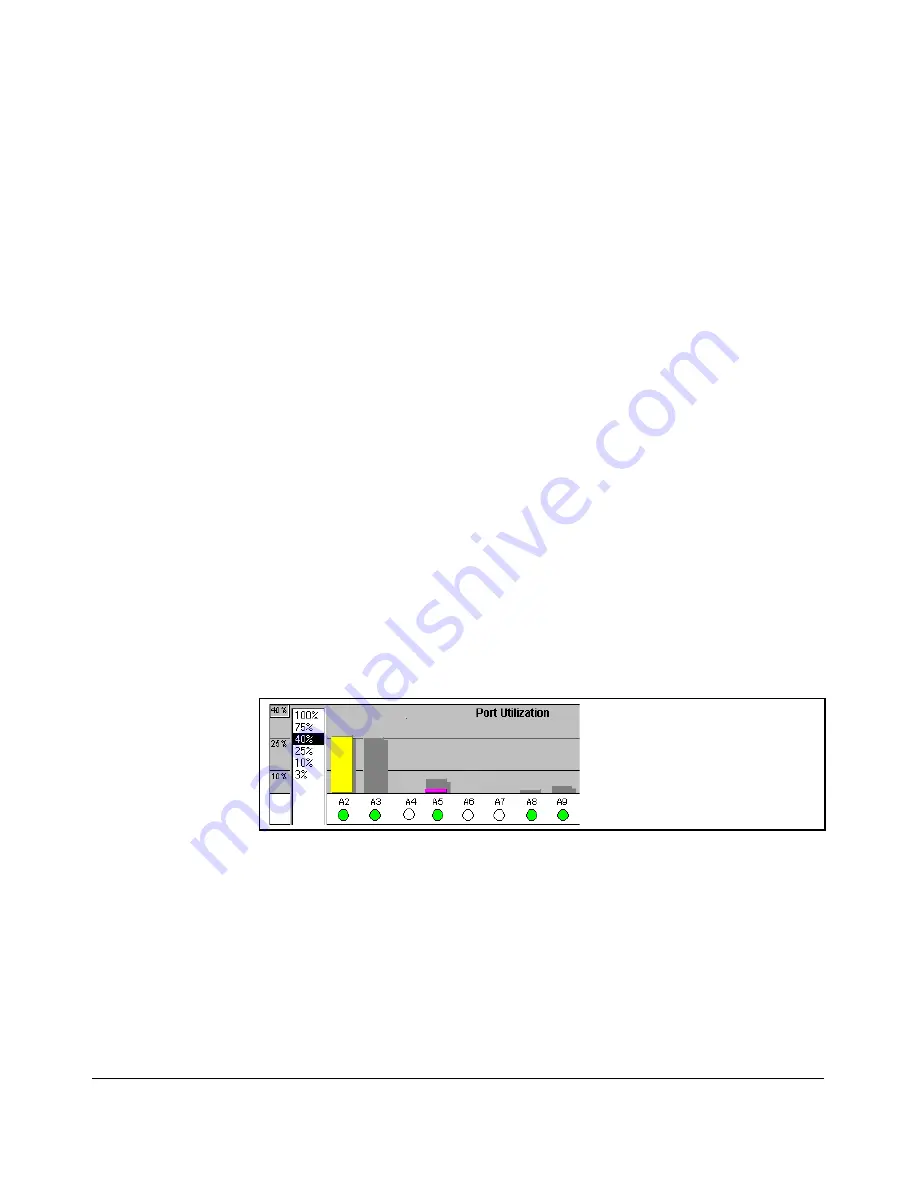
Using the ProCurve Web Browser Interface
Status Reporting Features
■
% Error Pkts Rx
: All error packets received by the port. (This indicator
is a reddish color on many systems.) Although errors received on a port
are not propagated to the rest of the network, a consistently high number
of errors on a specific port may indicate a problem on the device or
network segment connected to the indicated port.
■
Maximum Activity Indicator:
As the bars in the graph area change
height to reflect the level of network activity on the corresponding port,
they leave an outline to identify the maximum activity level that has been
observed on the port.
Utilization Guideline.
A network utilization of 40% is considered the
maximum that a typical Ethernet-type network can experience before encoun
tering performance difficulties. If you observe utilization that is consistently
higher than 40% on any port, click on the Port Counters button to get a detailed
set of counters for the port.
To change the amount of bandwidth the Port Utilization bar graph
shows.
Click on the bandwidth display control button in the upper left corner
of the graph. (The button shows the current scale setting, such as 40%.) In the
resulting menu, select the bandwidth scale you want the graph to show (3%,
10%, 25%, 40%, 75%, or 100%), as shown in figure figure 5-10.
Note that when viewing activity on a gigabit port, you may want to select a
lower value (such as 3% or 10%). This is because the bandwidth utilization of
current network applications on gigabit links is typically minimal, and may
not appear on the graph if the scale is set to show high bandwidth utilization.
Figure 5-10. Changing the Graph Area Scale
To display values for each graph bar.
Hold the mouse cursor over any of
the bars in the graph, and a pop-up display is activated showing the port
identification and numerical values for each of the sections of the bar, as
shown in figure 5-11 (next).
5-19
Summary of Contents for ProCurve 6120G/XG
Page 2: ......
Page 24: ...xxii ...
Page 40: ...Getting Started To Set Up and Install the Switch in Your Network 1 10 ...
Page 70: ...Using the Menu Interface Where To Go From Here 3 16 ...
Page 92: ...Using the ProCurve Web Browser Interface Contents Setting Fault Detection Policy 5 25 5 2 ...
Page 160: ...Switch Memory and Configuration Automatic Configuration Update with DHCP Option 66 6 44 ...
Page 288: ...Port Status and Configuration Uplink Failure Detection 10 42 ...
Page 318: ...Port Trunking Outbound Traffic Distribution Across Trunked Links 11 30 ...
Page 487: ...Monitoring and Analyzing Switch Operation Status and Counters Data B 17 ...
Page 518: ...Monitoring and Analyzing Switch Operation Traffic Mirroring B 48 ...
Page 612: ...MAC Address Management Viewing the MAC Addresses of Connected Devices D 8 ...
Page 616: ...Monitoring Resources When Insufficient Resources Are Available E 4 ...
Page 620: ...Daylight Savings Time on ProCurve Switches F 4 ...
Page 638: ...Network Out of Band Management OOBM Tasks G 18 ...
Page 659: ...download to primary or secondary flash A 21 using to download switch software A 19 Index 19 ...
Page 660: ...20 Index ...
Page 661: ......






























